5 editing the module tree, 5 using kickstart – ebm-papst Kickstart User Manual
Page 14
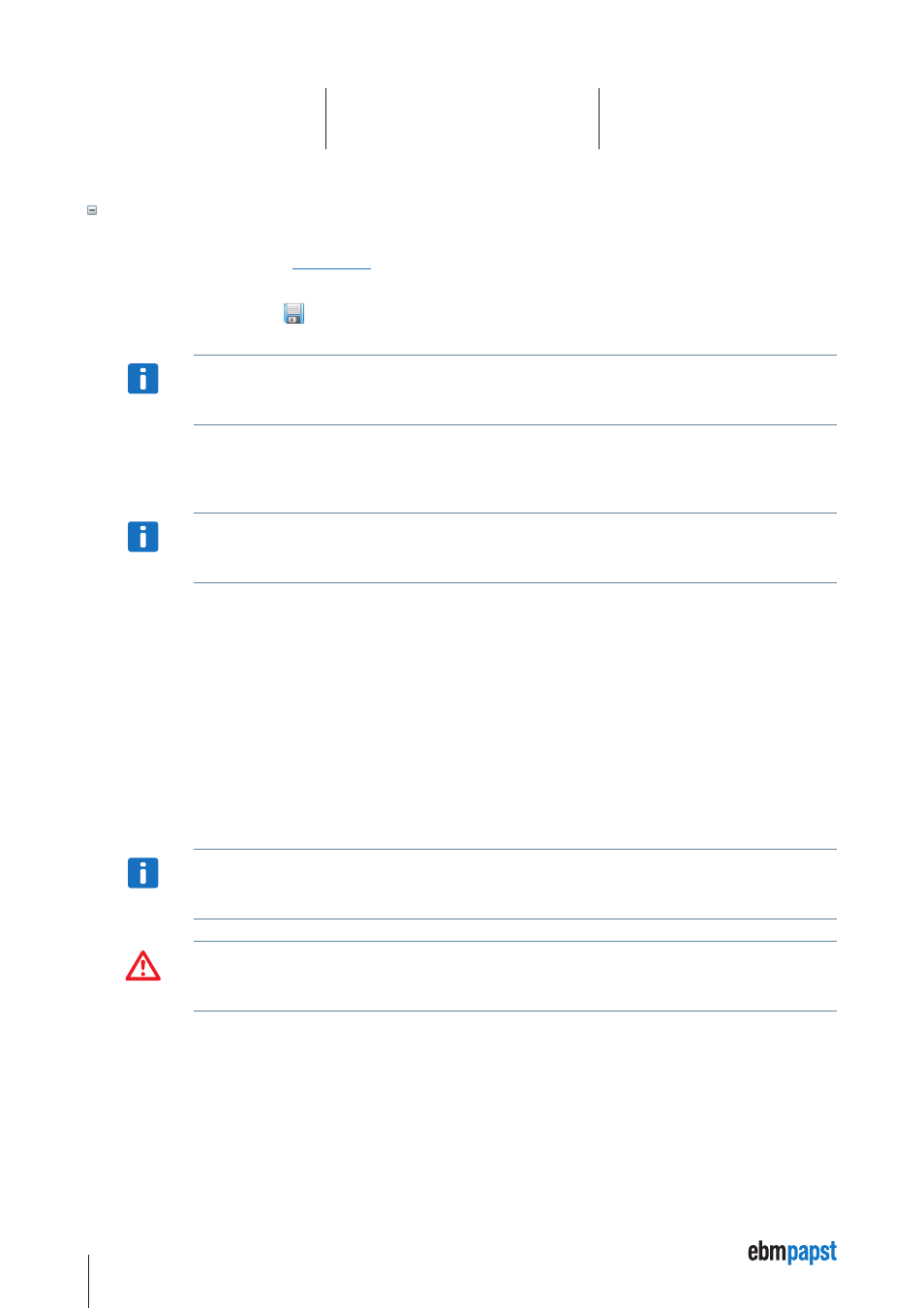
14
5 Using Kickstart
.kicktpl Template Files
A Kickstart installation comes with a number of predefined projects for specific tasks, stored as
.kicktpl template files. The Project
Selector and the projects defined in
are examples for such templates.
Opening a
.kicktpl file is no different to opening a .kickzip file, except that no file name for saving the project is chosen. If you are saving
the project for the first time using
Save Project, you are prompted to provide a location and name of the new project – which will be
saved as a
.kickzip file.
NOTICe
You can create your own templates by using a
.kickzip file and simply changing its extension to .kicktpl.
5.5 editing the Module Tree
To edit the modules tree in the Kickstart Main Screen,
right-click on a module tile and choose an action from the displayed context menu.
NOTICe
User Level 2 is required for making the context menu accessible.
You can:
•
Cut, Copy or Paste a module within the modules tree. To copy modules between different projects, open a second Kickstart instance with
the second project.
•
Delete a module and its children from the project tree.
•
Rename a module.
The different Kickstart modules have master / slave relations that are not visible in the modules tree.
E.g. a CANopen Drive module always uses a CAN Interface module for CAN bus communication. When you rename such a slave module, e.g.
from
CAN Interface to CANUSB, the master / slave connections are automatically updated. However, when you Paste a module into a project,
Kickstart might not be able to automatically choose the correct slave(s) for this module. In this case it is required to look at the original
uncompressed project file (
.kickpro file) and edit the related
NOTICe
Additional developer guides about the
.kickpro file structure are available on request. Please contact your Application
Support.
WARNING
The module tree editing actions are not reversible. Make sure you have a backup version of your project before modifying
its contents.
