General troubleshooting, Technical support, General troubleshooting 6.3. technical support – Comtrol Modbus TCP User Guide User Manual
Page 84
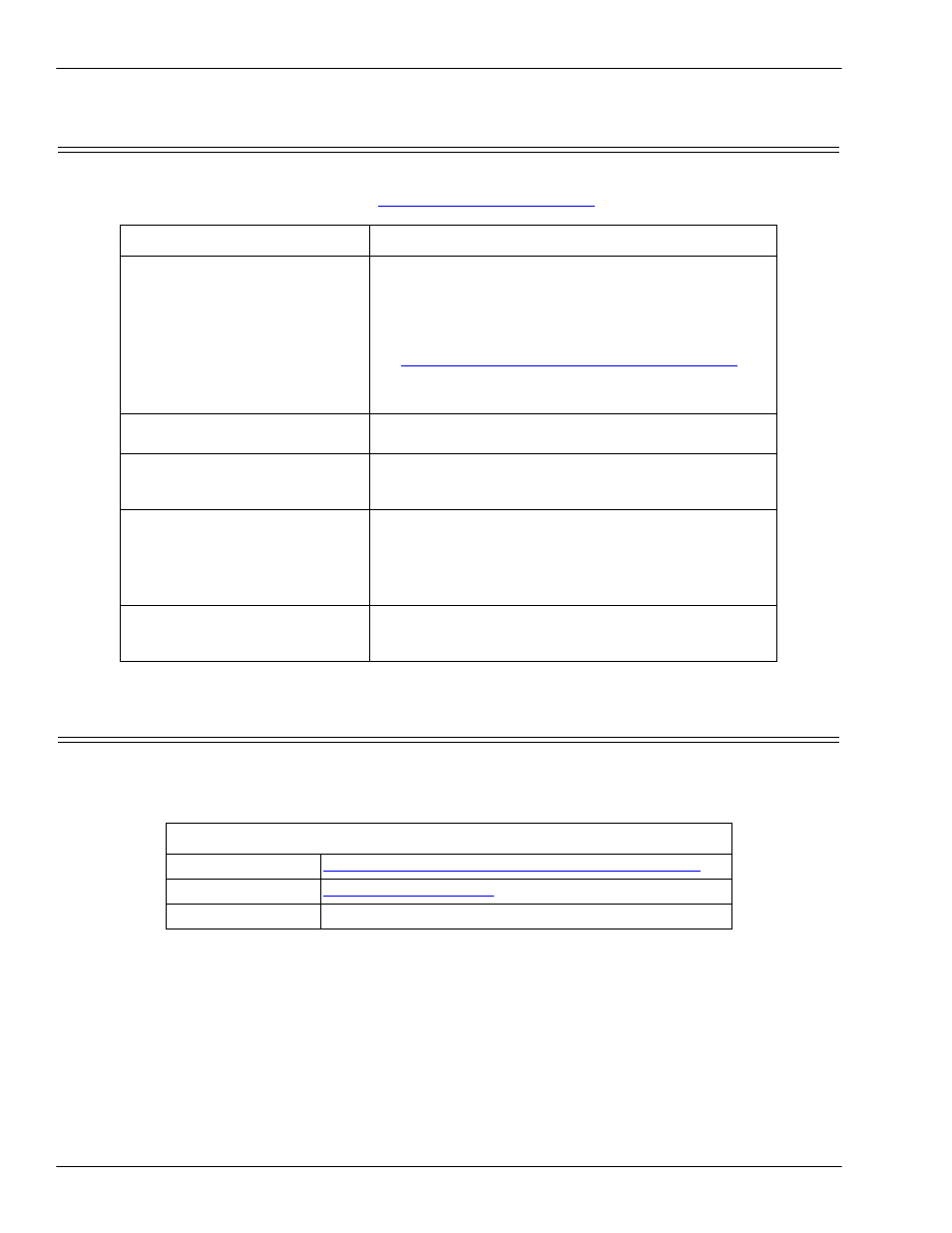
84 -
Chapter 6. Troubleshooting and Technical Support
DeviceMaster UP Modbus/TCP User Guide: 2000447 Rev. I
General Troubleshooting
6.2. General Troubleshooting
This table illustrates some general troubleshooting tips.
Note: Make sure that you have reviewed the
6.1. Troubleshooting Checklist
6.3. Technical Support
It contains troubleshooting procedures that you should perform before contacting Technical Support since
they will request that you perform, some or all of the procedures before they will be able to help you diagnose
your problem. If you need technical support, use one of the following methods.
General Condition
Explanation/Action
PWR or Status LED flashing
Indicates that boot program has not downloaded to the
unit.
1.
Reboot the system.
2.
Make sure that you have downloaded the most
current firmware for your protocol:
.
Note: If the PWR or Status LED is still flashing,
contact Technical Support.
PWR or Status LED not lit
Indicates that power has not been applied or there is a
hardware failure. Contact Technical Support.
Cannot ping the device through
Ethernet hub
Isolate the DeviceMaster UP from the network.
Connect the device directly to the NIC in the host
system (see Page 83).
Cannot ping or connect to the
DeviceMaster UP
The default IP address is often not accessible due to the
subnet masking from another network unless 192.168 is
used in the network.
In most cases, it will be necessary to program in an
address that conforms to your network.
DeviceMaster UP continuously
reboots when connected to some
Ethernet switches or routers
Invalid IP information may also cause the switch or
router to check for a gateway address. Lack of a
gateway address is a common cause.
Comtrol Contact Information
Downloads
ftp://ftp.comtrol.com/html/up_modbus_tcp_main.htm
Web site
Phone
763.957.6000
