Chapter 6. troubleshooting and technical support, Troubleshooting checklist – Comtrol Modbus TCP User Guide User Manual
Page 83
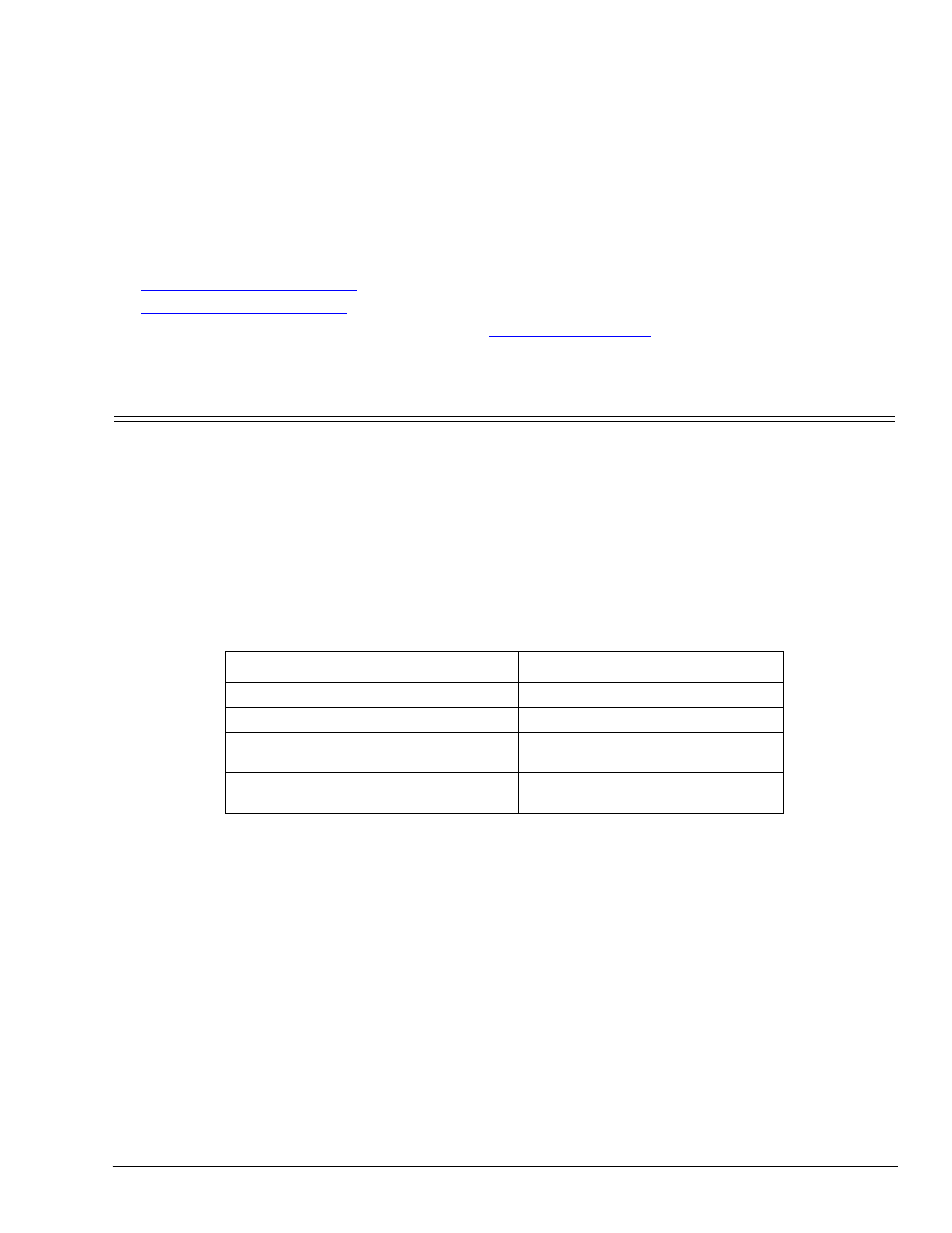
DeviceMaster UP Modbus/TCP User Guide: 2000447 Rev. I
Chapter 6. Troubleshooting and Technical Support- 83
Chapter 6. Troubleshooting and Technical Support
You should review the Troubleshooting chapter in the DeviceMaster UP Installation and Configuration Guide
before calling Technical Support because they will request that you perform many of the procedures or
verifications before they will be able to help you diagnose a problem.
•
6.1. Troubleshooting Checklist
•
If you cannot diagnose the problem, you can contact
6.1. Troubleshooting Checklist
The following checklist may help you diagnose your problem:
•
Verify that you are using the correct types of cables on the correct connectors and that all cables are
connected securely.
Note: Most customer problems reported to Comtrol Technical Support are eventually traced to cabling or
network problems.
•
Isolate the DeviceMaster UP from the network by connecting the device directly to a NIC in a host
system.
•
Verify that the Ethernet hub and any other network devices between the system and the DeviceMaster
UP are powered up and operating.
•
Reset the power on the DeviceMaster UP and watch the PWR or Status light activity.
•
If the device has a power switch, turn the device’s power switch off and on, while watching the LED
diagnostics.
•
If the DeviceMaster UP does not have a power switch, disconnect and reconnect the power cord.
•
Verify that the network IP address, subnet mask, and gateway is correct and appropriate for the network.
If IP addressing is being used, the system should be able to ping the DeviceMaster UP.
•
Verify that the IP address programmed into the DeviceMaster UP matches the unique reserved IP
configured address assigned by the system administrator.
•
If using DHCP, the host system needs to provide the subnet mask and gateway.
•
Reboot the system and the DeviceMaster UP.
•
If you have a spare DeviceMaster UP, try replacing the device.
PWR or Status LED
Description
5 sec. off, 3 flashes, 5 sec. off, 3 flashes ... Redboot
™
checksum failure.
5 sec. off, 4 flashes, 5 sec. off, 4 flashes ... SREC load failure.
5 quick flashes
The default application is starting
up.
10 sec. on, .1 sec. off, 10 sec. on .1 sec. off
...
The default application is running.
