3 smiwiti, 8 sfcqdhiig c«mmiik»i – Toshiba IK-TU40A User Manual
Page 12
Attention! The text in this document has been recognized automatically. To view the original document, you can use the "Original mode".
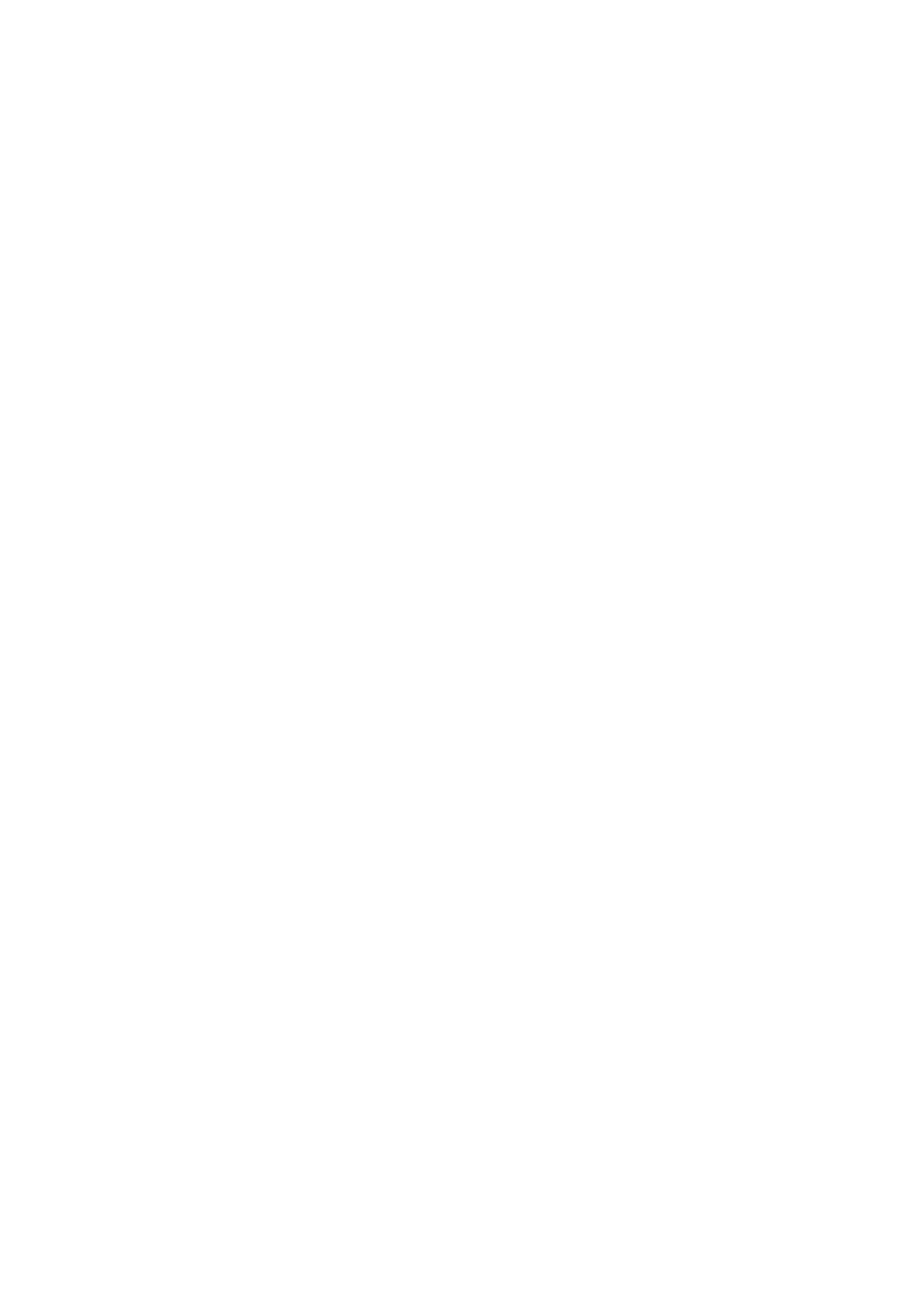
MANU
• Set the [WB] switch to MANU.
• Shoot a known object, adjust the white balance using the white balance adjusting
controls with a screwdriver, confirming with a monitor or a vector scope.
«.3 SmiwitI«
Three scene files (A, B, C) are user memories for camera setup. These are selectable
depending on shooting conditions. By switching [FILE] switch, the camera operation is
changed immediately. (Refer to the item "7. MODE SETTING BY ON SCREEN DISPLAY).
6.4 OaiH
When the picture image is dark even if the lens iris is open, change the gain (video gain)
to get proper video level.
For the gain adjustment of the camera, AUTO (Automatic gain control), MANU (Manual),
NORM ( 0 dB) modes are provided. Select by the [GAIN] switch.
® AUTO
• When the output Is low, the gain is automatically adjusted to a suitable video level.
• The maximum value of the gain is 18 dB, possible to be set within 0 ~ 18 dB in 1 dB
step. For the setting method, please refer to the item "7.2 Menus".
• Measurement light area is same as the automatic shutter. (please refer to the item
7.2 (1.1) Changing each setting In AUTO mode".)
© MANU
• Gain adjustment is performed by the GAIN adjusting control.
• The adjusting range Is 0 dB to 18 dB.
• When confirming the gain value set, refer to the item "7.2 (2.2) MANU (manual)
mode menu".
@ NORM
• Gain Is fixed to 0 dB.
6.8 SfcqdHiig C«mMiik»i
Due to the lens used or the environmental condition, color shading may occur at the
upper and lower side of the screen. In this case, the automatic shading correction can
decrease the color shading.
• Turn the SHADING on. When it is off, the automatic shading correction cannot be per
formed. When changing the setting, refer to the item "7.2 (6.5) Changing shading".
• When the shutter speed mode is set to 1 PULSE or the long period exposure mode, the
automatic shading correction cannot be performed.
• Disable the color bar and the characters by pushing the [DISP] button. If necessary.
12
