Character keys, Function, ctrl, and alt keys, Numeric keypad – Toshiba V1100 User Manual
Page 36: Keyboard indicators, Character keys -2, Using the keyboard
Attention! The text in this document has been recognized automatically. To view the original document, you can use the "Original mode".
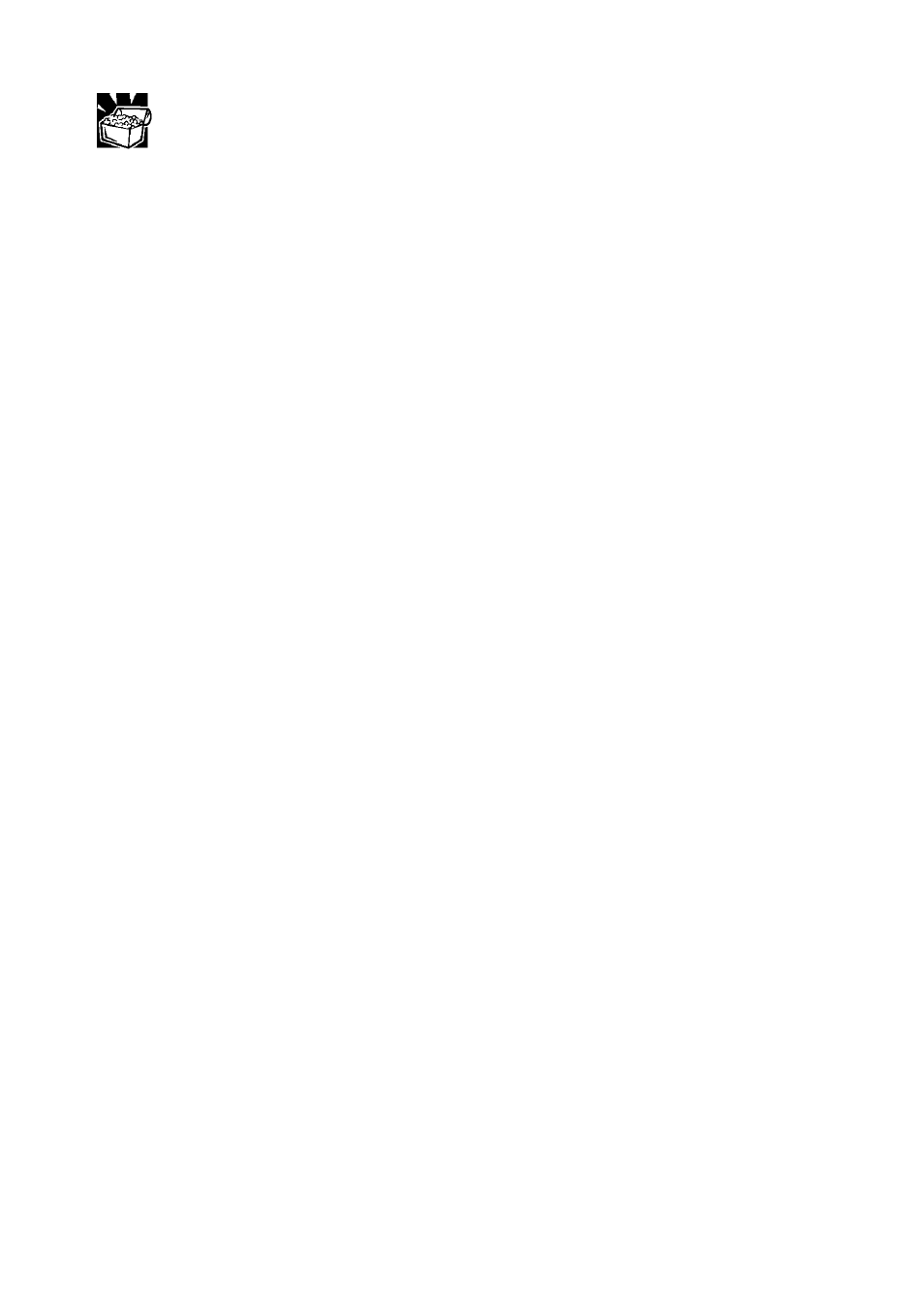
Some programs have an automatic-save feature which you can turn on.
This feature saves your file at preset intervals. See your software
documentation for details.
□ Back up your files to diskettes (or other removable media) on a
regular basis, unless your files reside only on a net work drive. Label
the backup copies clearly and store them in a safe place.
It is easy to put off backing up because it takes time. How ever, if your
hard disk suddenly fails, you will lose all the data on it unless you
have a separate backup copy.
□ Take frequent breaks to avoid repetitive-motion injuries and eyestrain.
□ Before turning off the computer, always follow your oper ating
system's procedure for shutting it down. Wait for the message that it
is okay to turn off the computer.
Using the keyboard
Your computer may have a Toshiba keyboard or a third-party keyboard.
This section gives general keyboard information.
Character keys
Typing with the character keys is very much like typing on a typewriter,
except that:
□ The space bar creates a space character instead of just passing over
an area of the page.
□ The lowercase l (el) and the number 1 are not interchangeable.
□ The uppercase O and the number 0 are not interchangeable.
□ The Caps Lock key changes only the alphabet keys to uppercase—
the number and symbol keys are not affected.
Function, Ctrl, and Alt keys
The Function, Ctrl, and Alt keys do different things depending on the
program you are using. See your program documentation.
Numeric keypad
The ten-key keypad allows you to enter numbers quickly when you press
Num Lock
and the num lock light glows. When the light is off, you can
use the functions shown beneath the numbers on the keys.
Keyboard indicators
The caps lock light glows when you press Caps Lock. When this light is
on, pressing a letter key on the keyboard produces an uppercase
(capital) letter.
The num lock light glows when you press Num Lock.
2-2 Learning the Basics
User's Manual
