Changing the audio language preference, How to set other as an audio language option, Using the dvd player's menu system – RCA RC5227P User Manual
Page 85
Attention! The text in this document has been recognized automatically. To view the original document, you can use the "Original mode".
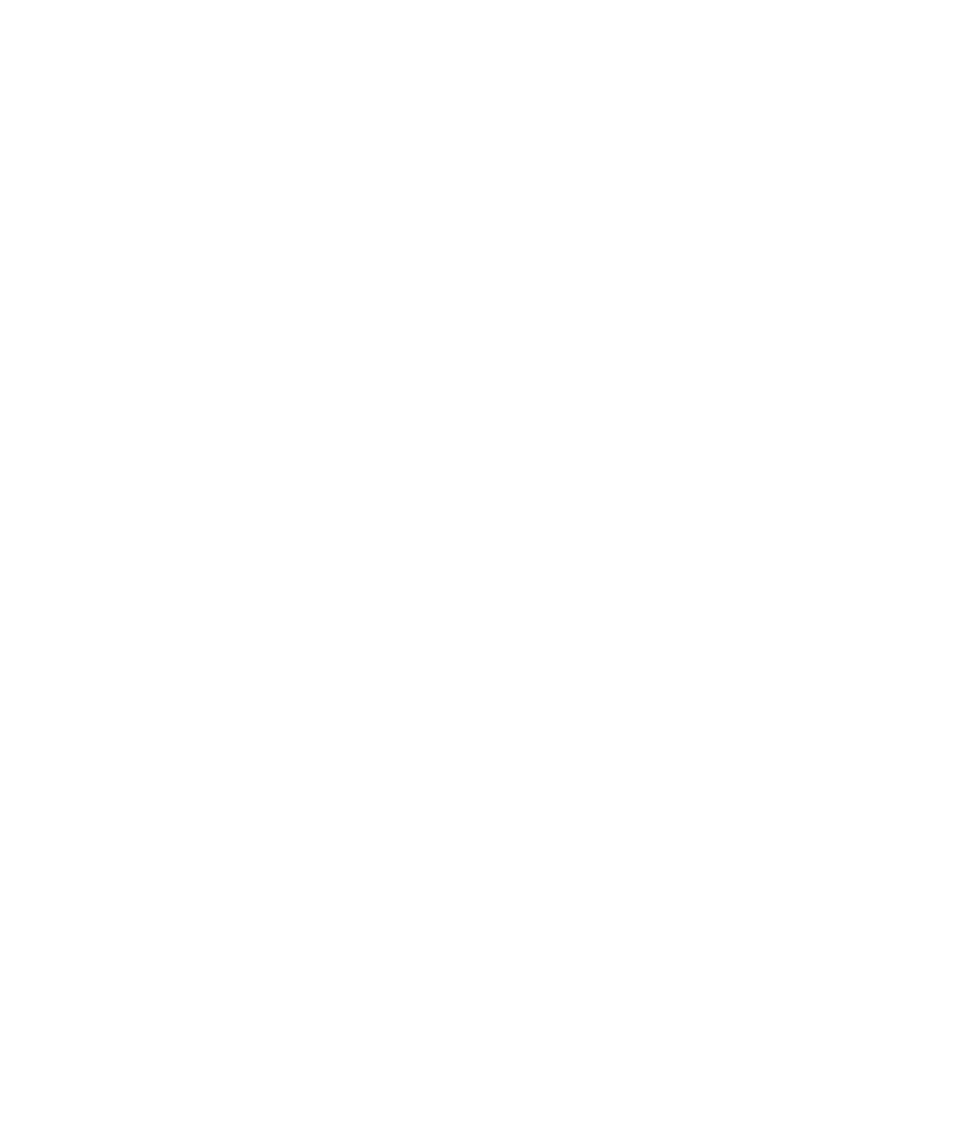
Using the DVD Player's Menu System
Changing the Audio Language Preference
The Audio Language menu enables you to choose which language you want to listen to the
movie in.
1. From the main menu, highlight and select the Languages option (the Languages menu i.s
displayed).
2. Highlight Audio'An<\ pre.ss OK (the audio language options are displayed).
3- Highlight the language you want to use for the audio portion of the discs and press OK. Press
the left arrow button. The menu appears with your selection shown next to Audio.
4. Press the left arrow button or press GO BACK»AGAIN to return to the previous menu screen.
How to Set
Other
as an Audio Language Option
If the language you want to use isn't listed, you can use the Other option to select the language of
your choice.
1. From the Languages menu, highlight and select the Audio option (the Audio menu
is displayed).
2. From the Audio menu, highlight Other nnd press OK.
3. Enter the code from the Language Codes list at the end of this chapter and press OK. The
menu appears with your selection shown next to Audio.
4. Press the left arrow button or press GO BACK'AGAIN to return to the previous menu.
NOTE: Remember, your player can’t play the disc in the language you have chosen if the
disc wasn’t created with that language option.
Chapter 6
83
