Using the time display, Selecting a title, Skipping titles – RCA RC5227P User Manual
Page 56: Selecting a play mode, Playing mp3 files, 4 9 : 3 7 using the time display
Attention! The text in this document has been recognized automatically. To view the original document, you can use the "Original mode".
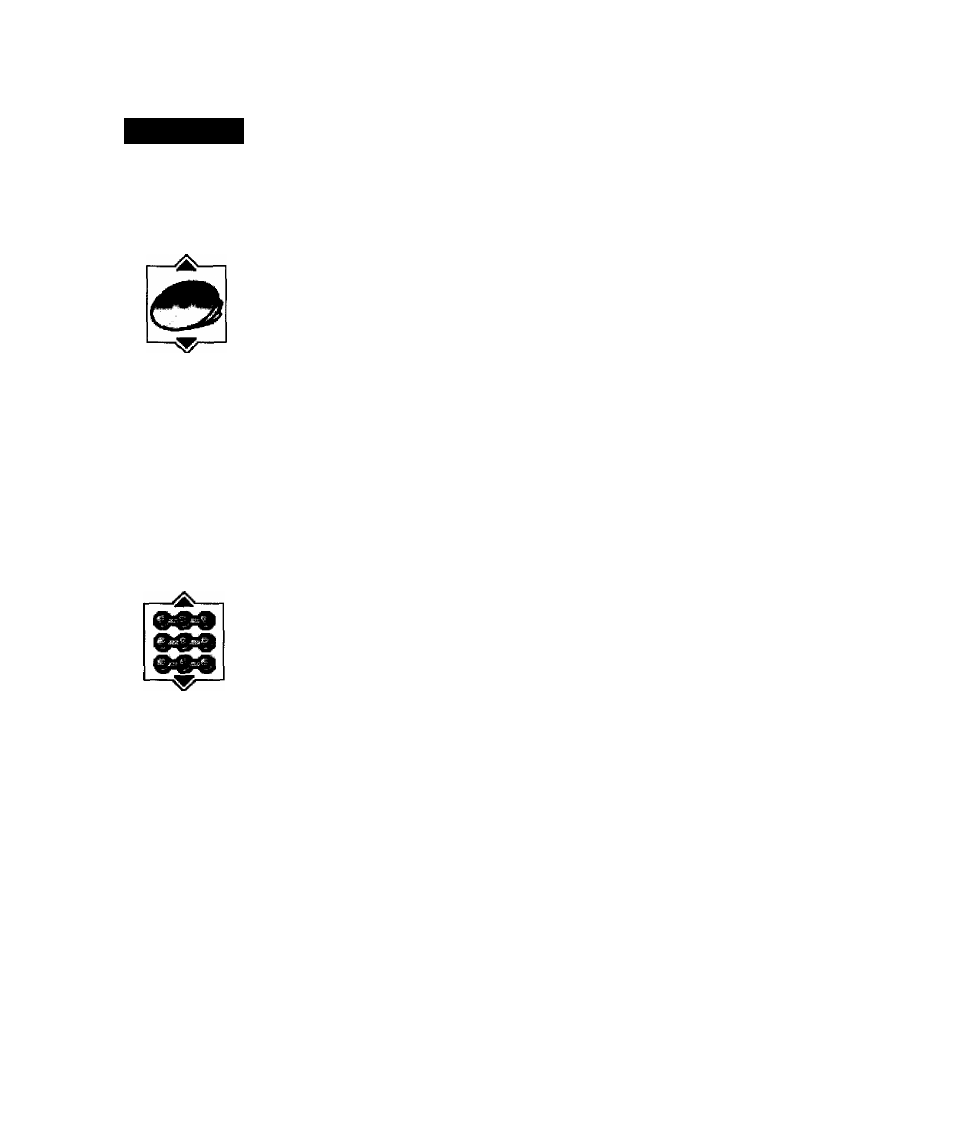
Playing MP3 Files
0 1
:
4 9 : 3 7
Using the Time Display
The C'!ock piii't of tlie Info Oisplay shows the current title time, Press INFO to dear the screen.
Note:
To see the Info Disphty while playing MP3 CDs, you must turn 07i your '¡V and tune
it to its Video Input Channel. Tor more information about the T\ "s Video Input Chatinel,
.see Chapter / .
Selecting a Title
I’lvss
to begin plttybtick. The pltiyer will Iregin playing the songs (titles) in ihe order they
were burned on the disc (unless youh'e created a program/playlist (see bek)\v).
1. Highlight and select the Title icon in the Inio Display.
2. Use the up,'down ari'ow buttons to highlight the desired title from the title list, A.s a title is
highlighted it will begin to play and the information as.soeiated with that title will be displayed
in the .VIP3 screen.
You can also select a title by entering in the number of the title.
After approximately one minute, the screen saver will be displayed instead of the MP3 Info
Display and screen. To bring up the MP3 menu again, press INFO on the remote.
Skipping Titles
Use tile CH+ ixitton to mo\'e to the next title. Use the CH- button to move to the beginning of the
currently playing title. Press CH- again to move to the previous title.
Selecting a Play Mode
The Play Mode feature lets you set up the order in which you want the titles on the MP3 disc to
play. There are three options;
Standard:
the titles play in the order listed on the disc (starting with title 1).
Random:
the titles on the disc play in random order.
Program:
the titles on the disc play in the order you’ve programmed. You must first create a
program list in the
Play
menu of the DVD Player's main menu.
Standard (the order listed on the CD) is the default setting for your player. To change the
clefault setting:
1. Press INFO on the remote or the front of the player while a disc Ls playing. The Info
Display appears.
2, Highlight the
Play Mode
icon. The current play mode appears in the text box underneath the
icons. Press the up/down arrow buttons to scroll through the play mode choices until play
mode you want appears in the text box. The titles on the CD will now play in that order.
Note:
The player defaults to Standard playback whenever you put a new disc into your
player.
54
Chapter 4
