RCA DRC97383 User Manual
Important safety instructions, Connections, Disc formats
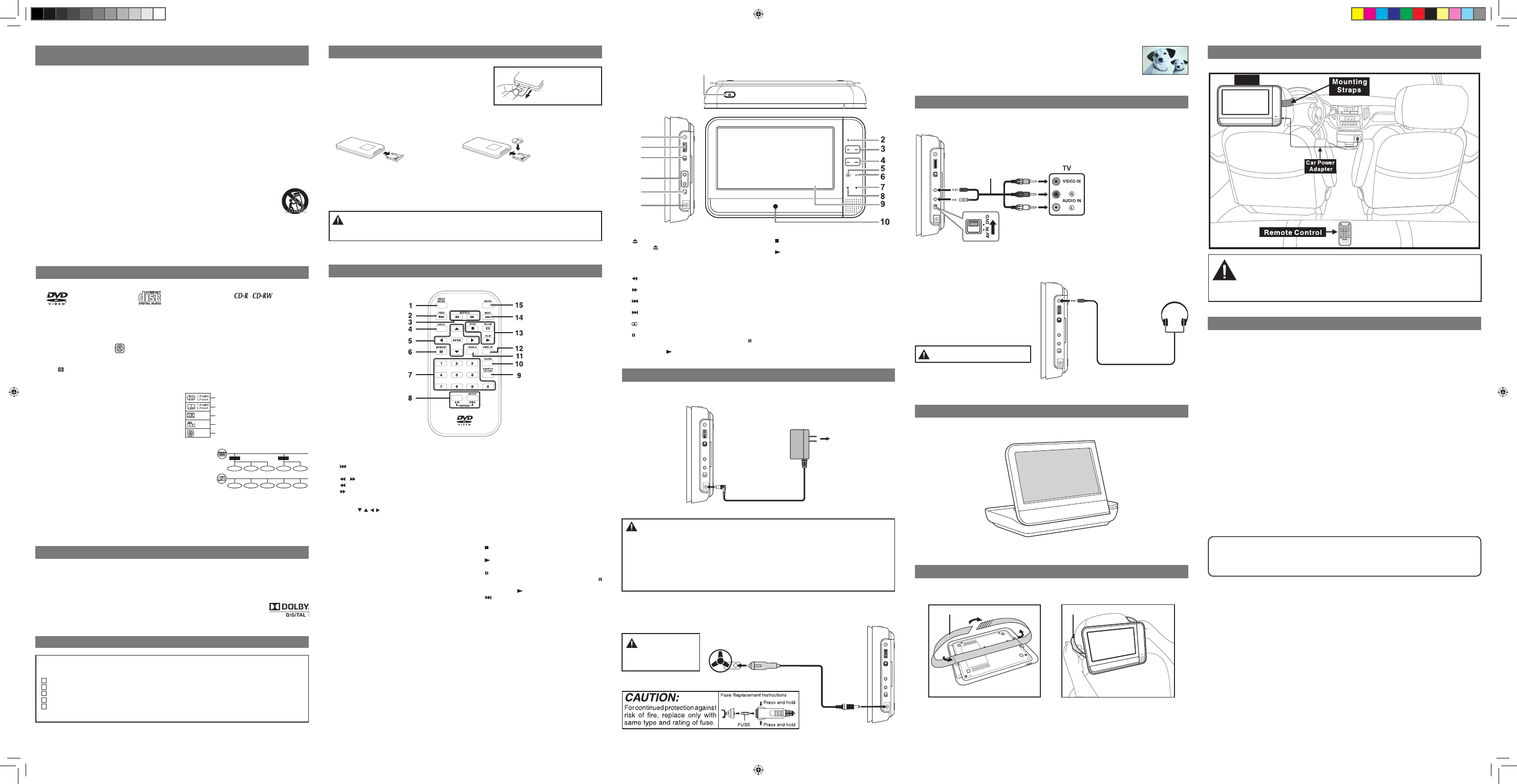
Turning on the unit
1. Slide the STANDBY / ON switch on the top of the unit to the ON position.
2. The DVD logo (start-up picture) will appear on the screen.
3. After use, slide the STANDBY / ON switch to the STANDBY (power off) position.
CONNECTIONS
This unit can play
Region Management Information
Region Management Information: This unit is designed and manufactured to respond to the Region Management Information
that is encoded on DVDs. If the region number printed on the DVD does not correspond to the region number of this unit, it
cannot play that disc.
The region number of this unit is 1.
DISC FOrmATS
Notes on unauthorized Discs
You may not be able to play some DVDs on this unit, particularly if they were purchased from outside your geographic area or
made for business purposes.
ImpOrTANT SAFETY INSTruCTIONS
1.
Read these instructions.
2. Keep these instructions.
3. Heed all warnings.
4. Follow all instructions.
5. Do not use this apparatus near water.
6. Clean only with a dry cloth.
7. Do not block the ventilation openings. Install in accordance with the manufacturer's instructions.
8. Do not install near any heat sources such as radiators, heat registers, stoves, or other apparatus (including
amplifiers) that produce heat.
9. Do not defeat the safety purpose of the polarized or grounding - type plug. A polarized plug has two blades
with one wider than the other. A grounding type plug has two blades and a third grounding prong. The wide
blade or the third prong are provided for your safety. If the provided plug does not fit into your outlet, consult
an electrician for replacement of the obsolete outlet.
10. Protect the power cord from being walked on or pinched particularly at plugs, convenience receptacles, and
the point where they exit from the apparatus.
11. Only use attachments/accessories specified by the manufacturer.
12. Use only with a cart, stand, tripod, bracket, or table specified by the manufacturer, or sold with
the apparatus. When a cart is used, use caution when moving the cart/apparatus combination to
avoid injury from tip-over.
13. Unplug this apparatus during lightning storms or when unused for long periods of time.
14. Refer all servicing to qualified service personnel. Servicing is required when the apparatus has been damaged
in any way, such as power-supply cord or plug is damaged, liquid has been spilled or objects have fallen into
the apparatus, the apparatus has been exposed to rain or moisture, does not operate normally, or has been
dropped.
DVDs
[8cm/12cm disc]
Compatible
Audio CDs
[8cm/12cm disc]
CONTrOl rEFErENCE GuIDE
1) Button
Press the button to open the front panel, press the
inside disc switch to open the disc door.
2) STANDBY Indicator
When the STANDBY / ON switch is slided to STANDBY
position, the red light will illuminate.
3)
SEArCH Button
Performs fast reverse playback.
SEArCH Button
Performs fast forward playback.
4)
prEV Button
Goes back to current or previous chapters/tracks.
NEXT Button
Advances chapters/tracks.
5)
Flip Button
Flips the screen image.
6)
pAuSE Button
Pauses playback of a disc. Each time you press the
pAuSE button the picture advances one frame on a
DVD. Press the plAY button to resume playback.
Disc Function or Operation that is Not Available
When the symbol appears on the screen, it indicates that the function or operation attempted is not available at that time.
This occurs because the DVD manufacturer determines the specific functions of DVDs. Certain functions may not be available
on some DVDs. Be sure to read the documentation provided with the DVD.
using the Remote Control
• Point the remote control at the REMOTE SENSOR located on the
unit.
• When using this unit in very bright light, the infrared REMOTE
SENSOR may not work properly.
• The maximum effective distance for remote operation is about 16
feet (5 meters).
BATTErY rEplACEmENT
When the battery becomes weak, the operating distance of the remote control will be greatly reduced and you will need to
replace the battery.
2. Insert one CR2025 (3V) size battery.
TO CHANGE rEmOTE BATTErY
1. Open the battery door.
rEmOTE CONTrOl
Remove the PLASTIC
sheet before USING the
Remote Control.
Remote Control
unit
B. using the Car Power Adapter
The 12V car power adapter allows the unit to be used with vehicles that have a 12V, negative ground electrical system.
WArNING: Do not dispose of the battery in a fire or it may leak and/or explode.
WArNING: Batteries shall not be exposed to excessive heat such as sunshine, fire or the like.
CAuTION: Danger of explosion if battery is incorrectly replaced. Replace only with the same or equivalent type.
Note: If the remote control is not going to be used for a long time, remove the battery.
7)
STOp Button
Stops playing a disc.
8)
plAY Button
Starts or resumes playback of a disc.
9) lCD Screen
10) remote Sensor
Receives the remote control signal.
11) Headphone Jack
12) VOlumE Control
Adjusts the volume.
13) Standby/On Switch
14) AuDIO & VIDEO IN / OuT Jacks
15) AV IN / DVD Switch
16) DC IN 9V-12V Jack
Title, Chapter and Tracks
• DVDs are divided into “titles” and “chapters”. If the disc has more than
one movie on it, each movie would be a separate “title”. “Chapters” are
sections of titles.
• Audio CDs are divided into “tracks”. A “track” is usually one song on an
Audio CD.
Note: Numbers identify each title, chapter, and track on a disc. Most discs have these numbers recorded on them, but some do
not.
Chapter1
Title1
Title2
Chapter2
Chapter3
Chapter1
Chapter2
Track1
Track2
Track3
Track4
Track5
Manufactured under license from Dolby Laboratories.
"Dolby" and the double-D symbol are trademarks of Dolby Laboratories.
Dolby Digital
Dolby Digital is a technology developed by Dolby Laboratories. Soundtracks encoded in Dolby Digital can reproduce from one
to 5.1 discrete channels of excellent quality audio.
The unit automatically recognizes the Dolby Digital bitstream and provides a downmix suitable for two-channel listening. An
additional Dolby Digital decoder is required for reproduction of the discrete multi-channel soundtracks available on many
DVDs.
SOuND SYSTEm
ACCESSOrIES
Please check and identify the supplied accessories.
• To order accessories visit website http://www.RCAav.com
Remote Control (with battery) ...........................................................................................................................................................................x1
AC Power Adapter .................................................................................................................................................................................................x 1
Car Power Adapter ................................................................................................................................................................................................x 1
Mounting Strap ......................................................................................................................................................................................................x 1
Audio/Video Cable ................................................................................................................................................................................................x 1
pOWEr SupplY
A. using the AC Power Adapter
The supplied AC power adapter operates on AC 100-120V ~50/60Hz.
Cautions:
• The AC power adapter included with this unit is for its use only. Do not use it with other equipment.
• When the unit is not going to be used for long time, disconnect the AC power adapter from the AC power outlet.
• When the AC power adapter is plugged in, the apparatus is not completely disconnected from the main power supply,
even when the power is turned off.
Warning:
The AC power adapter is used as disconnect device and it should remain readily operable during intended used. In order
to disconnect the apparatus from the mains completely, the AC power adapter should be disconnected from the mains
socket outlet completely.
E - 6
E - 3
E - 4
E - 2
E - 5
Icons used on DVDs
Sample lcons
Note:
When playing back a CD-G (Graphics) or CD EXTRA disc, the
audio portion will be played, but the graphic images will not
be shown.
Language selections for audio
Language selections for subtitles
Screen aspect ratio
Multiple camera angles
Region code indicator
1) VIDEO mODE Button
Adjusts Brigntness, Contrast, Color or View Mode of
the LCD screen.
2)
prEV Button
Goes back to current or previous chapters/tracks.
3)
/ SEArCH Buttons
SEArCH: Fast reverse playback.
SEArCH: Fast forward playback.
4) GOTO Button
Skips directly to a location on a DVD or a CD.
5) Cursor ( , , , ) Buttons
Use to move between selections on a menu screen
and adjust certain settings.
ENTEr Button
Confirms selections on a menu screen.
6) mEmOrY Button
In STOP mode, sets titles/chapters in a favorite order.
7) Number (0 - 9) Buttons
Use when creating programs and locating a title/
chapter or specific time.
8) rEpEAT A-B Button
Performs point-to-point repeat playback on a DVD or
CD.
rEpEAT DISC Button
Repeats a DVD chapter or title.
Repeats a CD track or the entire disc.
SETup Button
Opens and closes the SETUP menu while in stop
mode.
9) SuBTITlE Button
Selects one of the subtitle languages programmed on
a DVD (if available).
rETurN Button
Returns to normal operation after using the SETUP
menu of a DVD.
10) AuDIO Button
Selects one of the audio sound tracks programmed on
a DVD or select the audio output mode on an Audio
CD.
11) ANGlE Button
Switches between multiple camera angles when the
DVD you are playing has been programmed with
multiple camera angles.
12) DISplAY Button
Shows status information on the screen.
13) STOp Button
Stops playing a disc.
plAY Button
Starts or resumes playback of a disc.
pAuSE Button
Pauses playback of a disc. Each time you press the
pAuSE button the picture advances one frame on a
DVD. Press the plAY button to resume playback.
14)
NEXT Button
Advances chapters/tracks.
15) mENu Button
Opens and closes the DVD menu.
WArNING:
Disconnect the car power
adapter when not in use. Not
for use in 24V vehicles.
INSTAllATION GuIDE
12
13
14
15
16
1
11
INSTAllING IN A VEHIClE
Use the supplied mounting straps to install the units on the back of the vehicle's headrests. Tightly wrap the mounting straps
around the headrest.
mounting Strap
mounting Strap
To the cigarette lighter socket
To DC IN 9V-
12V jack
2
1
Car power Adapter
To DC IN 9V-
12V jack
2
To AC outlet
1
AC power Adapter
B. Using Headphones / Earphones
• Turn down the volume before connecting, and
then adjust the level.
• When headphones/earphones are connected, no
sound will be emitted from the unit's speaker.
Caution: Avoid listening to sound at levels
which may be harmful to your ears.
Headphones / Earphones
(3.5mm diameter plug)
A. Connecting to a TV
If your TV has Audio/Video inputs, you can connect the unit to your TV using Audio/Video cable.
Watching a DVD on your TV
1. Connect your TV to the unit using an Audio/Video cable.
2. Turn on unit. Slide the DVD / AV IN switch to DVD.
3. Turn on the TV and follow the instructions included with it to play the DVD.
Audio/Video cable
[included]
Black
Yellow
Yellow
Red
White
FOr DESKTOp uSE
You can flip up the display for desk-top or table-top viewing.
SAFETY WArNING!
• This unit should never be used by the vehicle's driver or left unsecured in the vehicle while driving.
• If this unit is being used in your vehicle, be sure that it is secured or held safely, and does not
obstruct any safety device, including air bags or seat belts.
• All passengers should wear seat belts when using this unit in a moving vehicle.
• If in doubt, please contact your vehicle manufacturer for further advice.
Unit
AVC mulTImEDIA (“AVC”) makes the following limited warranty. This limited warranty extends to the original consumer
purchaser and is limited to non-commercial use of the product.
One Year parts & labor Warranty
AVC products purchased in the United States are warranted to be free from defects in materials or workmanship for a period of
one year from the date of their original retail purchase. If the unit fails to conform to this warranty, we will service the product
using new or refurbished parts and products, at AVC’s sole discretion.
During a period of one year from the effective warranty date, AVC will provide, when needed, service labor to repair a
manufacturing defect at its designated Service Center. To obtain warranty service in the United States, you must first call
our Customer Support Center at 1-800-506-5746 or 1-877-252-6873, during the hours listed in the box below. The
determination of service will be made by AVC Customer Support. plEASE DO NOT rETurN YOur uNIT TO AVC WITHOuT
prIOr AuTHOrIZATION. New or remanufactured replacements for defective parts or products will be used for repairs by
AVC at its designated Service Center for one year from the effective warranty date. Such replacement parts or products are
warranted for an additional one year from the date of repair or replacement. The Customer will be required to ship the unit
to the Service Center indicated at the time Customer Support is contacted to make the necessary repairs. The customer is
responsible for all transportation charges to the service facility.
packaging and Shipping Instruction
When you send the product to the AVC service facility you must use the original carton box and packing material or an
equivalent as designated by AVC.
lImITED WArrANTY
Your responsibility
(1) You must retain the original sale receipt to provide proof of purchase.
(2) These warranties are effective only if the product is purchased and operated in the U.S.A. or Canada.
(3) Warranties extend only to defects in material or workmanship, and do not extend to any product or parts which have been
lost or discarded, or damage to product or parts caused by misuse, accident, improper operation or maintenance, or use in
violation of instructions provided with the product, or to product which has been altered or modified without authorization
of AVC, or to products or parts thereof which have had the serial number removed or changed.
Out of Warranty
In the event your product requires repair after the limited warranty period has expired, please contact our Customer
Support Center at 1-800-506-5746, 1-877-252-6873 or
www.rCAav.com
Hours: monday–Thursday: 9am–7pm, Friday: 9am–5pm, Saturday: 9am–NOON Eastern time.
Important: You are responsible for any transportation, shipping or insurance relative to the return of product to our
Product Returns Center.
All warranties implied by state law, including the implied warranties of merchantability and fitness for a particular purpose, are
expressly limited to the duration of the limited warranties set forth above. With the exception of any warranties implied by state
law as hereby limited, the foregoing warranty is exclusive and in lieu of all other warranties, guarantees, agreements and similar
obligations of manufacturer or seller with respect to the repair or replacement of any parts. In no event shall AVC be liable for
consequential or incidental damages.
No person, agent, distributor, dealer or company is authorized to change, modify or extend the terms of these warranties in any
manner whatsoever. The time within action must be commenced to enforce any obligation of AVC arising under the warranty
or under any statute, or law of the United States or any state thereof, is hereby limited to one year from the date of purchase.
This limitation does not apply to implied warranties arising under state law.
This warranty gives you specific legal rights and you may also have other rights, which may vary, from state to state. Some states
do not allow limitation on how long an implied warranty lasts, when an action may be brought, or the exclusion or limitation of
incidental or consequential damages, so the above provisions may not apply to you.
For more information on other products and services, please visit our web site at
www.rCAav.com
Important: Also keep your “Bill of Sale” as proof of purchase.
Model no. ........................................................................................................ Product name..................................................................................................
Type of set ......................................................................................................................................................................................................................................
Serial no. .......................................................................................................... Invoice no. ........................................................................................................
Date purchased ............................................................................................. Dealer name ....................................................................................................
FOR SERVICE AND REPAIR, PLEASE VISIT
www.rCAav.com
lImITED WArrANTY
PVS73830 IB UL English RCA W010.indd 1
2010-2-3 12:07:21
