Using the on-screen info display, Playing dvds – RCA RC5227P User Manual
Page 33
Attention! The text in this document has been recognized automatically. To view the original document, you can use the "Original mode".
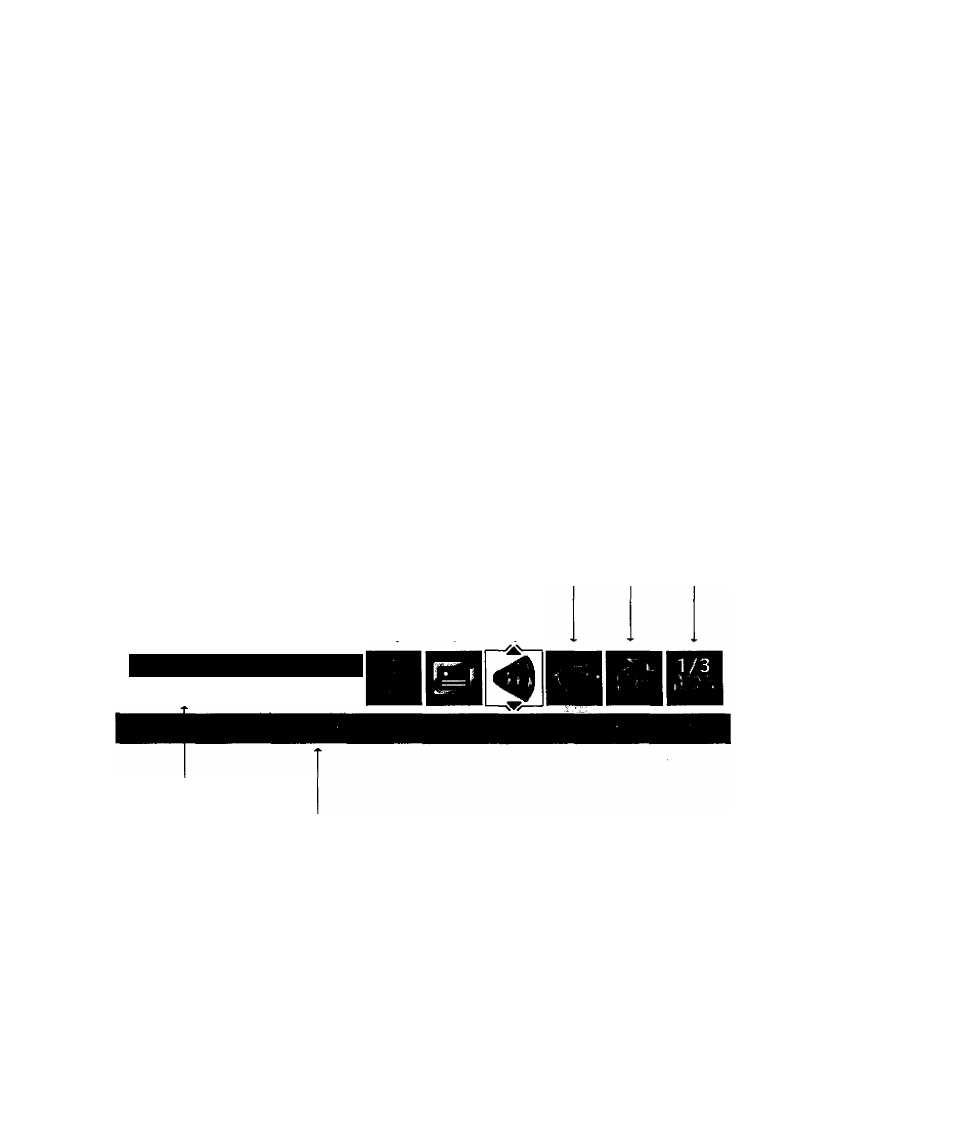
Playing DVDs
Using the On-Screen Info Display
The on-screen Info Display contains many playback features. To see the Info Display, pre.ss the
INFO button on the remote or the front of the player while a disc is playing. The Info Display
appears across the top of the screen. Each feature is represented by an icon. Use the left/right
arrow buttons on the rentote or the front of tlie player to move through the ciifferent icons in the
Info Display.
When an icon is highlighted, use the up/down arrow buttons on the remote or the front of tlie
player to scroll through the choices displayed in the text box under the iccrns.
Remember, you can only access the Info Display when you're playing a disc, Also, the Info
Display features are only available if the disc was created with that particular feature (i,e,, if you
select the Subtitle icon, you won't be able to change the subtitle language unless the author of the
disc created the disc with subtitles).
The invalid symbol 0 appears on the screen when you press a button that doesn't have any
function. If one of the icons is “grayed out,’’ that Info Display feature isn’t available for the disc
you're playing. To make the Info Display disappear from the screen, press INFO on the remote or
the front of the player.
Chapter
Scene
Snip Subtitles
Angle
Repeat
Time Display
Title
Audio
Bookmarks
0 1 ; 4 9 : 3 7
I
1:2
C : 2 5
► PLAY
Transport mode
Text about your
Info Display selection
appears here
The Info Display differs depending on the type of disc that is in the player. The illustration above shows
the Info Display for DVD discs.
Chapter 2
31
