How to find your tv's video input channel, Connections & setup, Video input channel variations – RCA RC5227P User Manual
Page 24
Attention! The text in this document has been recognized automatically. To view the original document, you can use the "Original mode".
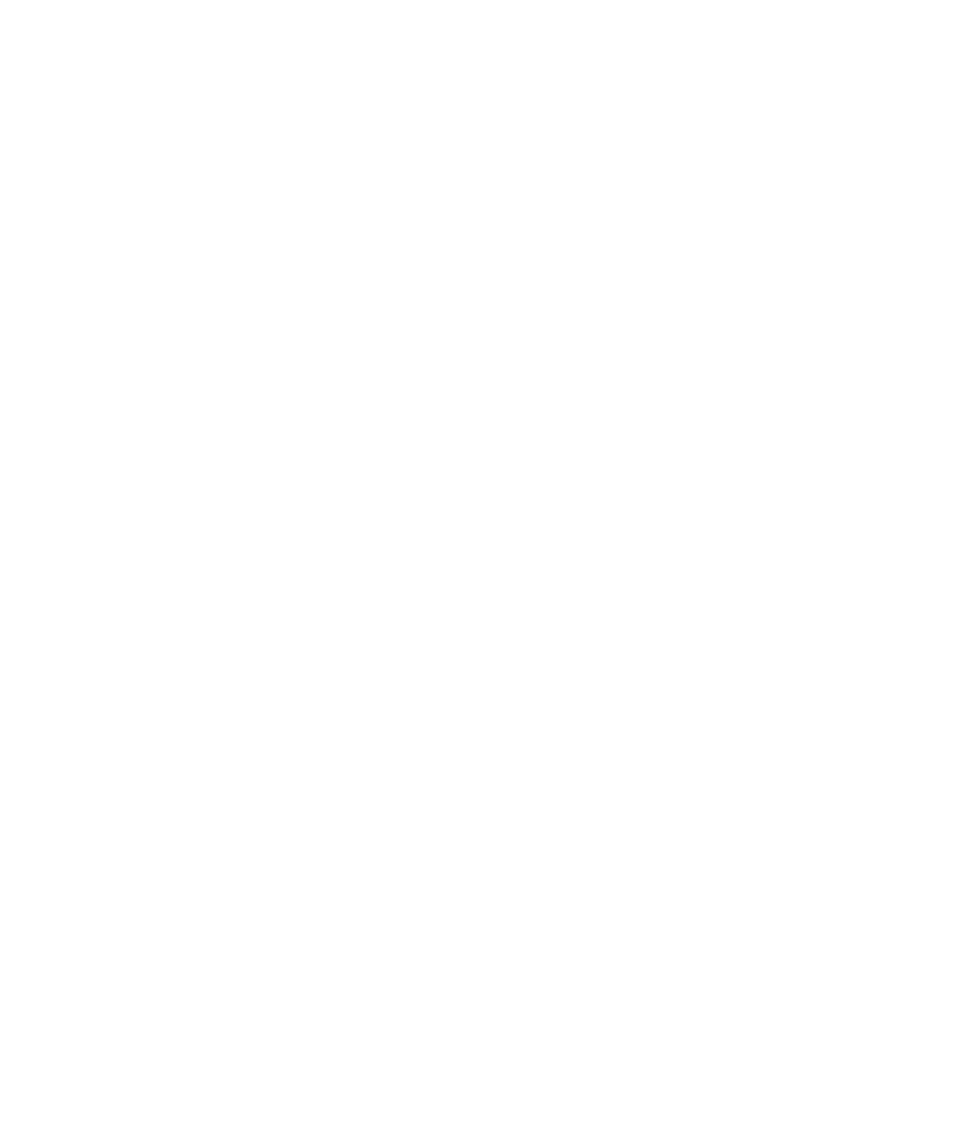
Connections & Setup
How to Find Your TV's Video Input Channel
You need to tune your TV to the Video Input Channel (or S-Video Channel if you connected the
S-Video cable to your TV and to your DVD Player) to see the DVD Player’s menu and to see the
content that’s on a disc. The video channel on TVs varies for different brands and different models.
In order for your DVD remote to work, your TV must be set on the correct video input channel.
Below are some things to try.
•
If your TV brand is RCA, GE, or PROSCAN, press the TV button on the remote that came with
your TV (not the DVD remote). Then press the INPUT button on the remote.
•
If you have another brand, consult your TV’s Owner’s Manual.
If those options don’t work, try one of the following options.
•
Press a button on the TV remote (see table below).
•
Select it from the TV’s menu system.
•
Tune direcdy to the DVD input channel by pressing a specific number (see table below).
•
Go through all the channels in the channel list by pressing the channel up/down buttons on
the TV,
Some common scenarios are listed in the following table:
Video Input Channel Variations
Button/Swltch
on the TV
Button
on
the
TV Remote
Channel #
VIDEO
VID 1
00
SIGNAL
LINE
90
VID 1
VID
91
VID 2
VIDEO
92
S-VID
S-VID
93
S-VIDEO
INPUT
S-VIDEO
SOURCE
AUX
VID 1
VID 2
22
Chapter 1
