Set the distance of the attached speakers, Set the level of the attached speakers, Using the dvd player's menu system – RCA RC5227P User Manual
Page 82
Attention! The text in this document has been recognized automatically. To view the original document, you can use the "Original mode".
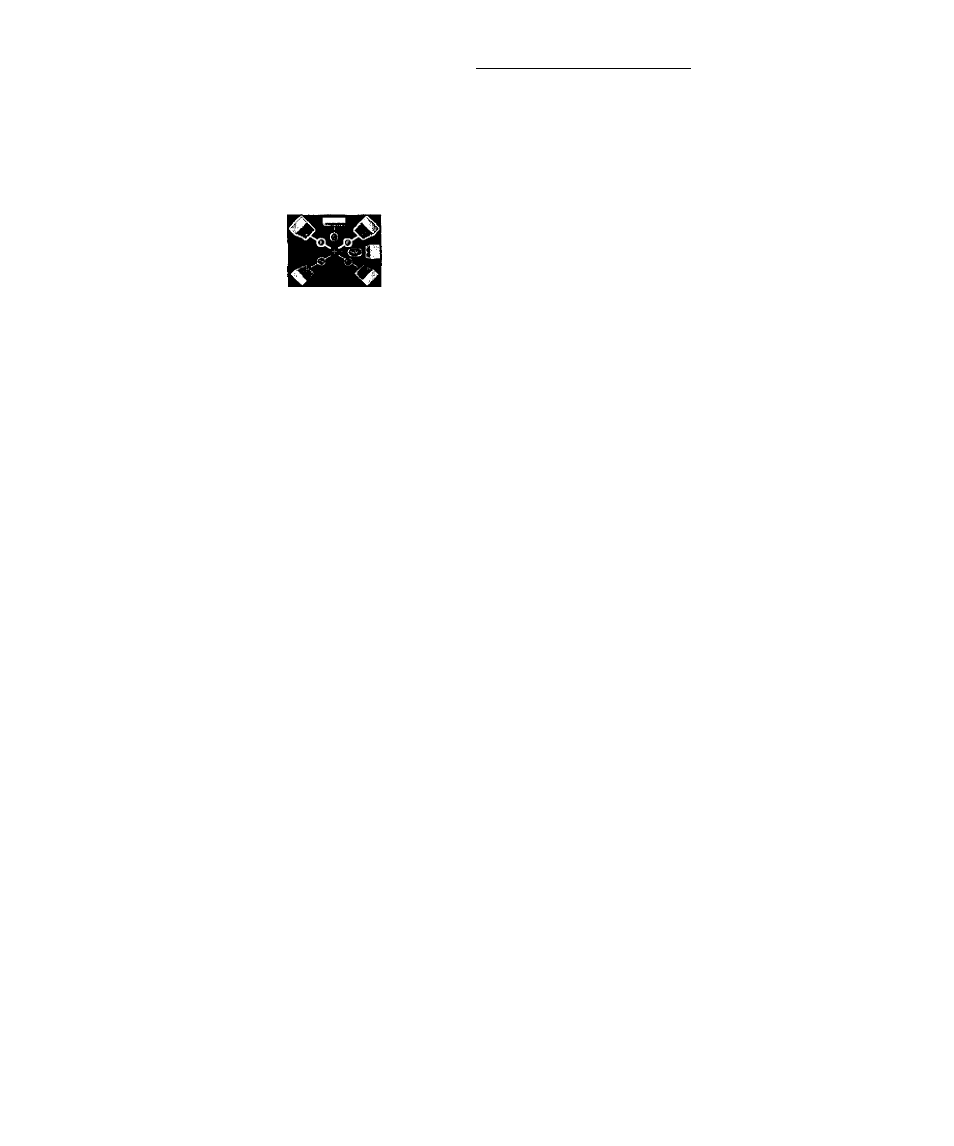
Using the DVD Player's Menu System
Set the Distance of the Attached Speakers
Use tile Disldnee oplnm to set the distance of the attached speakers. By setting the di.stance, you are
letting the speakers know how far the sound lias to travel to reach your set listening point. This
allows the soLintl from each speaker to reach the listener at the same time.
pistanc^.
Us« the Adjust the Distance and Level of the 1. I’roiii the Sound menu, higlilight the Speaber Setup o’piion and press OK (the Speaker Setup menu is displayed). 2. Highlight the Distance option and press OK. (The Distance screen will he displayed. Uepreseiitations of different types of speakers will he displayed on the right side oi’ the screen.) 3. Highlight Front. Center. Snbivoofer or Surround. The highlighted choice will also he highlighted in tiie graphic to the right of the list. The + synihol in the middle of the grajihic represents the distance from the speaker to the listening point. Note: Representations of different types of speakers are displayed in a graphic on the right side of the screen. Speakers that you 4. Use the right arrow button to move to the Feet box displayed underneath the graphic. Use the up/down arrow keys to adjust the distance for the highlighted speakers. Press OK. 5. Use the left arrow button to return to the speaker list and select the next type of speaker, repeating the process above. Note: If you don’t want to make any changes, press CLEAR to return to the main menu or GO BACK to return to the Speaker Set the Level of the Attached Speakers Use the Level erption to set the volume of the attached speakers. You can set the volume level of 1. From the Sound menu, highlight the Speaker Setup option and press OK (the Speaker Setup menu is displayed). 2. Highlight the Level option and press OK (The l.evel screen will appear). Note: Representations of different typ>es of speakers are displayed in a graphic on the right 3. The highlight will be on the left front speaker, and the text beneath the graphic will display “left front speaker " with the setting for that speaker displayed under the text. A te.st tone i.s emitted, beginning with the highlighted graphic. The tone rotates aremnd the 4. Use the down arrow button to move to the Settings box. The .setting is measured in decibels. Use the up/down arrows to change the level setting for the highlighted speaker. Press OK to return the speaker graphic. 5. Use the left/right arrtrw buttons to navigate to the next speaker. As each .speaker is highlighted, the text changes to indicate which speaker it is. Repeat steps 3 and 4 to set the Note: If yon doti’t want to make any changes, press CLEAR to return to the main menu or GO BACK to return to the .Speaker Setup menu. 80 Chapter 6
speakers.
have not hooked up will appear grayed out. )
Setup menu.
each speaker individually.
side of the screen. Speakers that you havenot hooked up will appear grayed out.)
speakers, playing through each speaker for approximately 2.5 seconds. If you highlight a
speaker or change the setting on a speaker the te.st tone moves to that speaker.
level for each speaker you have hooked u]5.
