Driving to your destination – Acura 2014 TL - Navigation Manual User Manual
Page 57
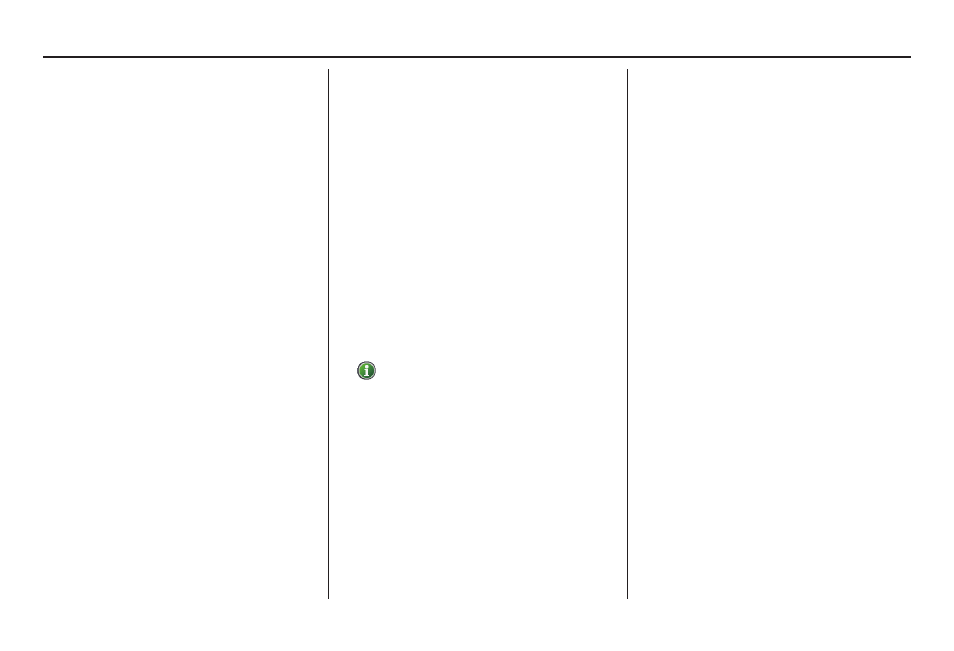
Driving to Your Destination
56
Navigation System
EXIT INFO (Highway Exit
Information)
NOTE:
Currently, only available when
travelling in the United States.
You can search highway exit
information (gas stations, restaurants,
ATMs, etc.) and add new destinations
or waypoints to the calculated route.
Select the Guidance Menu from the
Map menu screen. Select Exit Info,
and a list of highway exits for the route
is displayed.
If you select the freeway exit you plan
on taking, a list of businesses in the
area will be displayed. You can choose
a listing to set as a new destination or
waypoint, and say or select OK.
On the map screen, you can display
Highway Exit information using the
Interface Dial. The Exit Info icon will
only be displayed on the map screen if
there is any highway exit information
available. Choose the 400 metres, 800
metres or 1,6 kilometres scale, then
move the target mark to the desired Exit
Info icon and push in on the Interface
Dial. Choose a place from the list and
set it as a new destination or waypoint.
NOTE:
• To turn on “Highway exit
information” on the
map screen,
display the icon bar and select the “
” icon (see page 62 ).
• Exit Info, cannot be selected when
the highway exit is in Mexico.
Guidance Mode
When en route to a destination, you
have two display options: single-screen
mode (the factory default) or split-
screen mode.
If you select the Guidance Menu
on
the Map menu screen and then select
Guidance Mode, the Selection
screen will appear.
Single-screen mode - While the map
screen is displayed, only the map is
shown with occasional guidance pop-up
windows as you approach a manoeuvre.
When you press the MAP/GUIDE
button and switch to the Guidance
screen, only the Directions screen is
displayed.
Split-screen mode - While the map
screen is displayed, the map is displayed
on the left of the screen, and the next
manoeuvre is on the right side of the
screen. You will see the same screen
setup when you press the MAP/GUIDE
button.
Guidance mode can be changed in SET
UP (see Guidance Mode on page 101 ).
