System setup – Acura 2014 TL - Navigation Manual User Manual
Page 109
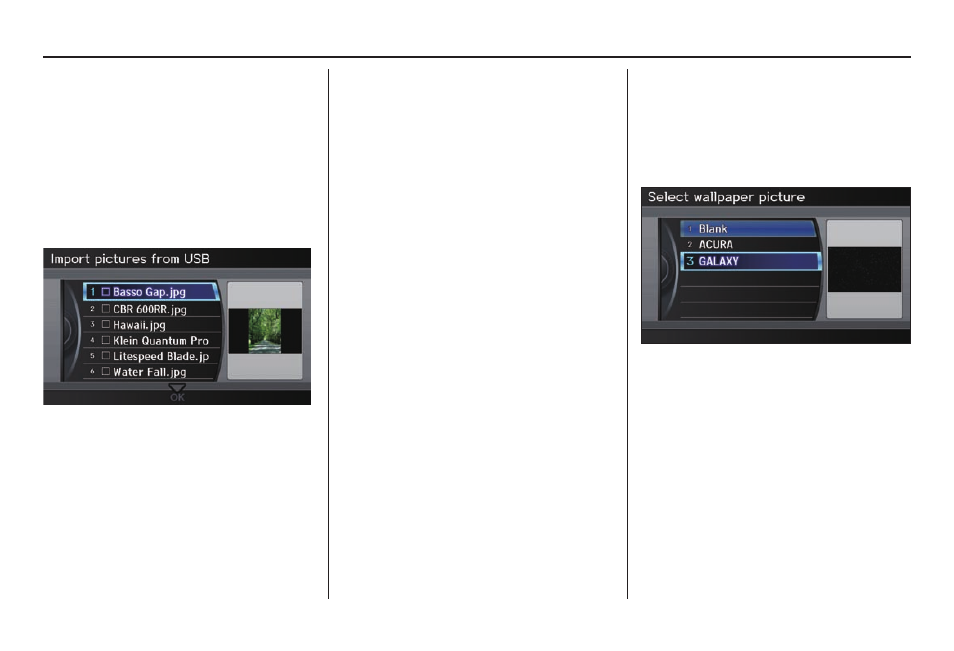
System Setup
108 Navigation System
Importing Pictures from USB
To use a wallpaper image other than
the factory defaults, you can import
pictures from a USB thumb drive or
similar device.
If you say or select Import pictures
from USB and a USB thumb drive
is properly connected, the following
screen will display.
Rotate the Interface Dial knob and
select the images to be uploaded to the
HDD. Move the Interface Dial down
and select OK.
NOTE:
• Depending on the USB thumb drive,
pictures may not be imported.
• You can import images from the root
directory. Images in folders cannot
be imported.
• The display image size is 800 x 480
pixels. Smaller images are displayed
with the extra area appearing in
black. Larger images are reduced to
a displayable size without changing
the aspect ratio.
• Ten uploaded images (in BMP or
JPEG format) can be saved to the
HDD for Driver 1 and Driver 2 each.
• Incompatible data formats or images
greater than 6 MB cannot be saved.
• When the fi le name is longer than
221 characters, the image cannot be
uploaded.
• If you attempt to uploaded an image
with the same name as an existing
image, a pop-up screen will appear,
asking if you want to overwrite the
existing image fi le.
• When music fi les that are saved
within a USB thumb drive are
being played, image fi les cannot be
uploaded.
• You cannot import images while
driving.
Selecting Wallpaper Pictures
Establish the Wallpaper setting for
those images that are within the HDD.
If you say or select Select wallpaper
picture, a list of the images in the
HDD will appear.
NOTE:
If Wallpaper has not been set up,
“Blank” will be selected.
If you select an image, the image will
appear in a pop-up screen. Select OK to
complete the setup. The selected image
will be highlighted on the list screen.
