Entering a destination – Acura 2014 TL - Navigation Manual User Manual
Page 46
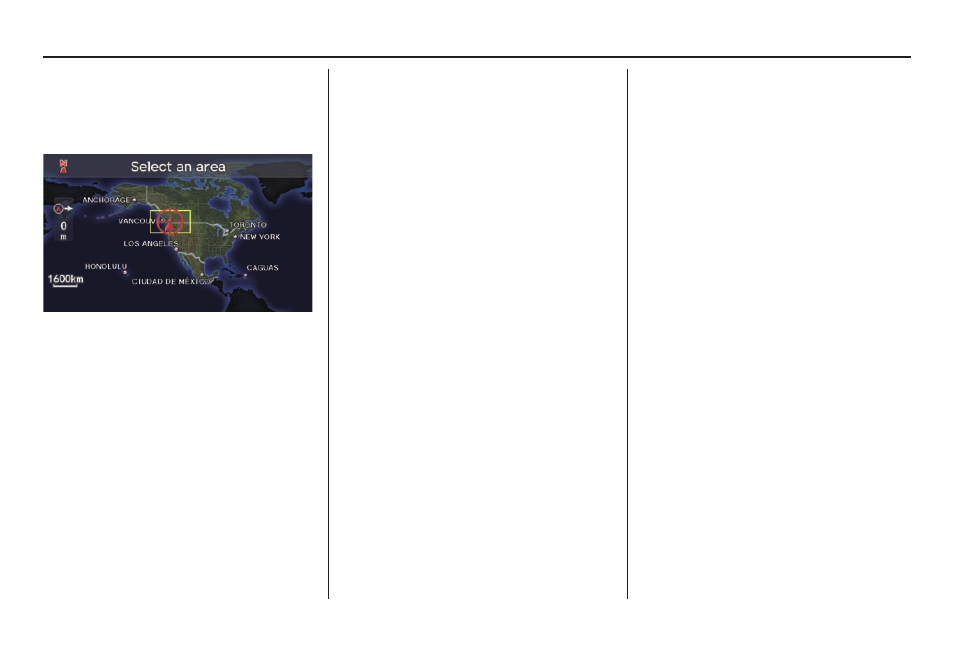
Entering a Destination
Navigation System
45
Showing the Map of USA,
Canada and Mexico
With the USA, Canada and Mexico
selection, the display changes to:
The yellow box indicates the area you
will see when you click on the current
map with the Interface Dial. The
scale will decrease each time you push
in on the Interface Dial.
Use the Interface Dial to move the
target mark to the area of the country
close to your intended destination.
Then push in on the Interface Dial.
If desired, rotate the Interface Dial
knob to change the map scale. When
you have the target mark on the desired
icon, polygon, or road, push in on the
Interface Dial. The address of the
location you have selected will appear
at the top of the screen.
NOTE:
Information icons are displayed at
scales from 1,6 kilometres to 400
metres, POI icons are displayed at 200
metres or less, and roads are displayed
at 400 metres or less.
If this is the desired address, push in
on the Interface Dial again. If not,
use the Interface Dial to reposition
the target mark, then push in on the
Interface Dial again to display the
new address.
If you selected a single icon or road
segment, select Set as Dest. to
calculate a route to the selected
destination. If you selected multiple icons
within the cursor radius, select an item
from the list. Then select OK to calculate
a route to the selected destination.
By Go Home 1 or 2
Selecting Go Home 1 or 2 from the
DEST screen (Dest. MENU 1 or 2)
takes you to the address you have set as
“home.”
If a Go Home 1 or 2 PIN has been
set, the system prompts you to enter
your PIN.
Say or enter your PIN. The system will
then display the Calculate route to
screen (see Driving to Your Destination
on page 47 ).
If a Go Home 1 or 2 PIN has not been
set, the system displays the Calculate
route to screen after you select Go
Home 1 or 2 (see Driving to Your
Destination on page 47 ).
