Viewing the installation log files, Managing mfps after an upgrade or migration, Managing mfps after an upgrade – Kofax Front-Office Server 3.0 User Manual
Page 40
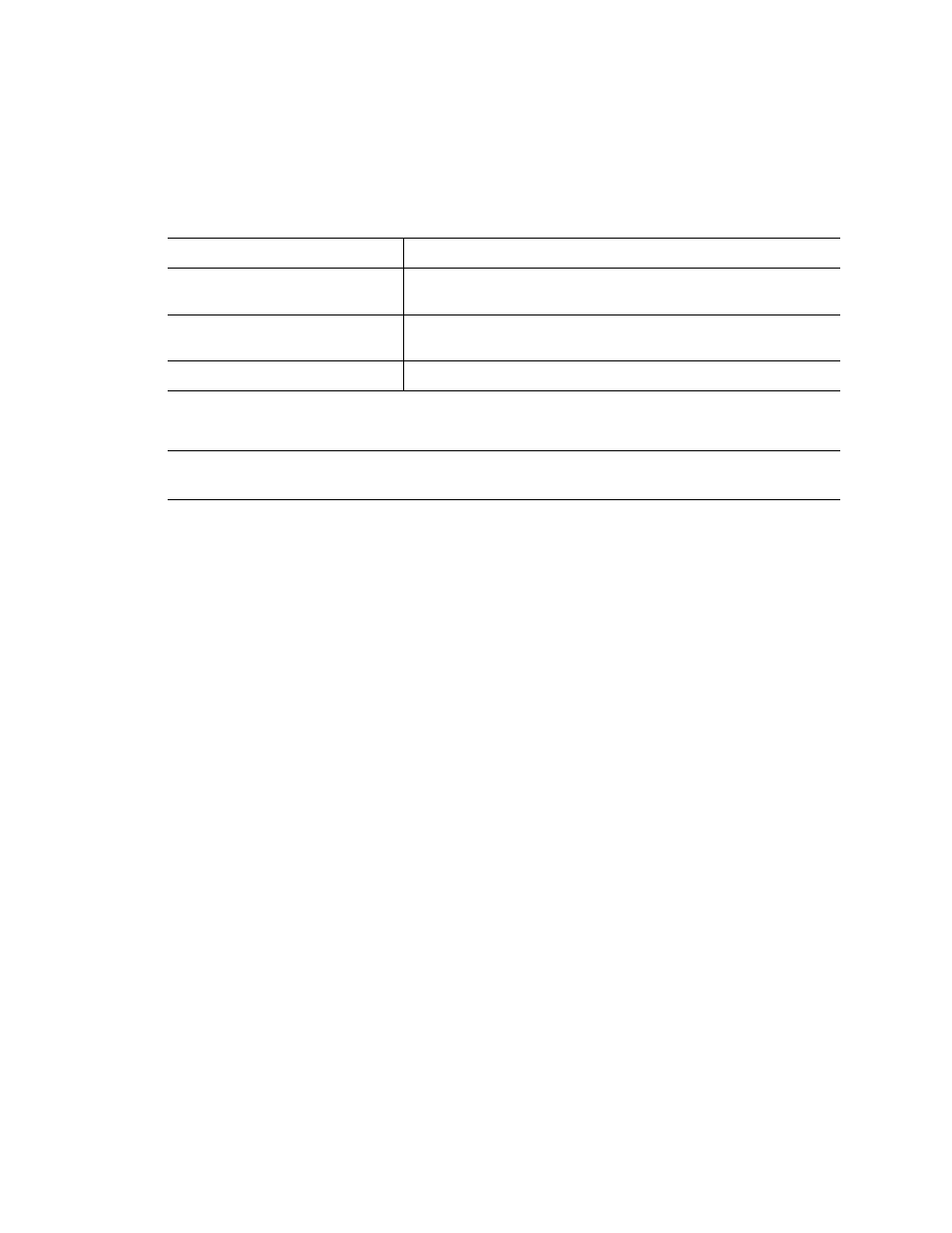
Kofax Front-Office Server Installation Guide
40
Kofax, Inc.
Viewing the Installation Log Files
If you need to resolve a problem with the installation, you can view the installation log files for
detailed information. The location of the log files depends on the result of the installation or
upgrade. Refer to Table 6.
Important
The installation log files include passwords in plain text. After you are finished with
the files, delete them or save them in a secure location.
Reinstalling Custom Workflows and Destinations after an Upgrade
If you have custom workflows and destinations, do the following:
Redeploy custom workflows with the Administration Console. Refer to the Administration
Console Help for more information.
Reinstall custom destinations. Refer to the instructions provided with your custom
destination.
Managing MFPs after an Upgrade or Migration
If you have MFPs connected to Kofax Front-Office Server, you must perform these tasks to enable
these devices to be connected after upgrading and migrating Kofax Front-Office Server.
Managing MFPs after an Upgrade
After an upgrade, do the following:
Upgrade the client software for the MFP, if necessary. Refer to the Kofax Front-Office Server
Release Notes and the support pages of the Kofax Web site to determine if there is new MFP
client software that needs to be installed.
Redeploy your profiles from the Administration Console.
Table 6. Log File Location
Installation or Upgrade Result
Log File Location
Installation or upgrade finished
successfully
Install Logs folder where Kofax Front-Office Server is installed
Installation or upgrade failed or
canceled
C:\Kofax Install Logs\Kofax Front-Office Server
Uninstallation completed
C:\Kofax Install Logs\Kofax Front-Office Server
