Preliminary steps before migrating, Migrating destination types, Exporting data from the current installation – Kofax Front-Office Server 3.0 User Manual
Page 36
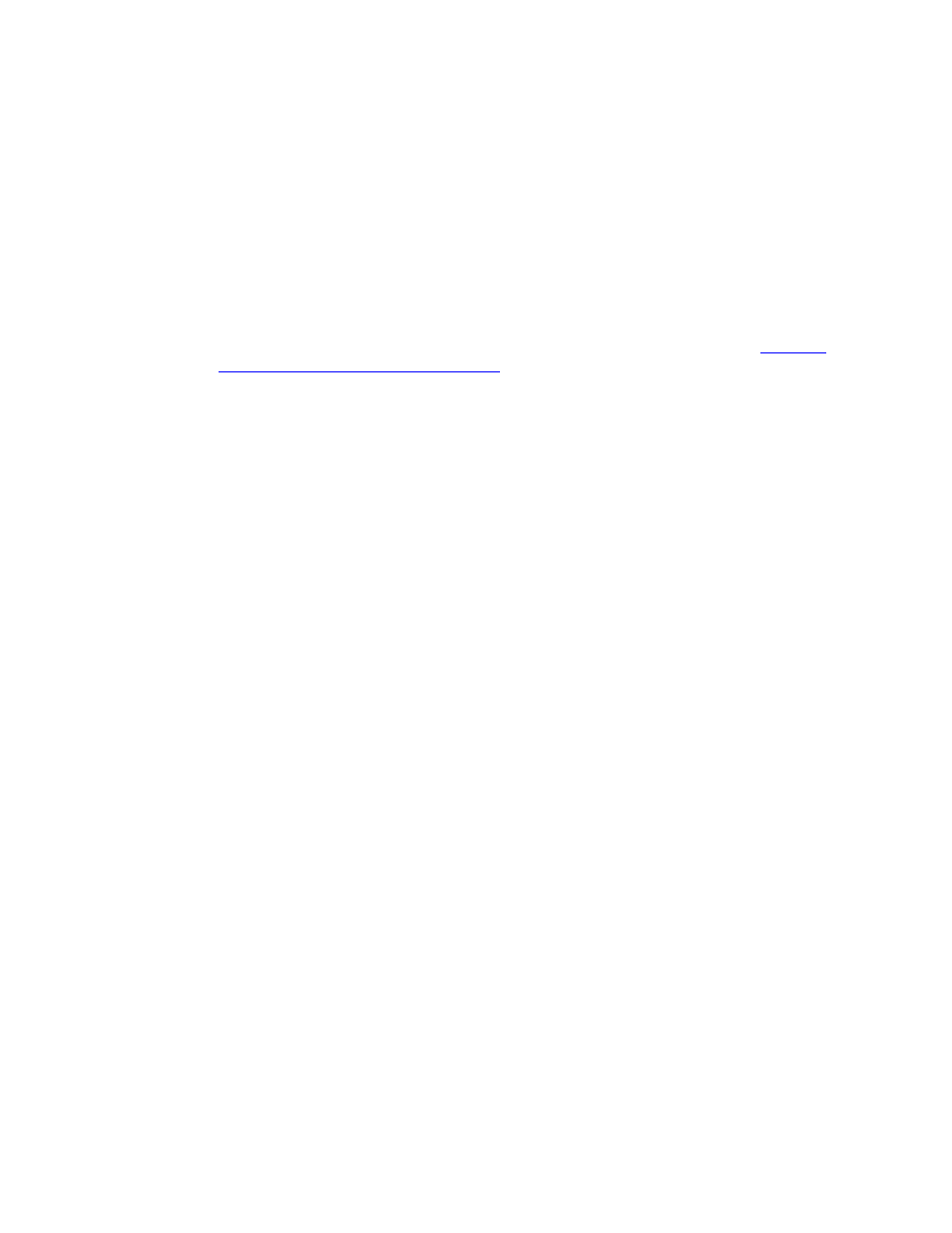
Kofax Front-Office Server Installation Guide
36
Kofax, Inc.
The migration process does not remove information from your existing system. If your new
installation already contains data, including user accounts and roles, it is overwritten by the
imported data.
Preliminary Steps before Migrating
Before you export or import data, do the following:
Have users release all documents in their inboxes. Files in the scanjobs folder are not
migrated.
Back up the data from your current Kofax Front-Office Server installation. If the migration
fails, the data is still safe.
Shut down Kofax Front-Office Server on each computer of the cluster. Refer to
and Restarting Kofax Front-Office Server
for instructions. You can restart Kofax Front-
Office Server when the export or import is finished.
Migrating Destination Types
If you are migrating an installation that has Documentum or IBM Content Manager destination
types, do the following:
Before migrating data to the new installation, install the Documentum and IBM Content
Manager client software on the computers where the new Kofax Front-Office Server
software is installed.
After migrating data to the new installation, follow the instructions in the Kofax Front-
Office Server configuration guide for the destination type about configuring Kofax Front-
Office Server. Copy the files for the destination type. Do not copy the .jar and .properties
files provided with Kofax Front-Office Server because they are already copied over during
migration.
For more information about configuring the connection to a destination type, refer to the Kofax
Front-Office Server configuration guide for the destination type.
Exporting Data from the Current Installation
X To export data from the existing Kofax Front-Office Server cluster
1
On a managed server, insert the Kofax Front-Office Server installation media into your
drive.
2
In the MigrationUtility folder, run ExportMigration.exe. The Export Migration window
appears as shown in Figure 7. Click Next to continue.
