Adding kofax front-office server nodes, Scaling the iis servers – Kofax Front-Office Server 3.0 User Manual
Page 11
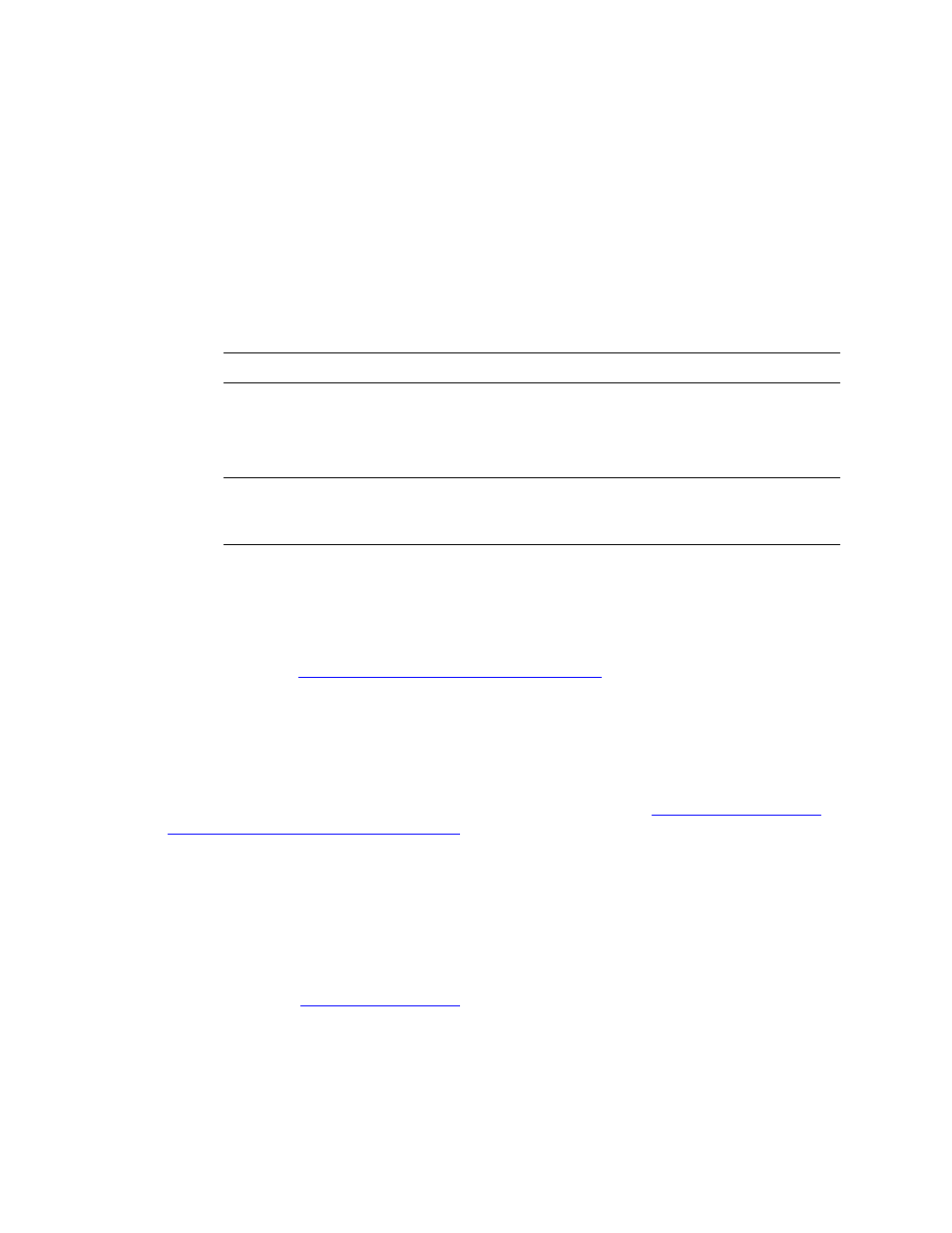
Kofax Front-Office Server Installation Guide
Kofax, Inc.
11
5
Accept the default installation path of C:\Program Files\Kofax\IIS Components for KFS,
or browse and choose another location. Click Next.
6
Choose the folder that is shared by the Kofax Front-Office Server nodes. Click Next.
7
The Proxy Server screen notifies you that you must set the ProxyServer value after
installation. Click Next.
8
Review the pre-installation summary. To start the installation, click Install.
9
When the installation is complete, click Done.
10
On one of the Kofax Front-Office Server nodes, in the \conf folder, locate the
des.properties file and open it in a text editor. In the ProxyServer property, type the host
name or IP address of the IIS machine. Save the file.
Caution
You must enter the value for the ProxyServer property.
11
Copy the des.properties file you just edited to the \conf folder on each of the remaining
Kofax Front-Office Server nodes.
12
Stop and restart Kofax Front-Office Server on each of the nodes.
Note
If you are using IIS 7 and an HP MFP, you may need to increase the maximum
allowed HTTP request size to accom
modate larger documents. Refer to the Kofax Front-
Office Server Administrator’s Guide for HP MFPs for instructions.
Adding Kofax Front-Office Server Nodes
You can add additional Kofax Front-Office Server nodes at any time.
X To add a new node, install Kofax Front-Office Server on the new node, following the
Installing on Additional Servers in a Cluster
. The name of the new node is
automatically added to the load balance servers property in the master configuration file in
the shared folder.
Scaling the IIS Servers
You can scale the number of IIS servers by installing the IIS Components for Kofax Front-Office
Server on additional IIS servers. Follow the installation instructions in
Components for Kofax Front-Office Server
for each IIS server.
When all IIS servers have been configured, use a load-balancer such as NLB to create a cluster and
add all the IIS servers as hosts in the cluster. You use the URL of the NLB cluster to log on to the
Administration Console and Web Client.
To create the NLB cluster, the following must be true of each IIS server:
Each IIS server must use a static IP address.
Each machines networkk adapter must have a unique adapter GUID. If you are using VM
images, see
for instructions.
