Load balancing with microsoft nlb – Kofax Front-Office Server 3.0 User Manual
Page 14
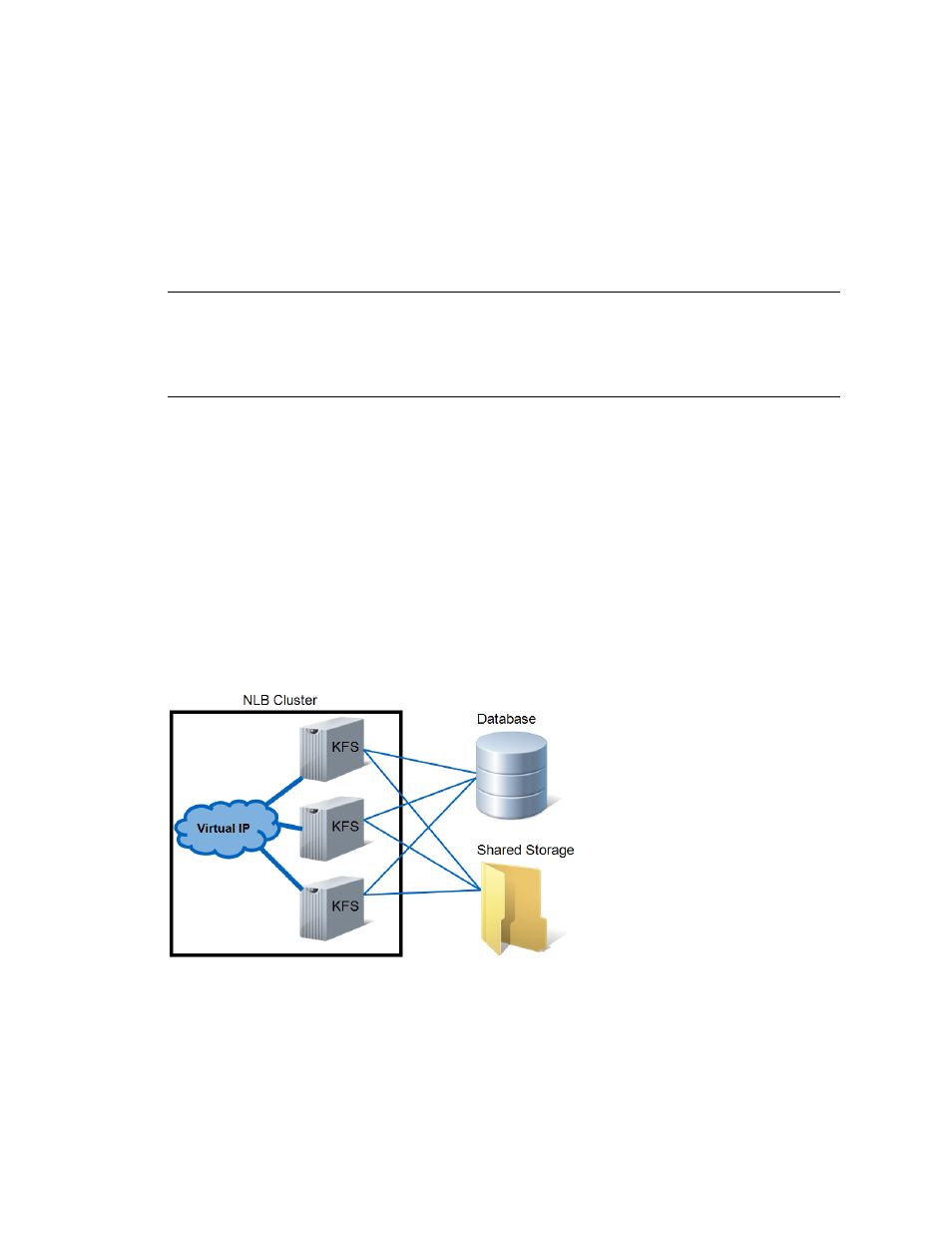
Kofax Front-Office Server Installation Guide
14
Kofax, Inc.
worker.
KFS03
_node.host=
KFS03
worker.
KFS03
_node.type=ajp13
worker.
KFS03
_node.lbfactor=1
worker.loadbalancer.type=lb
worker.loadbalancer.balance_workers=KFS01_node,KFS02_node,
KFS03_node
,
worker.loadbalancer.sticky_session=1
worker.list=loadbalancer
worker.status.type=status
Important
Host names and IP addresses are not interchangeable in the
workers.properties.minimal file. You must always use host names. If you are in an environment
where the host names of other machines in your configuration are not being resolved correctly or
consistently, you should fix this by editing your Windows hosts file in
\Windows\system32\drivers\etc.
Removing Kofax Front-Office Server Nodes from an IIS Cluster
To remove a node, delete the node information in the workers.properties.minimal file, and copy
the file to and restart all IIS servers in the cluster. Then use the Control Panel Add/Remove
programs to remove Kofax Front-Office Server on the removed node.
Load Balancing with Microsoft NLB
You can use NLB to create a load-balanced cluster, which will redirect Kofax Front-Office Server
client HTTP traffic to all nodes in the cluster. If a node fails, convergence is initiated to redistribute
the load among the remaining nodes. However, the NLB nodes will not replicate HTTP sessions,
so if a user is logged on to the Administration Console or Web Client and that node fails, the user
will have to log back on.
Figure 4. Possible Load Balanced (NLB) Enterprise Installation
You can have up to 32 nodes in an NLB cluster, so the Kofax Front-Office Server installations are
scalable. In an NLB cluster, all servers monitor each other with a heartbeat signal, so there is no
single point of failure.
