Invalid drive path, Browser configuration, Security settings for browsers – Kofax Front-Office Server 3.0 User Manual
Page 21: Text resizing in browsers
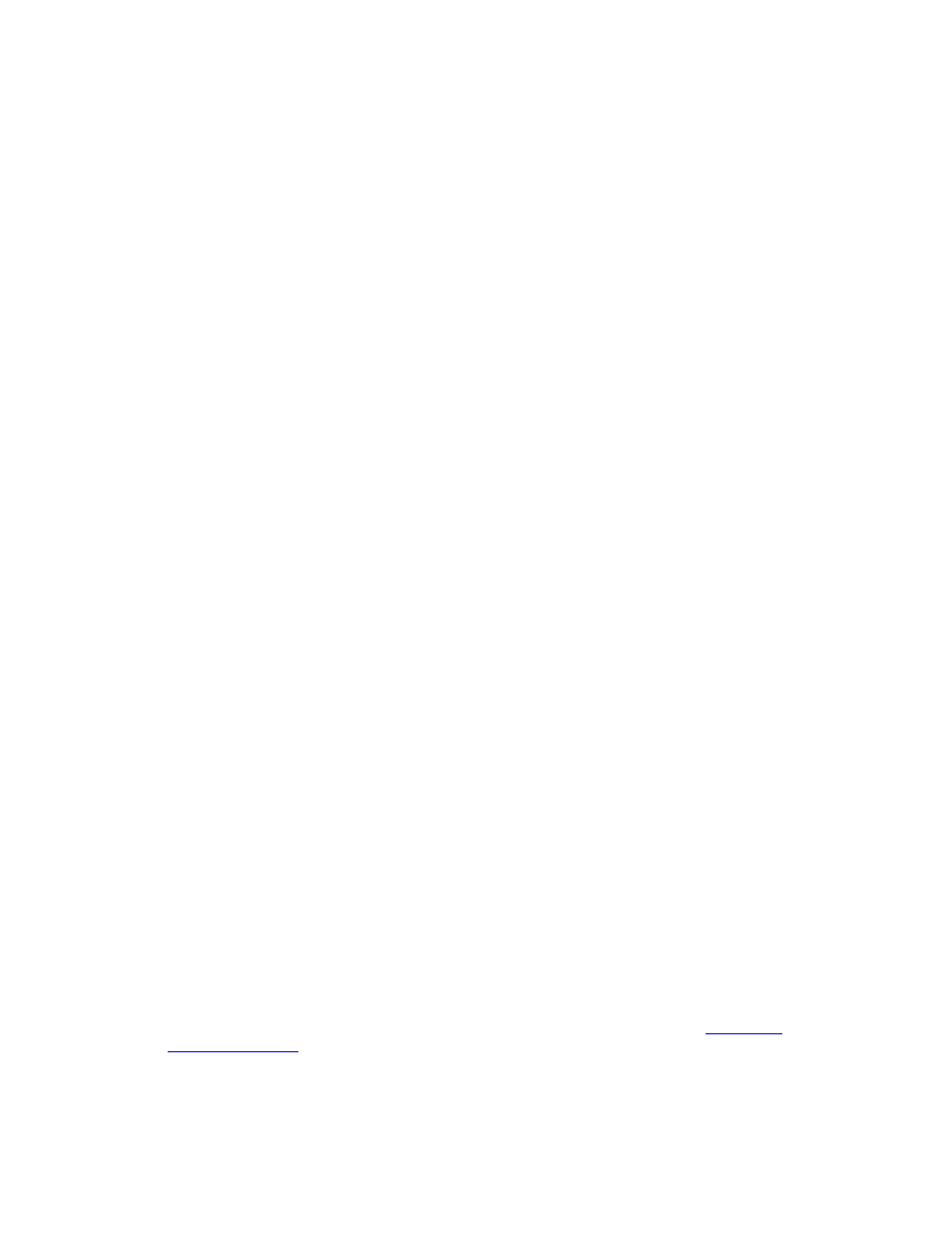
Kofax Front-Office Server Installation Guide
Kofax, Inc.
21
Invalid Drive Path
If you change the default path during installation, you must select an install path that includes a
valid local drive letter. The following error appears if you select a drive letter that does not exist.
You do not have write permissions to the chosen installation destination.
Using Kofax Front-Office Server on a Virtual Machine (VM)
Kofax Front-Office Server may not run properly on a VMware Virtual Machine when the host
computer has multiple processors, multiple cores, or hyperthreading enabled. The following
problems may occur:
When users attempt to download a PDF file, the following error appears.
KDE 16017 - Cannot download the document. Verify that document is not
locked by another process. If the document cannot be downloaded, have the
system administrator verify that the VRS component has been installed with
the Kofax Front-Office Server.
If PDF is selected as the format for a destination file, scanned documents will not be sent to
that destination. This setting also affects documents scanned from Kofax Document Scan
Server. These documents may appear in the Web Client without pages and preview
images.
Workaround: Configure the VM as a dual virtual processor computer. If the problem continues,
set the BIOS of the host computer to turn off hyperthreading.
Browser Configuration
Note the following requirements for using Kofax Front-Office Server client applications on Web
browsers.
Security Settings for Browsers
If a browser is set to the highest security setting, the Administration Console and the Web Client
may not work correctly. These applications depend on JavaScript, and they must be able to
communicate with the server. Therefore, make the Administration Console, the Web Client, and
their Help systems trusted sites and enable JavaScript and cookies.
Text Resizing in Browsers
Panels and scroll bars are not resized automatically when the text size changes. This can cause
enlarged text to appear outside the borders of a panel. It can affect automatic scrolling, such as
when you drag a document to the bottom of a Destination panel to scroll down the list of
destinations. To cause resizing, use the browser’s Refresh command so the panels and scroll bars
are resized to fit the text.
Installing Kofax Front-Office Server with Kofax Capture
If you want to install Kofax Front-Office Server and Kofax Capture on the same server, make sure
that the operating system is supported by Kofax Front-Office Server. (Refer to
for more information.) If Kofax Capture is installed on an operating system
that is not supported by Kofax Front-Office Server, install Kofax Front-Office Server on a separate
server.
