Kofax Front-Office Server 3.0 User Manual
Page 38
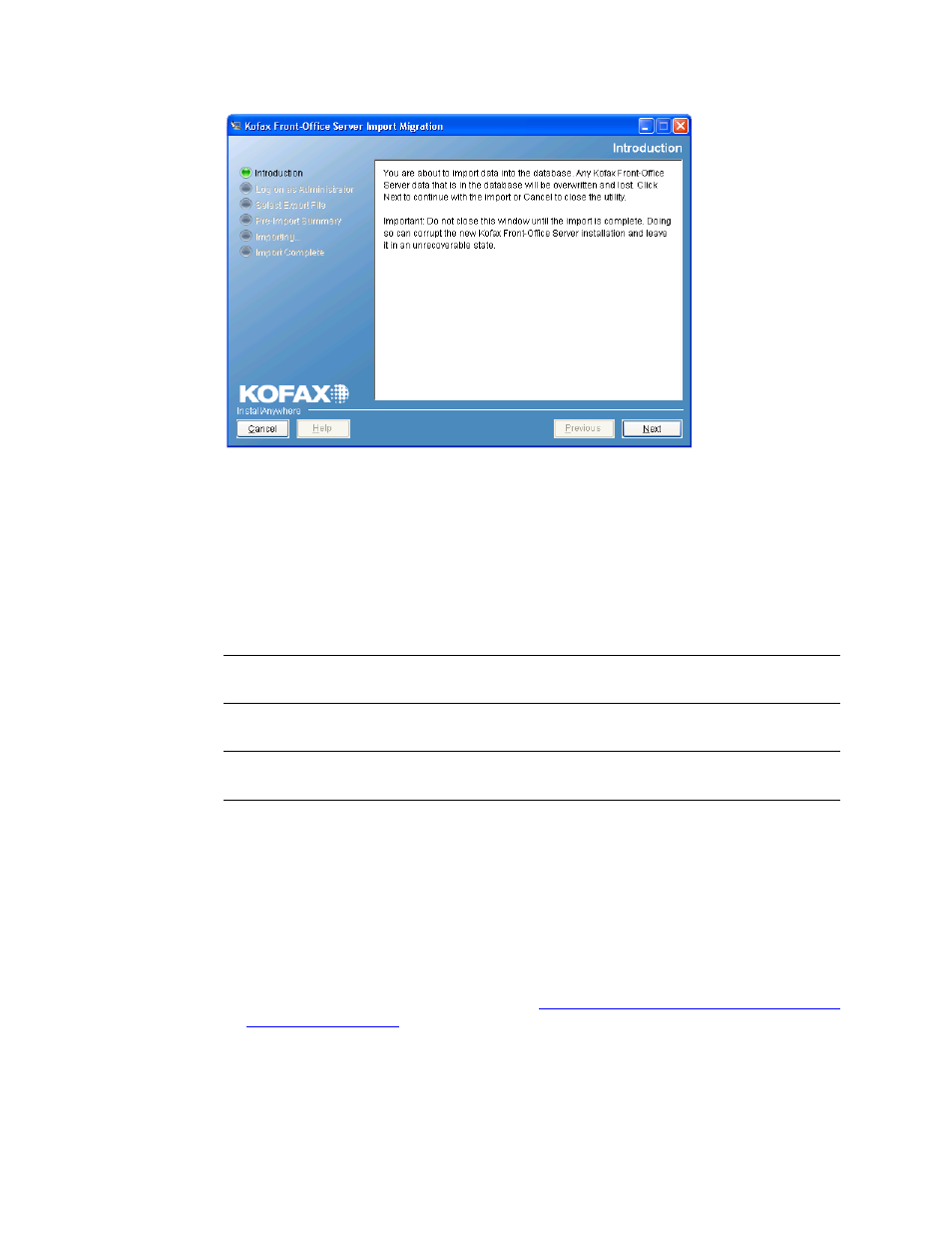
Kofax Front-Office Server Installation Guide
38
Kofax, Inc.
Figure 8. Kofax Front-Office Server Import Migration Introduction Screen
4
If you have not shut down the cluster, you are prompted to do so. Click OK. Then, stop
the cluster and click Next.
5
Enter the user name and password for an administrator of the new Kofax Front-Office
Server installation into which you are importing the data. Click Next.
6
Select the folder where the export files were saved by clicking Choose. Click Next
7
Review the pre-import summary, which lists the path and name of the file from which
you are importing. To start, click Import.
Note
Do not close the window until the import is complete. Interrupting the import can
leave the new system in an incomplete state.
8
A screen indicates when the import is finished. Click Done to close the window.
Note
If the import fails, the new Kofax Front-Office Server installation is rolled back to a
state before the upgrade. Any data that was in the new database is retained.
9
If you are migrating from a cluster, do the following to move the release connectors and
configuration files to the appropriate folders on each computer in the cluster where Kofax
Front-Office Server is installed:
a
In the shared folder, locate the Migrated Files folder.
b
Copy the files in the deploy folder to the Avalin\jboss\server\avalin\deploy folder
where Kofax Front-Office Server is installed.
c
Copy the files in the conf folder to the Avalin\jboss\server\avalin\conf folder where
Kofax Front-Office Server is installed.
d
Restart Kofax Front-Office Server. Refer to
Stopping and Restarting Kofax Front-Office
Server for instructions
.
