Removing the release script, Logging on to the release script – Kofax Capture 8.0 Release Script for FileNet Content Manager 5.0 User Manual
Page 22
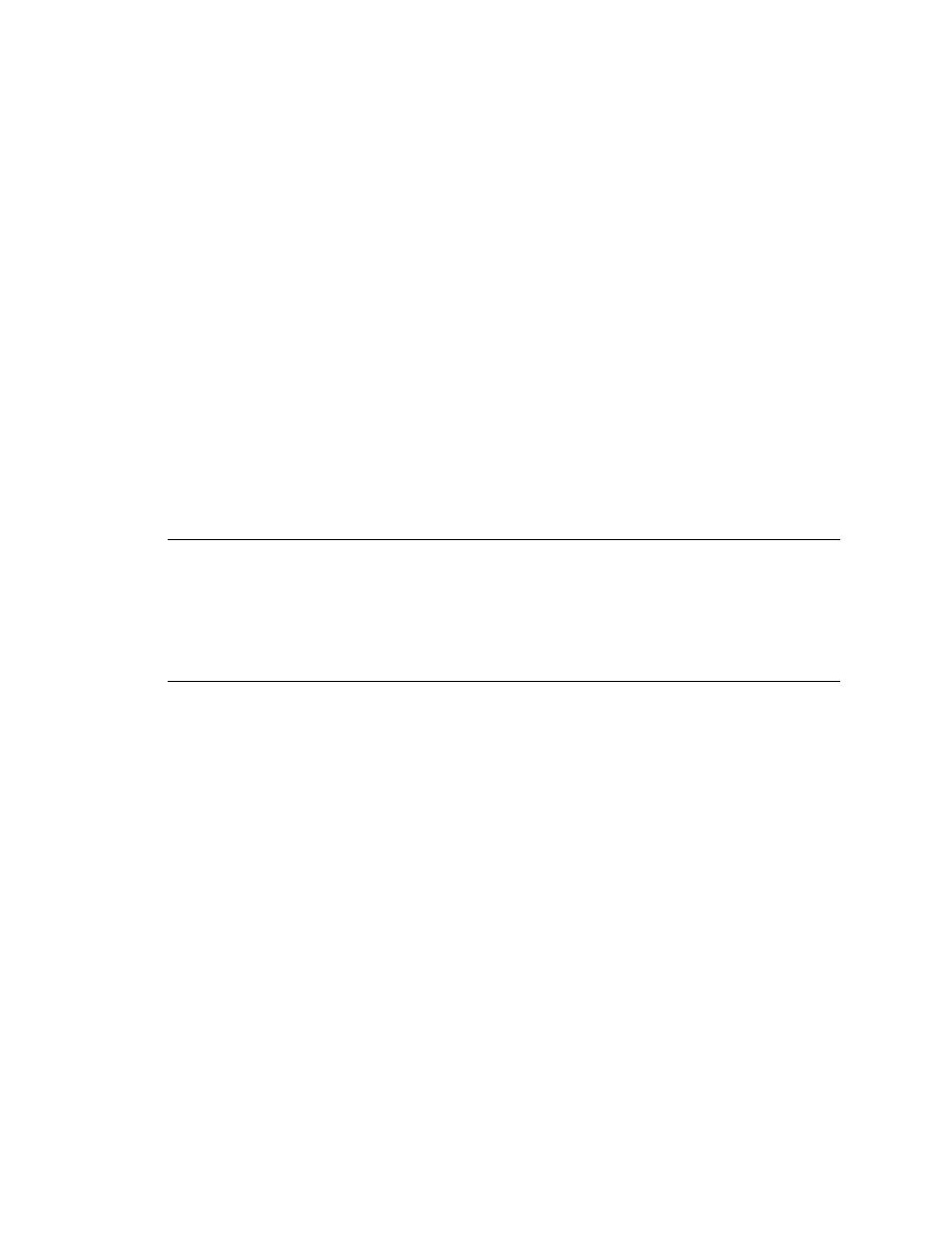
Kofax Capture 8.0 Release Script for FileNet Content Manager 5.0 Administrator’s Guide
22
Kofax, Inc.
Removing the Release Script
The Remove option will delete the release script.
X To remove the release script
1
Access the installation media.
2
From your Windows task bar, select Start | Run, browse to the FileNet\CM5 folder, and
run Setup.exe.
3
Setup will detect an existing installation and the Application Maintenance window
appears.
4
From the Application Maintenance window, select Remove and then click Next.
5
Follow the instructions on the screen to delete the release script.
6
When the uninstallation is complete, a message will display that indicates the release
script was successfully uninstalled.
Alternatively, you can use the Add or Remove Programs utility from the Windows Control Panel
to uninstall the Kofax Capture 8.0 Release Script for FileNet Content Manager 5.0.
Refer to your Microsoft documentation for more information about the Add or Remove Programs
utility.
Note
After uninstalling, the Kofax Capture 8.0 Release Script for FileNet Content Manager 5.0
will continue to display in the Release Script Manager, although it will not be functional. To
remove the release script from the list, you must go into every batch class and associated
document class, select the applicable release script from the Assigned Release Scripts list and click
Remove. You must do this for every instance of the FileNet Content Manager release script. After
all references to the release script are removed, you will be able to delete the Kofax Capture 8.0
Release Script for FileNet Content Manager 5.0 from the Release Script Manager.
Logging On to the Release Script
Once you have associated a document class with a batch class in Kofax Capture, you may specify
the release script to use when releasing your images, OCR full text files, Kofax PDF documents,
eDocuments, and index data.
To release to FileNet Content Manager, the logged-in user must have the following:
A valid FileNet Content Manager user name and password
Permissions to create new objects and modify existing objects
Permissions to connect to the FileNet Content Manager object store
Contact your FileNet Content Manager administrator for assistance.
X To log on to the release script
1
Start the Kofax Capture Administration module. The module’s main screen appears.
2
Select the Batch class tab from the Definitions panel, and right-click the applicable
document class. (Expand the batch class item to select associated document classes.) A
context menu appears.
3
From the context menu, select Release Scripts. The Release Scripts window appears.
