Installation instructions, Upgrading the release script, Application maintenance – Kofax Capture 8.0 Release Script for FileNet Content Manager 5.0 User Manual
Page 21: Repairing the release script
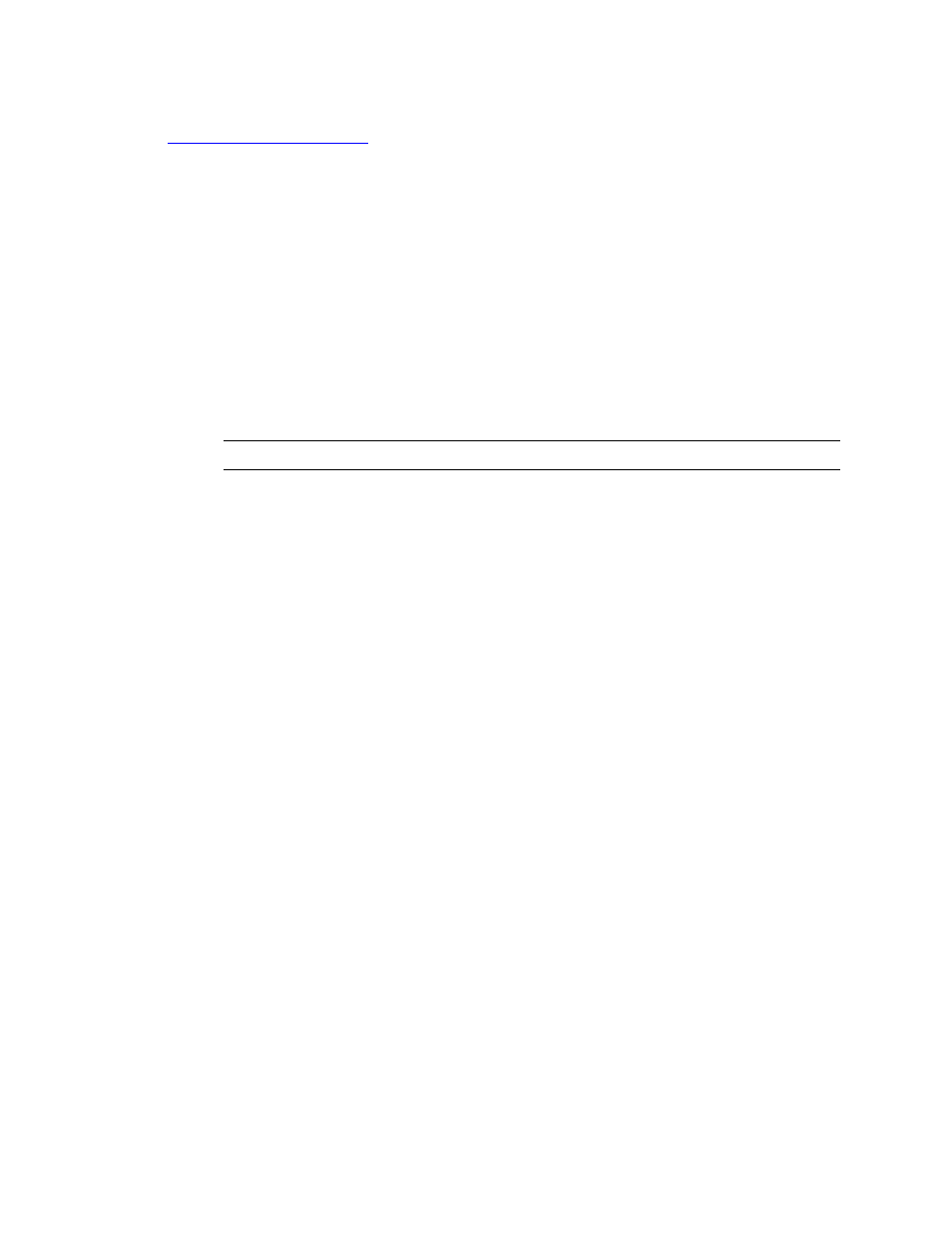
Kofax Capture 8.0 Release Script for FileNet Content Manager 5.0 Administrator’s Guide
Kofax, Inc.
21
Before you install the Kofax Capture 8.0 Release Script for FileNet Content Manager 5.0, refer to
for information about installation requirements.
Installation Instructions
Use the following instructions to install the Kofax Capture 8.0 Release Script for FileNet Content
Manager 5.0.
X To install the release script
1
Access your release script installation media.
2
From your Windows task bar, select Start | Run, browse to the FileNet\CM5 folder, and
run Setup.exe. The installation program will start.
3
Follow the instructions on the screen to install the release script.
4
When the installation is complete, a message will display that indicates the release script
was successfully installed.
Note
Installing the release script automatically registers it with Kofax Capture.
5
Repeat this procedure on all Administration and Release workstations that will use the
FileNet Content Manager release script.
Upgrading the Release Script
Upgrade to the Kofax Capture 8.0 Release Script for FileNet Content Manager 5.0 is not
supported. You must remove the previous version before you can install this version.
Application Maintenance
This section describes how to repair and remove the Kofax Capture 8.0 Release Script for FileNet
Content Manager 5.0.
Repairing the Release Script
The Repair option replaces missing, renamed, or deleted files.
X To repair the release script
1
Access your release script installation media.
2
From your Windows task bar, select Start | Run, browse to the FileNet\CM5 folder, and
run Setup.exe. Setup will detect an existing installation and the Application Maintenance
window appears.
3
From the Application Maintenance window, select Repair and then click Next.
4
Follow the instructions on the screen to repair the release script.
5
When the repair is complete, a message will display that indicates the release script was
successfully installed.
