Sharing data among release scripts, Enable edocument processing, Ocr full text options – Kofax Capture 8.0 Release Script for FileNet Content Manager 5.0 User Manual
Page 18: For more, About, About e
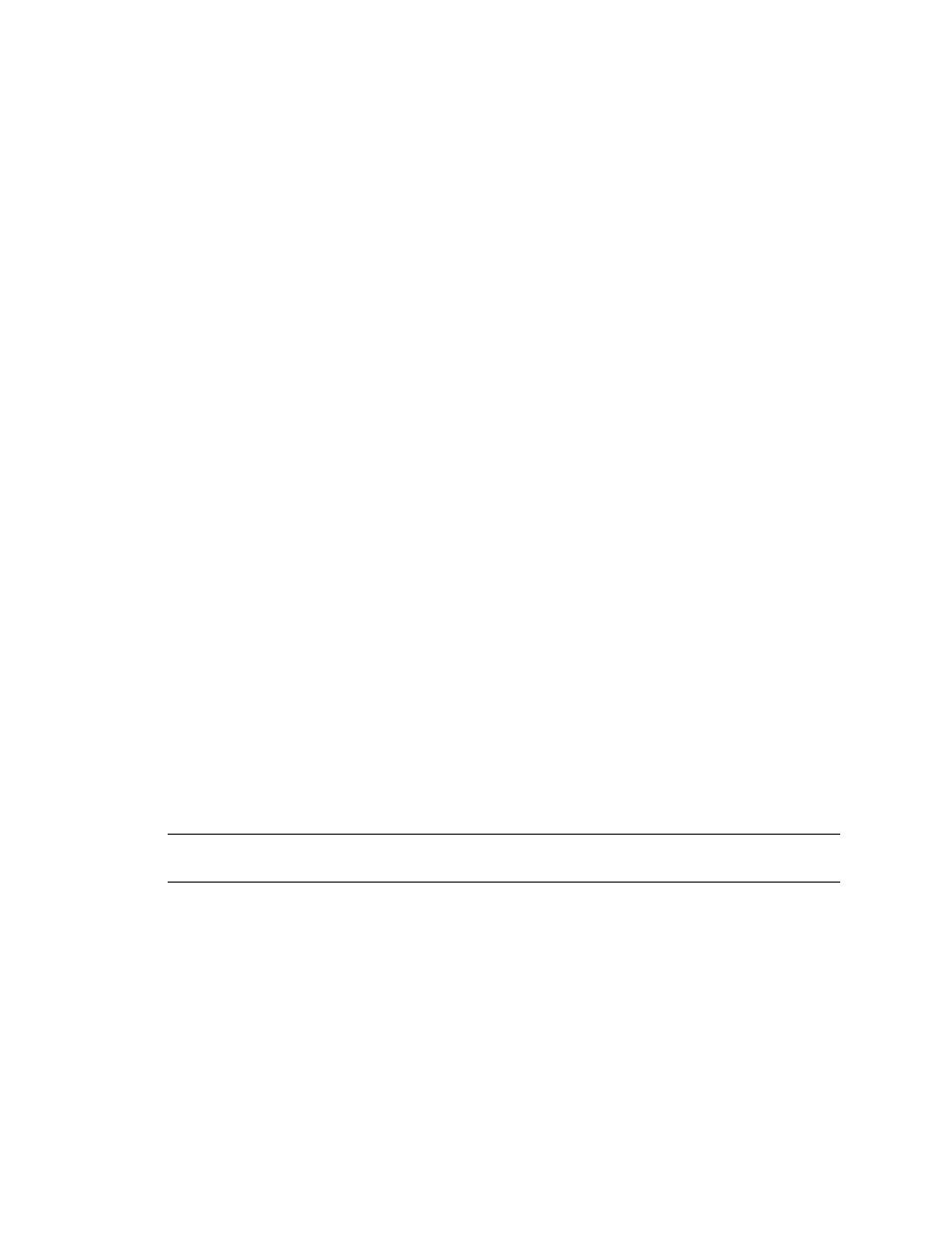
Kofax Capture 8.0 Release Script for FileNet Content Manager 5.0 Administrator’s Guide
18
Kofax, Inc.
Sharing Data Among Release Scripts
The Kofax Capture Release Script Information Interchange feature is useful when more than one
release script has been configured for a particular batch class and document class combination.
The sharing of information is accomplished by allowing the release scripts to pass information to
other release scripts. The Kofax Capture Value {Repository Document ID} is used to store and
retrieve the RepositoryDocumentID that will be used by the first invoked release script. Therefore,
the first release script that runs can set this value, and subsequent release scripts can read the same
value.
Notice that when you are passing the RepositoryDocumentID information to a different release
script, the release script must exist within the same document class using multiple release. In
addition, the release script that is passing the RepositoryDocumentID information must be placed
first in the list on the Release Scripts window. For example:
Kofax 7.5 FileNet Content Manager 5.0
Kofax Capture Text
Only the first release script can set the RepositoryDocumentID value. Subsequent release scripts
can only read this value.
Refer to your Kofax Capture Help for more information about configuring the
RepositoryDocumentID. You can display Kofax Capture Help from the Help menu available from
any Kofax Capture module. Alternatively, you can click Start | Programs | Kofax
Capture | Kofax Capture Help.
Enable eDocument Processing
To release eDocument files, you must enable eDocument processing in your applicable batch class
property.
X To enable eDocument processing
1
From the Create Batch Class window or Batch Class Properties window, select the
Advanced tab.
2
Check the “Allow import of eDocument files” check box to enable eDocument processing.
3
Click Apply to save your settings without closing the window. Click OK to save your
settings and close the window.
Note
If you do not enable eDocument processing in Kofax Capture, the eDocument files are
simply ignored at release time.
For more information about eDocument processing, refer to the Kofax Capture Help.
OCR Full Text Options
Table 2 provides a reference for releasing images when using OCR full text files. Note the
following:
One document is released that contains content elements for each image, eDocument, PDF
document, and/or OCR full text file.
The OCR full text file is always the last content element released.
All images are listed in the order that they are scanned or imported from Kofax Capture.
