Kit editing, Assigning a machine to a track, Kit editing -22 – Elektron Monomachine User Manual
Page 30: Assigning a machine to a track -22
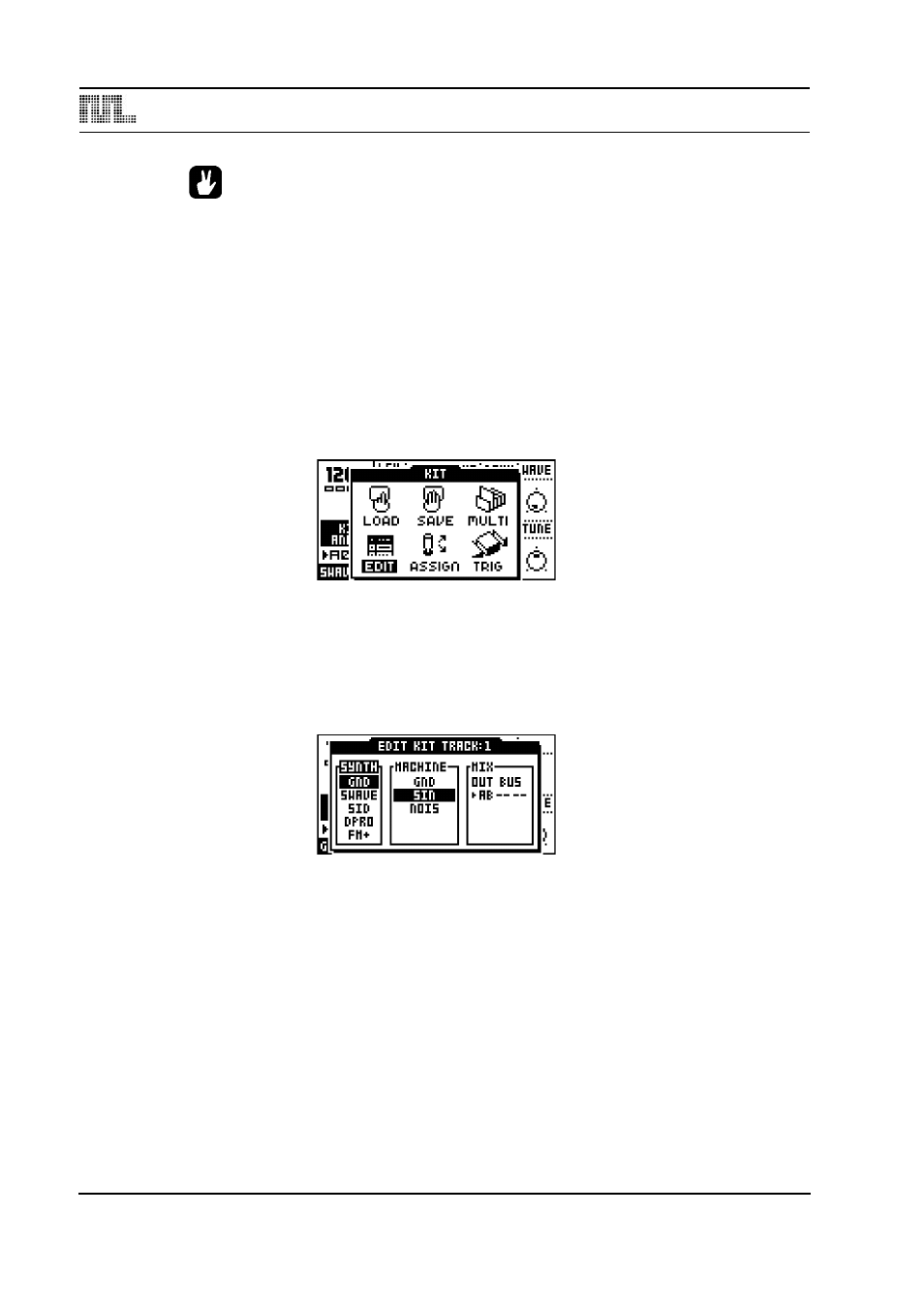
MONOMACHINE SYNTHESIS ARRANGEMENT
22
•
It is also possible to undo this operation. To undo the action, hold the function
[FUNCTION] button and press the [PLAY] button. The message saying “UNDO
KIT” indicates that the clear operation has been undone.
KIT EDITING
You can either create your kit from scratch, or modify an existing one and then save it to a
new position. To load an empty kit, see section “LOADING AN EMPTY KIT”, on page 19.
ASSIGNING A MACHINE TO A TRACK
If you want to create a kit from scratch, follow the instructions below.
1.
Open the KIT window and select EDIT KIT using the [ARROW] keys].
2.
Press [ENTER/YES] to enter the EDIT KIT Menu. The EDIT KIT menu is used for
changing the machine for the active track, and for specifying audio bus routing. For FX
machines you also select the audio input routing for the machine. Read more about FX
machines and routing in section “MONOMACHINE ROUTING”, on page 81.
The
3.
Use [LEFT] and [RIGHT] to move between the SYNTH, MACHINE and MIX columns.
[LEFT] and [RIGHT] are also used for moving between the OUT BUS positions. You will
notice that the name of the active column is inverted. You can use the [UP] and [DOWN]
arrows to choose from the available menu choices in the column.
To assing a new machine, first move to the SYNTH column with the [LEFT] and [RIGHT]
keys. Select the Mono-synth of your choice by moving the focus using [UP] and
[DOWN].
