Playing in multi trig mode, Exploring a pattern, Different types of recording – Elektron Monomachine User Manual
Page 20: Overview of grid recording mode, Overview of grid recording mode -12
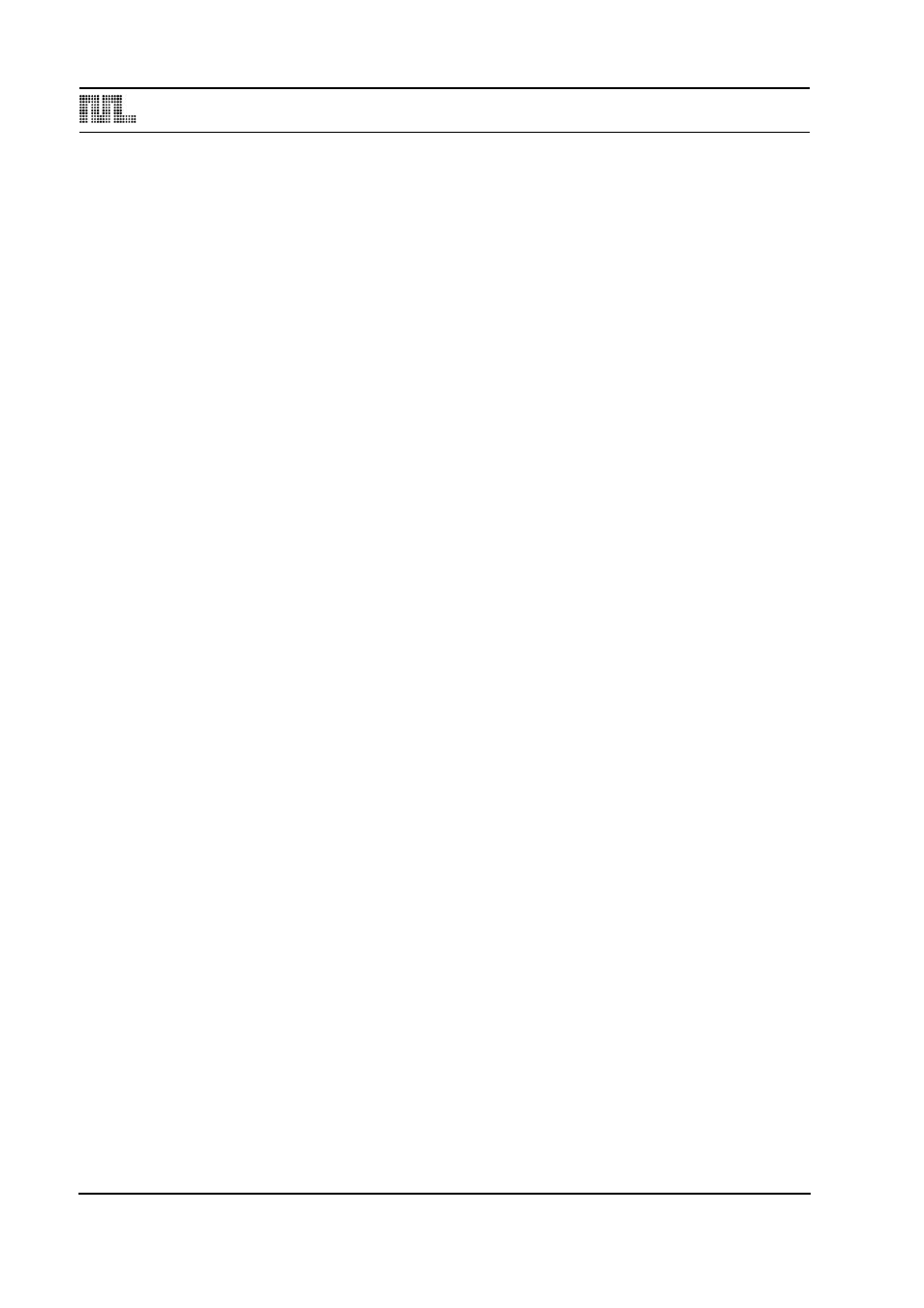
QUICK START
12
PLAYING IN MULTI TRIG MODE
1.
Select a pattern, ranging from A01-D16. All the Monomachine presets are located in this
range. Make sure the sequencer is stopped.
2.
Enter MULTI TRIG mode. On SFX-6 press the [MULTI TRIG] key and check that the
select the multi trig channel on your MIDI keyboard.
3.
Play some notes!
4.
Depending on the trig mode selected in the kit a number of things could happen. Please
refer to section “MULTI TRIG”, on page 41 for the full story.
EXPLORING A PATTERN
1.
Select a pattern as previously described.
2.
Make sure the sequencer is stopped and that MULTI TRIG mode is switched off on the
SFX-6 (
mode (
board.
3.
Select one of the six tracks as the active track by pressing a [TRACK] key.
4.
For each track the machine loaded is displayed in the lower left corner of the display.
5.
Play some notes on each of the tracks, either using the keyboard or the [TRIG] keys.
Note that it’s possible that not all tracks will sound, the track can be an FX that needs
input from another track or silenced due to the output assigning, machine selection or
track effect settings. If you don’t hear anything, try selecting another track.
6.
Use the [DATA PAGE] keys to navigate between the DATA pages. The
LED’s will indicate the current selection. Select the SYNTHESIS page.
7.
Now, turn any of the DATA ENTRY knobs to tweak the machine synthesis parameters
on the selected track. You can change any parameters without fear of losing presets or
other kits stored, as the changes will not be saved if you don’t save the kit. The parame-
ters presented on the SYNTHESIS page are specific to the machine loaded. See Appen-
dix A for information about the parameters and functions of the machines.
8.
Use the [DATA PAGE] keys to continue to the DATA pages named AMPLIFICATION,
FILTER and EFFECTS pages and explore the wide range of sound shaping tools availa-
ble. You can find information about the track effects on page 26.
DIFFERENT TYPES OF RECORDING
OVERVIEW OF GRID RECORDING MODE
You can input notes into a pattern of the sequencer, both while the sequencer is running
and when it is stopped. First select the pattern you wish to edit. You might want to select an
empty pattern, as all changes are made “live” to the pattern. As factory default, patterns
E01-H16 are empty.
1.
If you wish you can change the kit assigned to the pattern by, press the [KIT] key, then
select LOAD in the menu, and select the kit you prefer from the list presented.
2.
Press the [RECORD] key to enter GRID RECORDING mode. The
should be firmly lit.
