Studio cue system, Playback monitoring – Aviom A-16R/A-16CS User Manual
Page 66
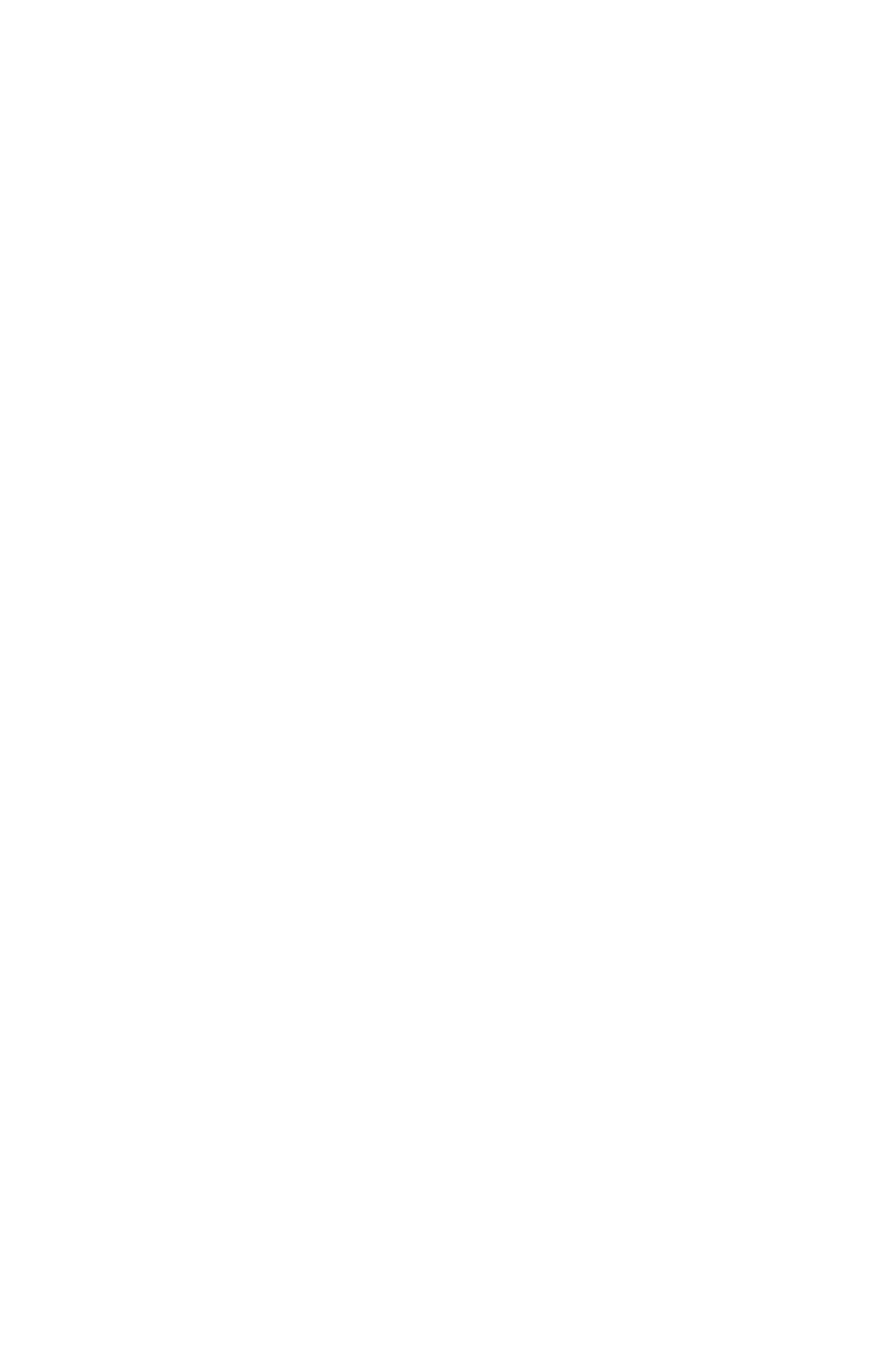
57
A-16ii P
eRsonAl
M
ixeR
u
seR
G
uide
the simple insert example. You’ll need one more cable.
Monitor without the effect:
Remove the cable from the
•
Thru jack of the Pro16 input
module.
Plug it into the
•
output of the effect.
Connect a cable from the input module
•
Thru jack to the
input of the effect.
The send/return loop is complete and now includes the
•
effect.
You do not hear the effect in the monitors.
•
Monitor with the effect:
Remove the cable from the audio In jack of the Pro16 input
•
module.
Plug it into the
•
input of the effect.
Connect a cable from the
•
output of the effect to the input
module In jack.
Leave the cable already connected to the input module
•
Thru jack as it is. It completes the loop and sends the
processed signal back to the mixing console.
You can wire much of the same functionality described above into a patch
bay for more permanent installations. Remember to use the same type
of cables and patch bays—balanced cables with balanced patch bays,
unbalanced cables with unbalanced patch bays.
Studio Cue System
In the studio, the flexibility of the Personal Mixer will give performers more
control of their headphone cue mix. At the same time it allows the recording
engineer to spend less time fussing with the cue mix and more time making
the recorded tracks sound great.
Making a cue mix from a recording console is essentially the same as when
using a live mixing board. If your recording console or DAW has direct outputs
or unused auxiliary sends, you can use the same techniques as described for
live audio monitor mixes.
Playback Monitoring
In the studio, performers also need to listen back to tracks they have just
recorded. If each performer is using a different mix while recording, playback
of the track will be different in each set of headphones.
