Panasonic SC-DV100 User Manual
Page 60
Attention! The text in this document has been recognized automatically. To view the original document, you can use the "Original mode".
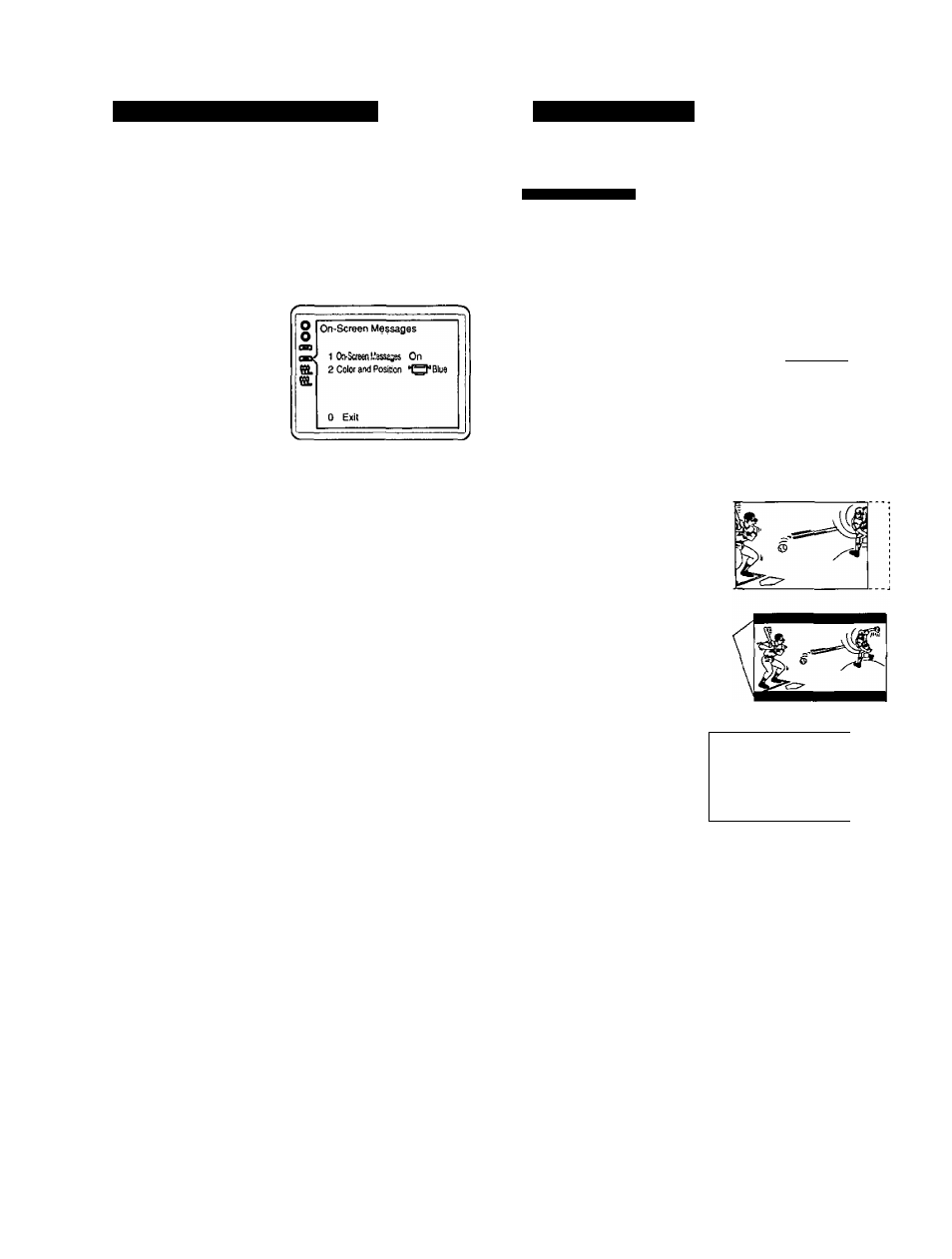
Initial settings for DVD/Video CO/CD changer
Q)
Æ
o
"D
C
0
o
E
Setting the On-Screen Messages
You can select whether On-Screen Display messages such as “Play”
and “Still" will be displayed or not.
At the initial settings screen (■* page 58)
0Press
[T]
or [A] to select “4 On-Screen
Messages”.
©Press [SELECT].
Selecting TV aspect
B
0
Press
[T]
or
[A]
to select the desired item.
© Press [SELECT].
1 On-Screen Messages
To select whether “Play”, “Stiir and others are displayed or
not.
2 Color and Position
To select the color and position of “Play”, “Stitt” and other as
well as GUI screens.
0
Press
[T]
or
[A]
to select desired setting.
©Press [SELECT].
• “1 On-Screen Messages”
1
On: “Play", “Still" and others will always appear on the TV.
(Factory setting)
2 Oft; “Play", “Still” and others will not appear on the TV.
•*‘2 Color and Position”
The colors and positions are set as follows:
1 Blue/Upper (Factory setting)
2 VioletAJpper
3 Green/Upper
4 Blue/Middle upper
5 Violet/MIddle upper
6
Green/Middle upper
The screen illustrated in step Q is displayed. Select “0 Exit” by using
cursor buttons and press [SELECT] to return to the initial settings
screen.
Select the appropriate TV aspect according to your TV set; conven
tional size screen (4:3) or wide-screen (16:9).
m remote control only
At the initial settings screen (^ page 58)
0 Press [▼] or
[A]
to select “5 TV Aspect”.
©Press [SELECT].
m . *
Setsct your TV aspect
^ □
2 16:9 I-----------------[
Press RETURN to cancel
0
Press [▼] or
[A]
to select the desired type.
© Press [SELECT].
□ A conventional TV (tactory setting)
® Video material --------------------
formatted in the
Pan & Scan style is played
back in that style (the left and
right edges are cut off).
® Video material not
formatted in the Pan &
Scan style is played back
in the letterbox style (black
bands appear at top and
bottom of screen).
• 16:9
A wide-screen TV
O Played in “FULL"
(fi
size. (Set the wide-
screen TV to
“FULL" mode)
^ Each screen shows an example when the video material for a
wide-screen is played. (This setting does not affect the video
material for conventional size.)
Setting is finished and the initial settings screen is displayed.
RQT5056
