Common procedures, Press [display] during play or in the stop mode, Press [◄] or [►] to select the desired item – Panasonic SC-DV100 User Manual
Page 34: Press [▼] or [a] to set the condition
Attention! The text in this document has been recognized automatically. To view the original document, you can use the "Original mode".
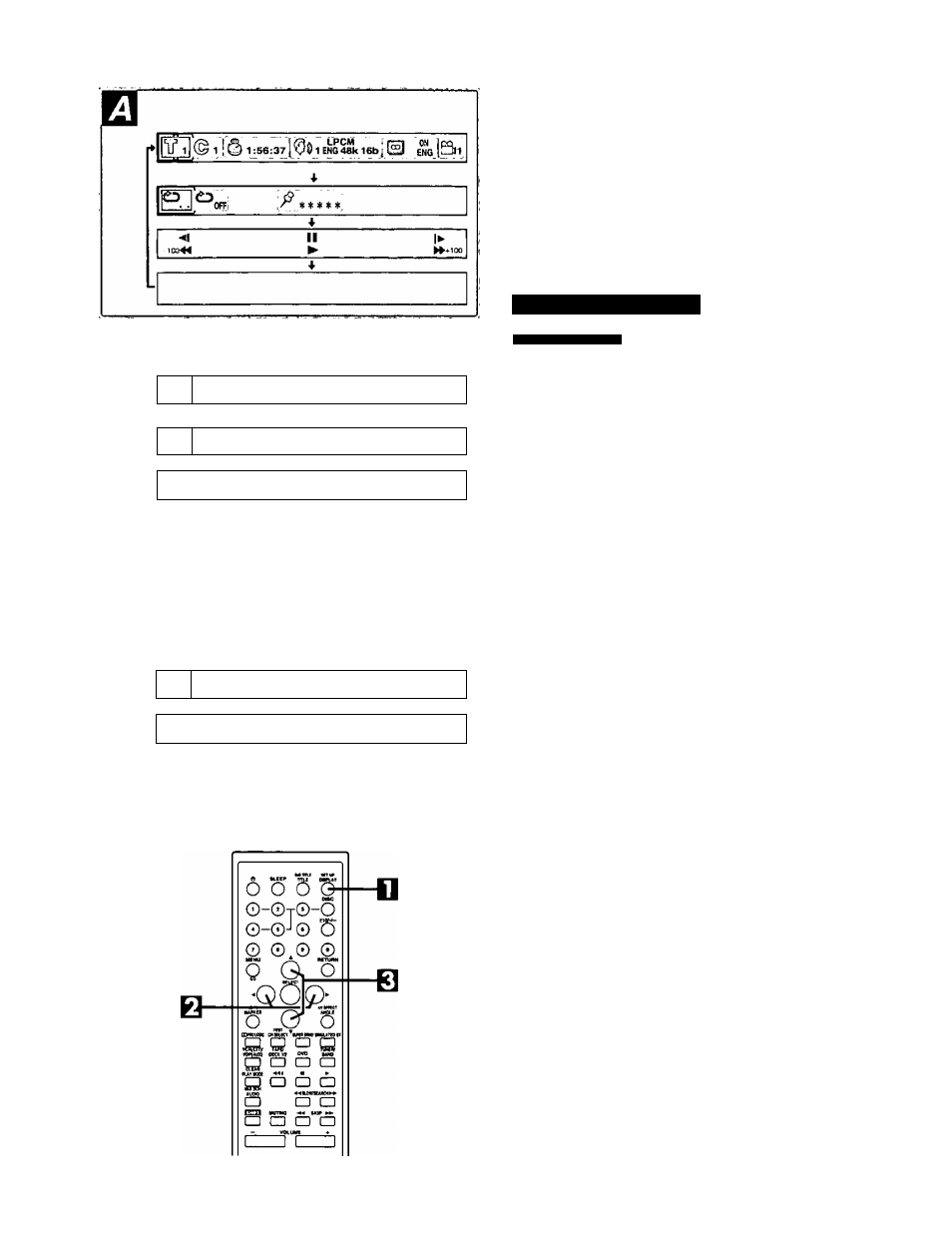
Using GUI screens
I
Wt
C
.0
*■
s
0
)
&
I
0
Ui
Û
1
Q
S3 ®
3:37
0
3:37[0H
r
]^^^0FF
4
CD
CD
.....ife i ';9 ■
OfFj. PR
g
I'^
*****
1
II
>
40 ■«
►
►►*40
CD
TT------ ^^—
~
CD
^ ] )
OFF PRGK^ *****.
4
II
"60
M
>
►►+60
This system features GUI (Graphical User Interface) screens con
sisting of icons showing disc information and changer information.
Some icons only show the indicated information. Other icons allow
the settings to be changed.
You can operate this system interactively by using GUI screens.
Example of GUI screens
(Screens differ with disc contents.)
•DVD(H)
•Video CD (B)
•CD(H)
Common procedures
by remote control ont
Press [DISPLAY] during play or in the stop
mode.
Each time this button is pressed, the screen changes as shown
below.
»GUI screen for disc information
i
GUI screen for changer information
i
GUI screen for slow-motion play and search function, etc.
i
—GUI screen is cleared
Some functions cannot be accessed in the stop mode.
Press [◄] or [►] to select the desired item.
The currently selected item is indicated by the yellow frame on
the GUI screen.
Press [▼] or [A] to set the condition.
• When numbers are displayed (e.g. title No.), the numeric but
tons are also effective for setting instead of
[T]
or
[A],
• For some functions, the setting will be registered immediate
ly: for others, [SELECT) must be pressed.
To clear the GUI screen
Press [DISPLAY], [RETURN] or [CLEAR] ([SHIFT]-I-[PLAY MODE]).
For your reference
Depending on the type of DVD discs and a TV with automatic picture
zoom function enabled, the GUI screen may not be displayed or only
partially displayed on the TV screen.
In this case, select the appropriate TV screen type.
RQT5056
