Initial settings for ovd/video co/cd changer, Initial settings for dvd/video cd/cd changer – Panasonic SC-DV100 User Manual
Page 58
Attention! The text in this document has been recognized automatically. To view the original document, you can use the "Original mode".
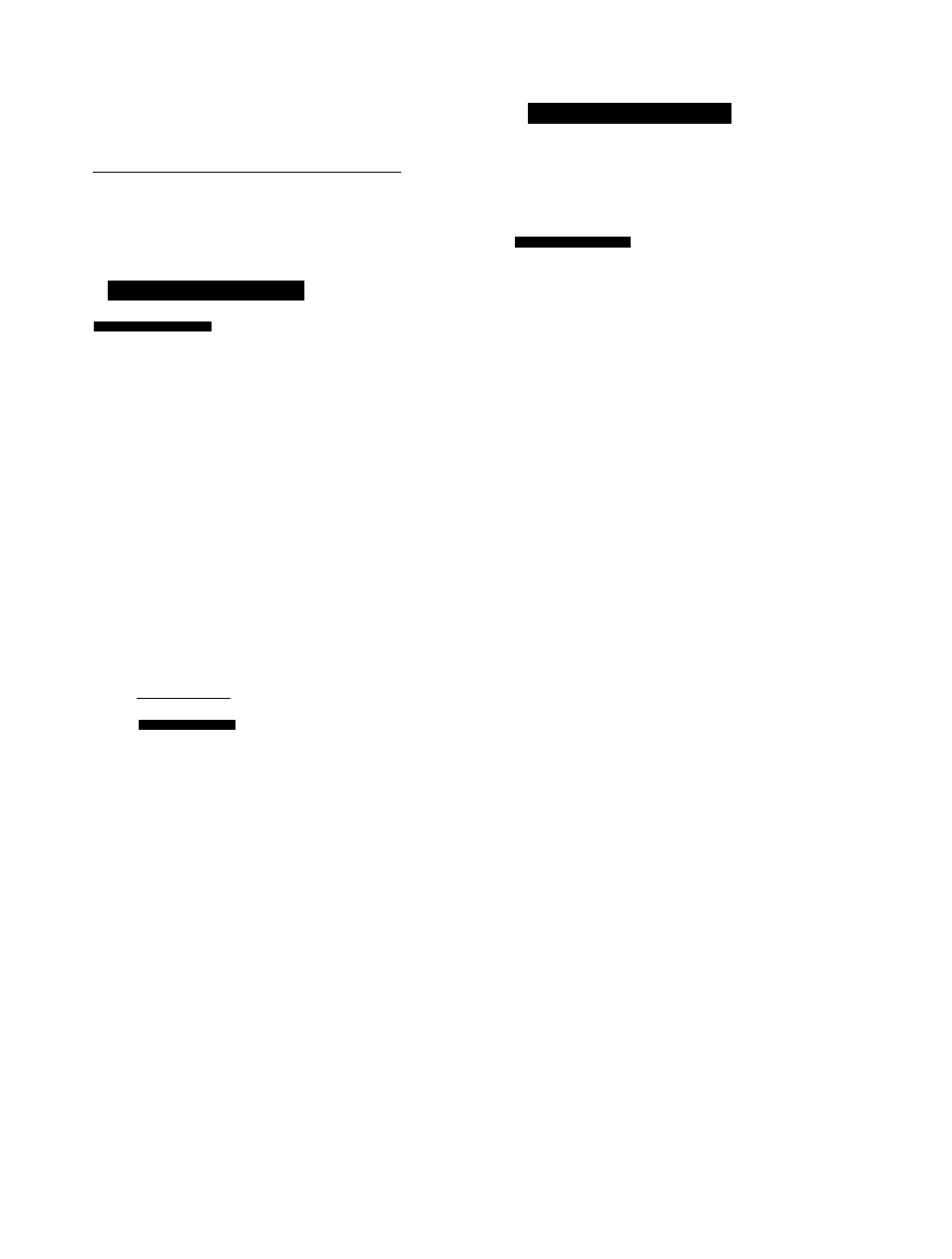
Initial settings for OVD/Video CO/CD changer
■
£
0
)
•£
o
•O
c
D
Once the initial settings have been completed, the system can al
ways be operated under the same conditions (especiaily with DVD
discs).
|The setting screens are slight Indifferent for each area. |
Before changing the initial settings
These settings must be done with a disc loaded. If “NO PLAY” ap
pears on this system’s dispiay, remove the DVD and insert a CD or
video CD.
Common initial settings
□
by remote control only
Press [SET UP] ([SHIFT]+[DISPLAY]) in the
stop mode.
The initial settings screen is displayed,
O
2 Ratings
Level 8 rf'
m 3 Mertu Language
English
On-Screen Messages
(!L 5TV Aspect
4:3
(a.
6 speaker Saning
9 Other Settings
OExIt
0
Press
[T]
or
[A]
to select the desired item.
©Press [SELECT].
1 Disc Languages page 58)
2 Ratings ( < ^ page 59)
3 Menu Language page 59)
4 On-Screen Messages (•* page 60)
5 TV Aspect H page 60)
6 I Only for SC-DV100I
Digital Audio Output page 61)
Only for SC-DV150
Speaker Setting page 61)
9 Other Settings page 62)
0
Press
[T]
or
[A]
to select the desired value.
© Press [SELECT].
Some items require additional steps.
Setting is finished and the initial settings screen is displayed.
To clear the initial setting screen
Press [ T ] or [ A ] to select “0 Exit” and press [SELECT].
Pressing [SET UP] ([SHIFT]-i-[DISPLAY]) or [RETURN] also clears
the screen.
For your reference
The numeric buttons can also be used for selecting items or values
instead of the cursor buttons; in this case, pressing [SELECT] is not
necessary.
Selecting disc languages
m
DVD
This is to select the audio soundtrack language, subtitle language
and the language used in title menus or DVD menus which wilt al
ways be used for every disc to be played back.
by remote control only
At the initial settings screen (•» page 58)
©Press [▼] or
[A]
to select “1 Disc Languag
es”.
©Press [SELECT].
OC Uisc Languages
o
1 Audio
2 Subtitle
3 Menus
0 Exit
English
Automatic
English
0
Press
[T]
or
[A]
to select the desired item.
©Press [SELECT].
• "1 Audio"
English:
French/Spanish:
Original:
Other
• “2 Subtitle”
Automatic:
English {Factory setting)
Each language
The original language of each disc
Another language can be selected,
page
66
)
Subtitle is automatically set to the “Audio"
setting. (Factory setting)
• If the language selected for “Audio" is
used during playback, the subtitles will
not appear.
• If another language is used during play
back, the subtitles will appear in the lan
guage selected at the setup “Audio”.
EnglistVFrench/Spanish:
Each language
Another language can be selected.
Other + ik ^ ^:
• “3 Menus”
English;
French/Spanish:
Other
English (Factory setting)
Each language
Another language can be selected.
©Press
[T]
or
[A]
to select the desired lan
guage.
Input a code number by numeric buttons when you selected
“Other
©Press [SELECT].
The screen in step Q is displayed. Select "0 Exif by cursor buttons
and press [SELECT] to return to the initial settings screen.
If the language selected is not available on the disc, the language
designated by each disc will be selected.
ROT5056
