Lockout features, Lockout mode (cont.), Step a – Panasonic CT-36SF24 User Manual
Page 23: Helpful hintsi
Attention! The text in this document has been recognized automatically. To view the original document, you can use the "Original mode".
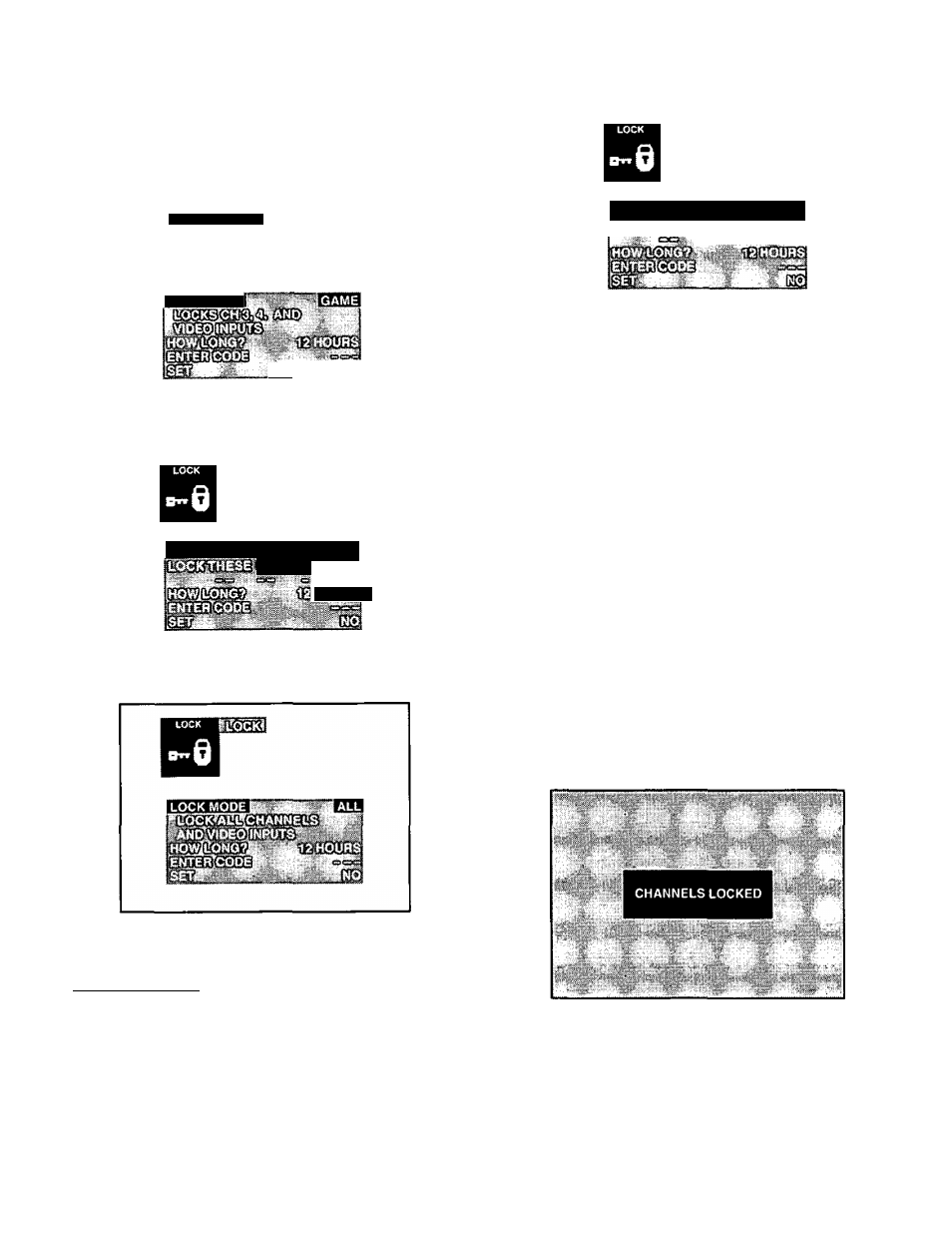
Lockout Features
Lockout Mode (Cont.)
NOTE:
When the Lockout Menu is displayed, the Game
Lock option will be highlighted.
4. Press or ^ to select GAME, CH (CHANNEL) or
ALL.
LOCK
LOCK MODE
A—
Game Lockout Menu
(Channels 3 & 4 plus Video Inputs)
LOCK MODE
mmm
channel
HOURS
Channels Lockout Menu
(up to 4 Channels)
All Lockout Menu
(All Channels plus Video Inputs)
Helpful Hintsi
NOTE:
If a red “PG” appears in the upper right hand
corner, the selected channel or Video mode is
locked out.
NOTE:
When the LOCK MODE CHANNEL is selected,
perform procedure Steps A through D.
oci c=si
LOCK MODE
mCL
{CHANNEL
Step A
Press
^
to highlight “LOCK THESE CHANNELS”.
Step B
Then use the Remote Control Keyboard or or ^ to
select a channel you desire to lockout.
Step C
Press ^ to select next channel position.
StepD
Then repeat Step B & C until desired Channels are locked
out (up to 4 channels).
5.
Press ^ to highlight “HOW MANY HOURS”.
6.
Press ^ or ^ to select 12,24 or 48 (hours lockout
time).
7.
Press ^ to highlight “ENTER CODE” then enter a 3
digit code by using the Remote Control Keyboard.
IMPORTANT NOTE: Use a code you can easily
remember.
8.
Press ^ to select “YES” for Lock feature to be
activated “CHANNELS LOCKED” will display On
Screen.
Lock Feature Activated
- 2 3 -
