Setting the tv, Selecting the color system that matches yourtv, Setting the tv display – Yamaha CINEMASTATION NX-C300 User Manual
Page 23: Getting started
Attention! The text in this document has been recognized automatically. To view the original document, you can use the "Original mode".
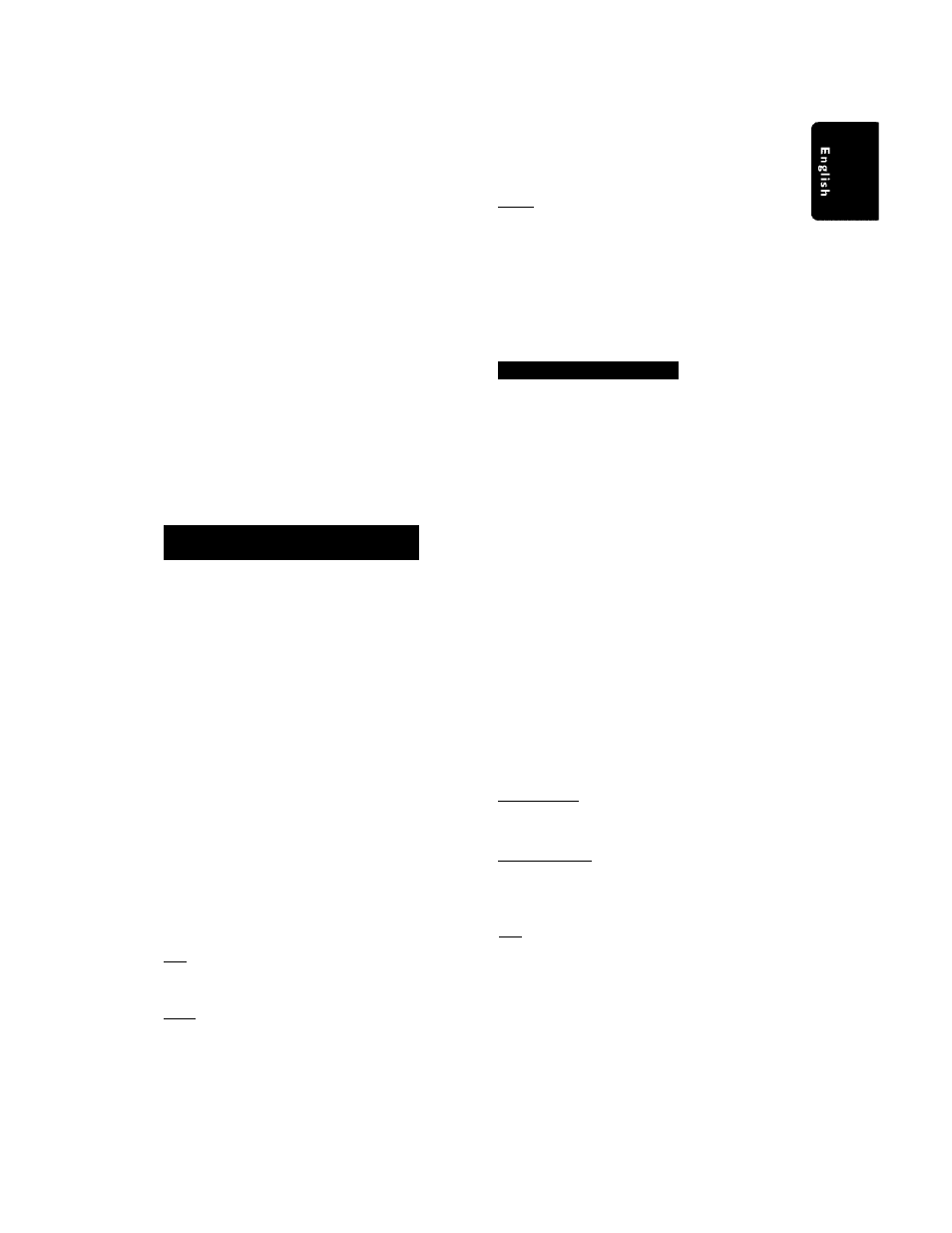
Getting Started
Setting the TV
IMPORTANT!
Make sure you have completed all the
necessary connections, (See “Connecting a
TV” on page 13)
O
Press DVD/CD.
-♦ “Si'S 'CIj” appears on the display panel,
0Turn on the TV and set to the correct video-in
channel. You should see the background screen on
the TV
*♦ Usually this channel is between the lowest and
highest channels and may be called FRONT,AA^ IN
or VIDEO. See yourTV manual for more details.
-♦ Or, you may go to channel 1 on yourTV,then
press the Channel down button repeatedly until
you see the Video In channel.
Or, the TV remote control may have a button or
switch that chooses different video modes.
Selecting the color system that
matches yourTV
In order for a DVD to play on this DVD receiver,
the color system of the DVD, the TV and the DVD
receiver should match. Before changing the TV
system, determine the color system of yourTV
O
In DVD/CD mode, press SET UP,
0 Press ► repeatedly to select [VIDEO SETUP
PAGE],
©Press AT to highlight [TVTYPE],then press ►.
MULTI - Sel ect this if the connected TV is
compatible with both NTSC and PAL (multi
system). The output format will be in accordance
with the video signal of the disc.
© Select a setting and press ENTER (OK).
Follow the instructions shown on the TV to
confirm the selection (if any).
If a blank/distorted TV screen appears, wait for
15 seconds for auto recovery to activate.
Setting the TV display
Set the aspect ratio of the DVD receiver according
to the TV you have connected.The format you
select must be available on the disc. If it is not, the
TV display setting will not affect the picture during
playback.
O In DVD/CD mode, press SET UP.
© Press ► repeatedly to select [VIDEO SETUP
PAGE],
© Press
AT
to highlight [TV DISPLAY], then press ►,
•3
VIDEO SETUP PAGE
TV TYPE
PIC'S UHE ■'iT'TTt'JC
BcACK
l
RVKL
m.
VIDEO SETUP PAGE
TV Disc).A-
MJSC
?aoGFii:ss».T
rviuin
fiiVUFit; Stn'TiHG
BL/lCh' LEVEL
CLOSED CAPTION
O Press
AT
to highlight one of the options below:
PAL - Select this if the connected TV has the PAL
color system. It will change the video signal of an
NTSC disc and output it to PAL format.
NTSC - Sel ect this if the connected TV has the
NTSC color system. It will change the video signal
of a PAL disc and output it to NTSC format.
O Press
AT
to highlight one of the options below:
4:3 PAN SCAN - Sel ect this if you have a
conventional TV and want both sides of the picture
to be trimmed or formatted to fit yourTV screen.
4:3 LETTER BOX - Sel ect this if you have a
conventional TV. In this case, a wide picture with
black bands on the upper and lower portions of
the TV screen will be displayed.
16:9 - Select this if you have a wide-screen TV,
© Select a setting and press ENTER (OK).
TIPS
To return to the previous menu, press -
To dear the menu, press SET UP.
19
