Smaritgb, Scan, Configuration – Panasonic SQ-TC520N User Manual
Page 23: Operating under windows 95
Attention! The text in this document has been recognized automatically. To view the original document, you can use the "Original mode".
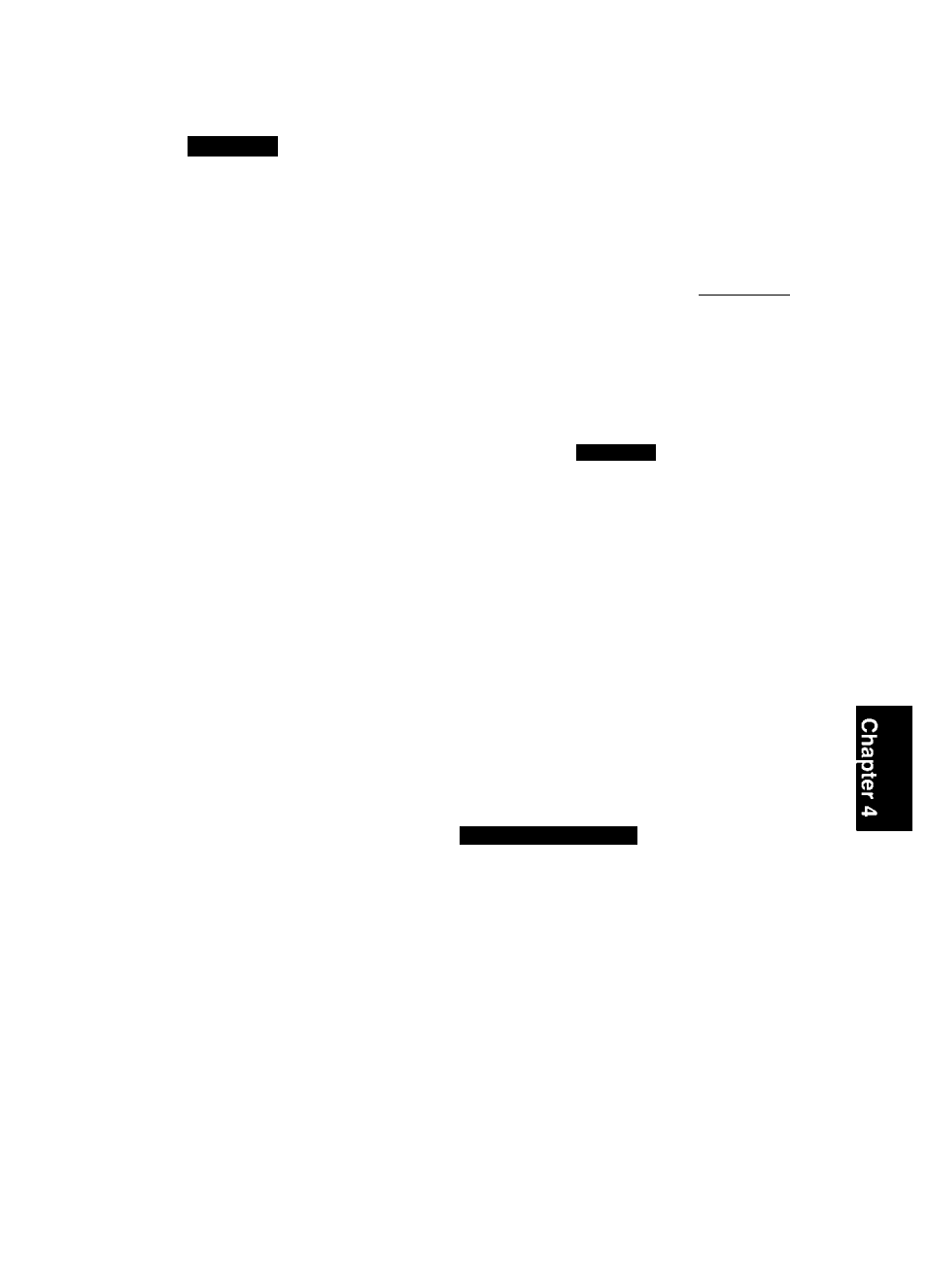
OPERATING UNDER WINDOWS 95
QM
k
@(D
os
SmaritGB
GSfeDiEig)a? Boo gOoogfe (Mï©
SmartCD Manager is an innovative solution for managing collections of CDs. It uses a unique single drive
letter system. It takes advantage of Microsoft’s Windows 95 operating system and allows you to use the CD
Changer just like a CD-ROM drive.
If you are using version B of Windows 95 (see page 9) and you have installed SmartCD Manager ver. 3.6 or
later, then DMA transfer can be carried out in Single Drive Letter Mode.
SmartCD Manager is comprised of two parts: The SmartCD Manager and the SmartCD Audio Plaver.
To start the SmartCD Manager on the Windows task bar
Manager
1
2
Right-click on the SmartCD
icon on the Windows task bar.
Single-click the volume name of any
CD-ROM currently on the pop-up menu
to select a CD-ROM.
When a CD-ROM preprogrammed for
Auto Run is selected, the program of
the selected disc will be started.
You can also start the SmartCD
Manager from the “Program" group
when selecting the “Start" icon on
the Windows task bar.
Icon of SmartCD Manager
■ V------
"1^1 Audio CD
2
Windows
Scan
3 960610_1326
4 Audio CD
3 1509660
¿udio Play
Scan
£onfiguratbn
¿bout
11:36 AM
The Scan utility can be accessed by clicking “Scan" on the pop-up menu.
Select the Scan utility if you have changed one or more CDs in the device. This utility will scan all slots in the
Changer and update the icon display in My Computer and Explorer.
NOTE:
The Scan utility is not necessary when operating in single drive letter (drive letter per device) mode.
Configuration
The Configuration dialog box is accessed by
clicking “Configuration" on the pop-up menu.
The Configuration option allows you to select
how the device you are using will display its
contents within Explorer. Choose the Drive
Letter Per Device radio button if you would like
any mini-changer you are using to appear under
one drive letter. Choose the Drive Letter Per
Slot radio button if you would like each individ
ual CD in the Changer to be displayed under its
own drive-letter.
SmartCD Configuration
Device Setting:
Drive Letter Per Device
C Drive Letter Per Slot
El
OK
Cancel
Help
Please note that some of your CD-ROM
applications rrray not operate correctly without
re-installation of the application when you
change modes.
1
2
Select the Device Setting on the diaiog box and ciick OK
Foliow the message dispiayed on the screen and click OK
Your computer will be rebooted to install your configuration settings.
Please refer to the “On-Line Help” for more information about the SmartCD Manager.
