Warpia SWP100A Installation Manual & Troubleshooting Guide User Manual
Page 34
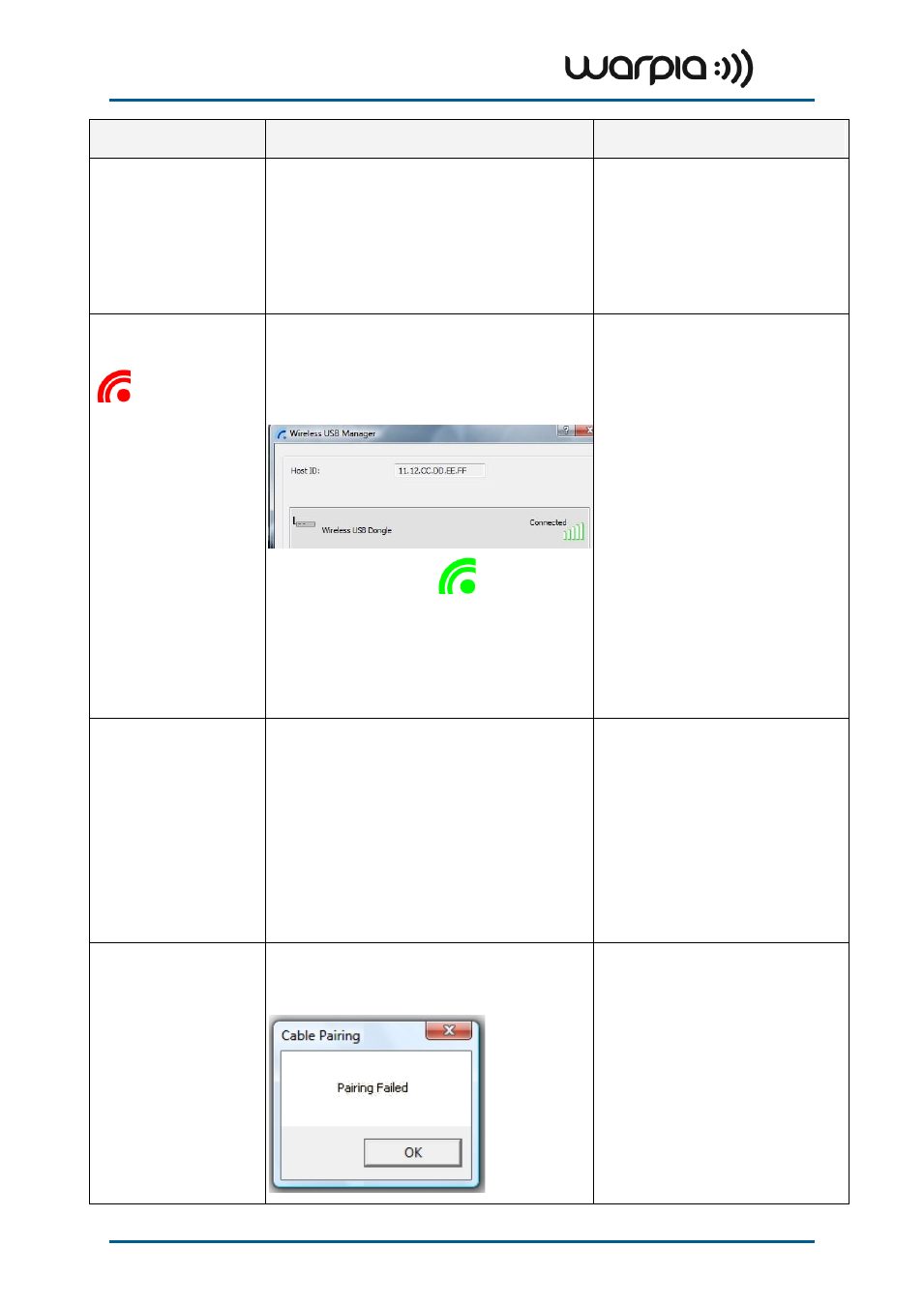
Wireless USB A/V Adapter Set User Guide
Page 34
Problem/Question
Symptoms
Solutions
No Audio on the remote
speakers connected to the
A/V Adapter
When you play a video and the audio part of the
playback is heard from the PC speakers and not
from the remote speakers.
Make sure you have connected the
remote speakers to the 3.5mm audio
port.
On the media player press Stop and
then Play to restart the video. Please
see Sec. 5.5 Setting Audio Output
Device for further details.
Problems in establishing
connection with Device
(red) icon in System
Tray
To check if a device is connected, right click the
System Tray icon and select Wireless USB
Manager to view the list of available devices and
to see the green Connected
icon next to the
device name of the newly established connection
- Green System Tray icon
does not light up
to indicate that a connection has been established,
OR
- The Device is not listed in the Wireless USB
Manager screen
Power not connected to Device:
ensure that the correct power supply is
connected to the device side.
Device Adapter requires restart:
detach and re-attach the Device Adapter
from the Table Adapter to restart the
hardware.
Wireless Device is out of range: if you
experience frequent Wireless link
disconnection, the Wireless Device may
be out of range –the solution is to bring
the Wireless Device closer to the
Wireless USB Host.
Device Adapter requires pairing:
if you are adding a Device Adapter that
was not part of a set, or if you are
connecting to a new unrecognized Host,
you may need to perform the Pairing
procedure see
Appendix B: Pairing Procedure.
Channel busy message
displays when I try to
change the channel
Note: manual channel
selection may be restricted
by local communication
regulation laws.
External radio interference may exist close to the
PC/device
Channel selection SW may have failed
Another wireless system may be in use
in proximity to the PC or device
environment, and may cause temporary
interference to the wireless USB
system. Try to select a different channel
(where applicable - local regulatory
restrictions may apply).
Close the message box, detach the PC
Adapter from your PC and re-attach it.
If the message displays again, try to
change the channel again.
Problems with Pairing
see also - Appendix B:
Pairing Procedure
The Pairing procedure does not result in the
confirmation screen "WIRELESS USB device has
been paired", or results in an error message.
Detach and re-attach Device Adapter
OR
Re-attach PC Adapter, then attach
Device Adapter
OR
Detach all Adapters, restart PC and try
Pairing again.
