Connect the pc adapter to the pc, Connect the a/v adapter, Connecting audio – Warpia SWP100A Installation Manual & Troubleshooting Guide User Manual
Page 11
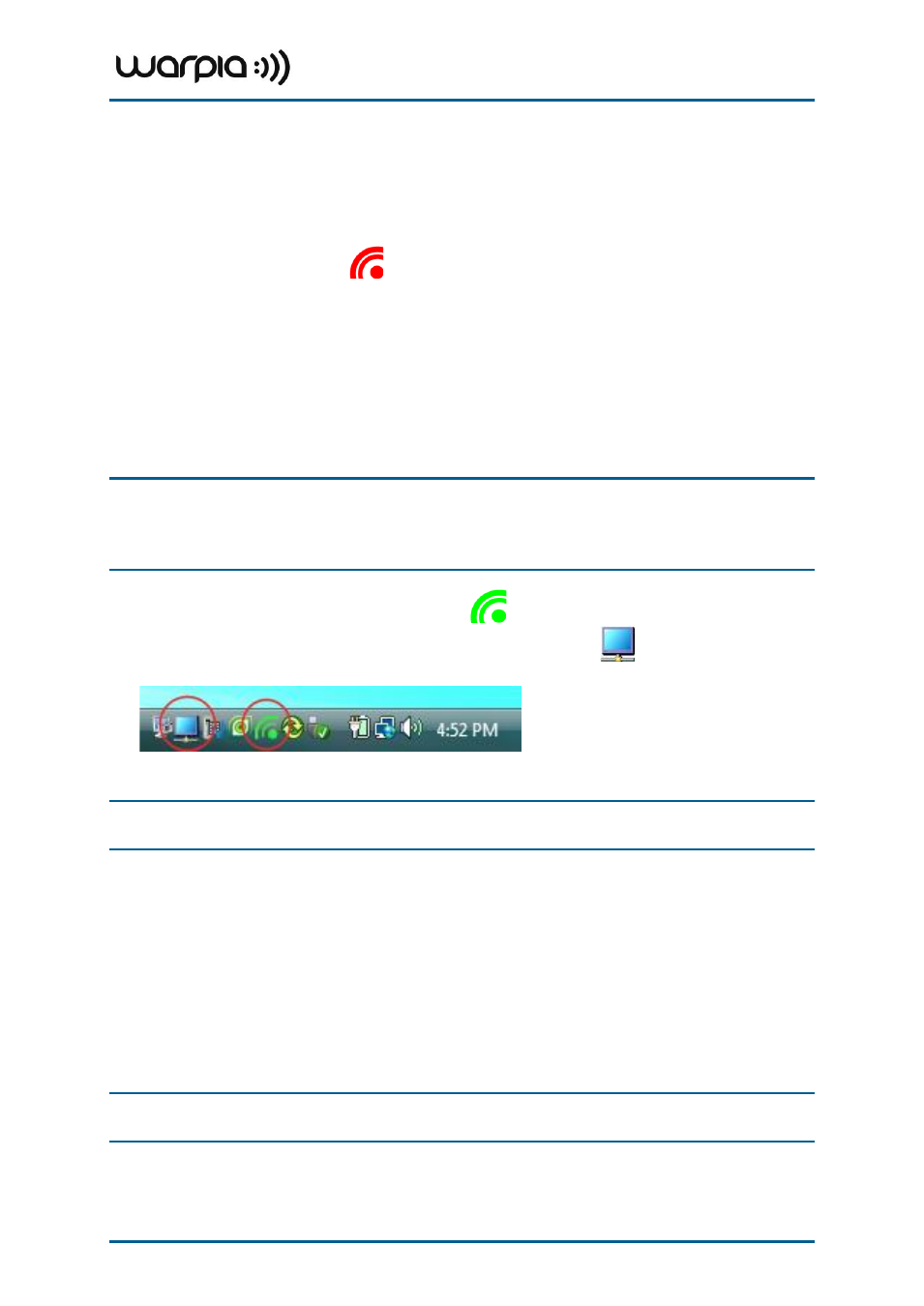
Wireless USB A/V Adapter Set User Guide
Page 11
3.1 Connect the PC Adapter to the PC
1. Connect the Wireless USB PC Adapter to a high speed PC USB port. The system will
automatically detect and install the drivers for the connected PC Adapter
2. System Tray icon turns red
to indicate that the PC Adapter (Host) is ready to
connect to any paired device in range
3.2 Connect the A/V Adapter
1. Attach the A/V Adapter to the remote display device (TV/Projector/Monitor), and ensure
the PC (with PC Adapter attached) is within 3 meter distance from the A/V Adapter for
the initial connection. Ensure the two adapters have clear line-of-sight. Connect the
provided power supply to the A/V Base power receptacle.
Note
: The PC Adapter and Device Adapter in this set are already paired and do not require
performing a pairing procedure. If you should need to perform pairing manually for
any reason (e.g. connecting to a new host PC Adapter, or adding a Device Adapter
that was not purchased in a set), please refer to Appendix B: Pairing Procedure
2. Wait for the System Tray icon to turn green
, indicating that a wireless connection
with the A/V Adapter has been established. The Display icon
is also displayed as
soon as a connection is established and the Display drivers are active.
Note
: If you do not see the icon changing to green, or do not see the Display icon, please
see Appendix A: Troubleshooting Help for suggestions.
3.2.1 Connecting Audio
The following options can be used to connect an Audio Output Device to the A/V Adapter:
Using the HDMI connector. Connect the HDMI cable to the A/V Base. Both video and audio
are delivered on the same HDMI cable. Connect the other end of the cable to the appropriate
HDMI port on the TV/Projector/Monitor.
Using the dedicated 3.5mm port. Connect an audio cable with a 3.5mm (mini-stereo) plug to
the audio jack on the A/V Base. Connect the other end of the cable to the appropriate audio
input jack on the audio device.
Note
: The audio output is activated automatically. If you need to set the audio output device
manually, see Setting Audio Output Device.
