Using and configuring the a/v adapter, Using the a/v adapter, Using mirror mode – Warpia SWP100A Installation Manual & Troubleshooting Guide User Manual
Page 18: 5 using and configuring the a/v adapter, 1 using the a/v adapter
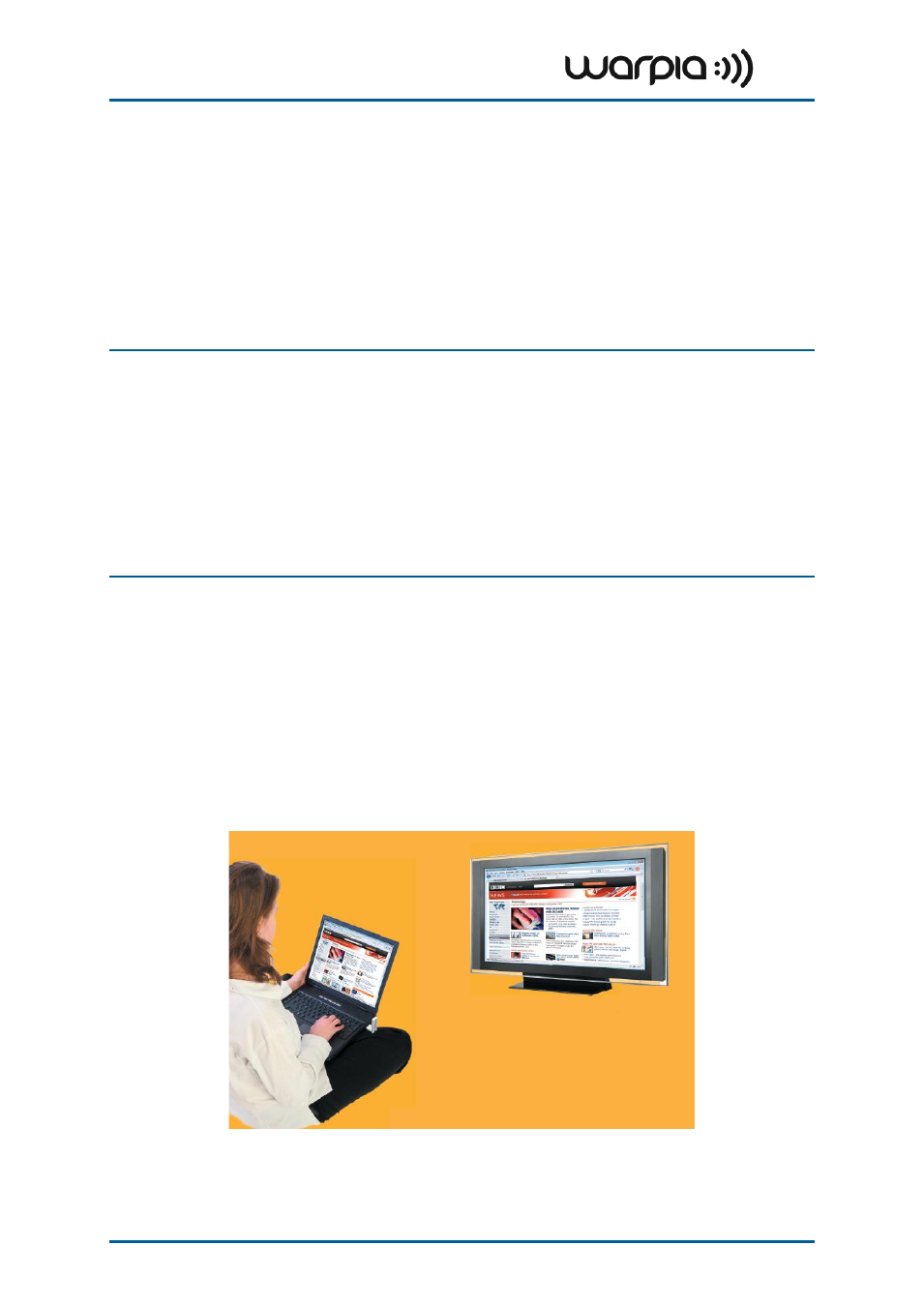
Wireless USB A/V Adapter Set User Guide
Page 18
5 Using and Configuring the A/V Adapter
The following are suggested work modes for connecting a display screen to the A/V Adapter:
Mirror Mode
Extend Mode
Laptop with Lid Closed
External Display Only
Note
: On Windows XP/Vista, the display properties for the A/V Adapter can be configured
in two ways: as described in Sec. 5.3.1 Configuring the Display via the Display Icon
Context Menu in Windows XP/Vista, or as described in Sec. 5.3.2 Configuring the
Display via Windows Display Properties in Windows XP/Vista.
On Windows 7, refer to Sec. 5.2 Configuring Display in Windows 7.
When changing settings, or during first connection between the PC Adapter and A/V
Adapter, the PC display may flicker or turn on and off as the screen resolution is
automatically adjusted.
5.1 Using the A/V Adapter
Upon first time operation, the A/V Adapter is in Extend mode, this section describes the
different modes that can be set. In Sec. 5.2 and 5.3.2 you will find the procedures for
configuring these modes.
5.1.1 Using Mirror Mode
Mirror
mode is used to display the identical content on the additional screen as is shown on
the main PC/Laptop screen. Mirror mode is generally used to display the PC contents on a
larger or higher definition display. See Figure 9: Mirror Mode - displaying PC desktop on a
larger display screen.
Figure 9: Mirror Mode - displaying PC desktop on a larger display screen
