Backup/restore setting information, Select login type – Canon SCANFRONT 300P User Manual
Page 44
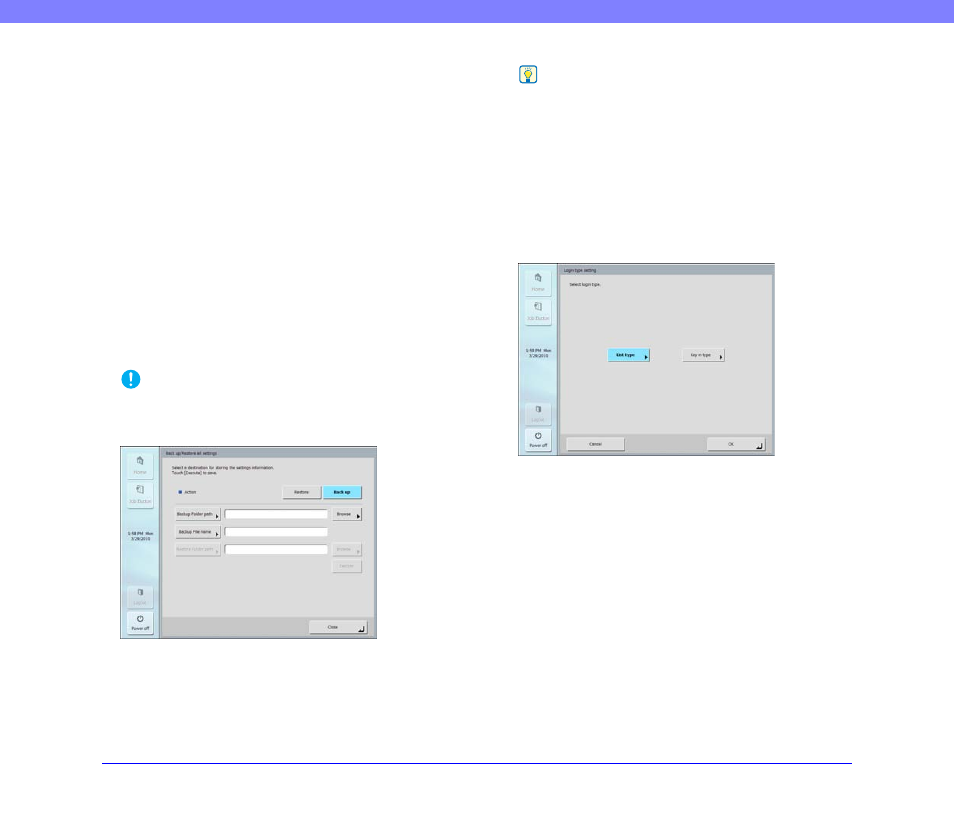
3-10
Chapter 3 ScanFront Setup
❏ Backup/Restore Setting Information
Back up/restore setting information using a shared folder
on the network or USB memory device at the following
times.
When adding another ScanFront
When adding, for instance, another ScanFront, back up the
setting information that was set on the first ScanFront, and
then restore the setting information on the other
ScanFront.
When updating the version of the ScanFront
Back up the setting information before you update the
version of the ScanFront, and then restore the setting
information after the version update is finished.
When submitting the ScanFront for repairs
Before you submit the ScanFront for repairs, back up the
setting information of the ScanFront.
IMPORTANT
Before you submit the ScanFront for repairs, back up the setting
information and then initialize the ScanFront.
Hint
• Scanner setting information can be backed up to a folder on a
USB memory device if the device is inserted when [Backup /
Restore all settings] is pressed.
• Backup / Restore all settings can also be configured from the
[System Settings] screen
(Administrator Mode).
❏ Select Login Type
Set the screen that appears when users log in.
For details,
