Managing the scanfront scanners, Selecting a scanfront, Checking scanfront connections – Canon SCANFRONT 300P User Manual
Page 135: Changing passwords, Managing the scanfront scanners -6
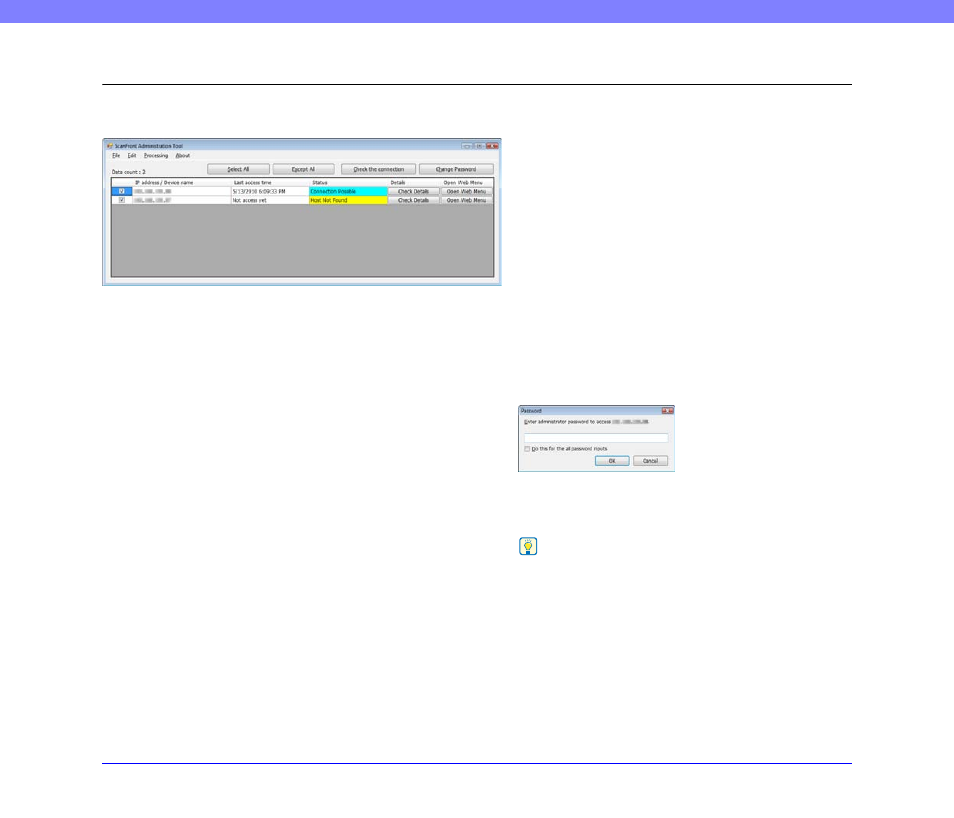
7-6
Chapter 7 ScanFront Administration Tool
4.
Managing the ScanFront Scanners
You can change administrator passwords, check connections, and manage users for ScanFront scanners registered in ScanFront
Administration Tool.
❏ Selecting a ScanFront
To manage a ScanFront scanner with ScanFront
Administration Tool, select it in the ScanFront
Administration Tool list. Selecting a check box at the far
left of each row in the list selects the corresponding
ScanFront.
If you click [Select All], all of the ScanFront scanners in
the list will be selected. If you select [Except All], all of the
selections in the list will be cleared.
❏ Checking ScanFront Connections
Select a ScanFront scanner in the list, and click [Check the
connection] to check the connection of the selected
ScanFront.
The results of the check appear in the [Status] column. For
example, “Connection Possible” appears when the
ScanFront is properly connected.
❏ Changing Passwords
Select a check box at the far left of each row in the list,
click the [Change Password] button to display the
[Password] dialog box, and then change the password for
the selected ScanFront.
After you enter the new password and click [OK], the
[Password] dialog box will close, and the password will be
changed.
Hint
If multiple ScanFront scanners are selected, a dialog box for
changing the password of the first selected ScanFront in the list
appears. A dialog box for changing the password of the next
ScanFront appears when you click [OK]. To configure the same
password for all the ScanFront scanners, select the [Do this for
the all password input] check box before clicking [OK].
