Canon SCANFRONT 300P User Manual
Page 128
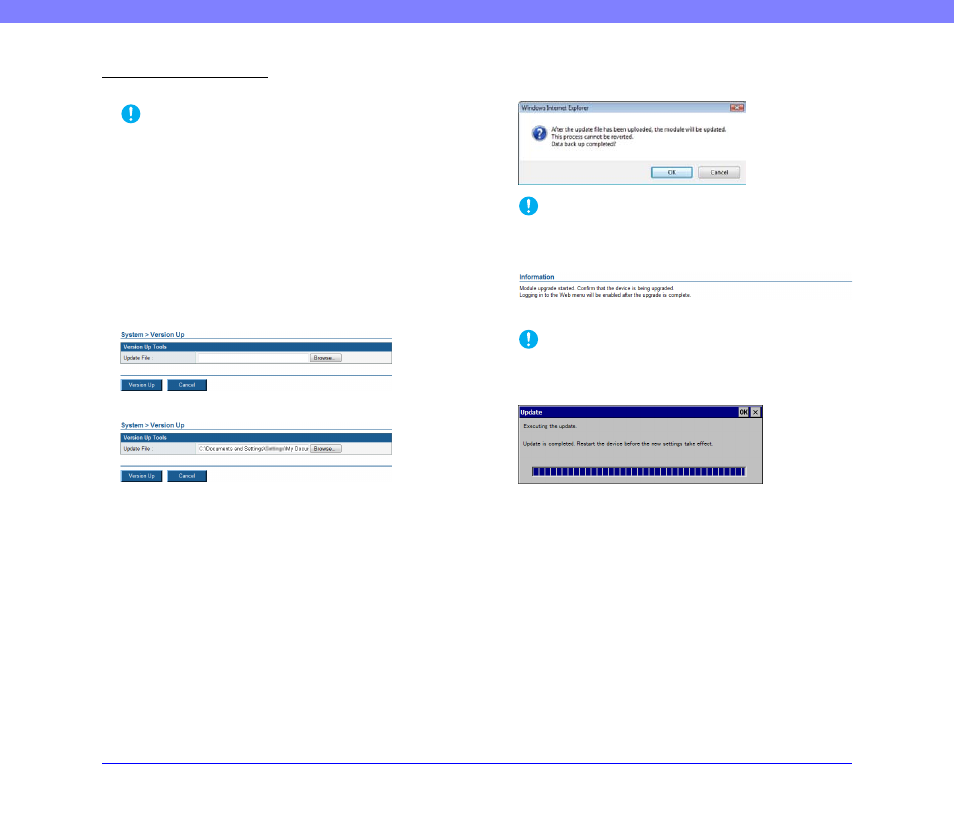
6-41
Chapter 6 Web Menu (Administrator Mode)
Updating the Scanner
You can update the scanner with an acquired update file.
IMPORTANT
• Make sure to back up your scanner data before performing a
version update.
• Use the following procedure to update the scanner. Once the
version update starts, do not touch the scanner until it restarts.
1. Transfer the update file to the scanner.
2. Update the version of the scanner.
3. Restart the scanner (automatic).
1.
Confirm that no one is using the scanner.
2.
Back up all settings.
3.
Click [Browse], and specify the update file to use.
4.
Click [Version Up].
5.
Confirm the message that appears, and click [OK] to
perform the version update.
IMPORTANT
It takes several minutes to transfer the update file to the
scanner. Do not operate the Web Menu or scanner until the
Web Menu changes to the following display.
6.
Click [OK] to close the Web Menu.
IMPORTANT
When the update file finishes transferring, the version update
starts. Do not operate the scanner until the version update is
complete and the scanner restarts.
7.
Configure the IP address, and then restore the
backup file from the Web Menu.
