Web menu (administrator mode), Web menu (administrator mode) -6, See “web menu (administrator mode)” on p. 3-6 – Canon SCANFRONT 300P User Manual
Page 40
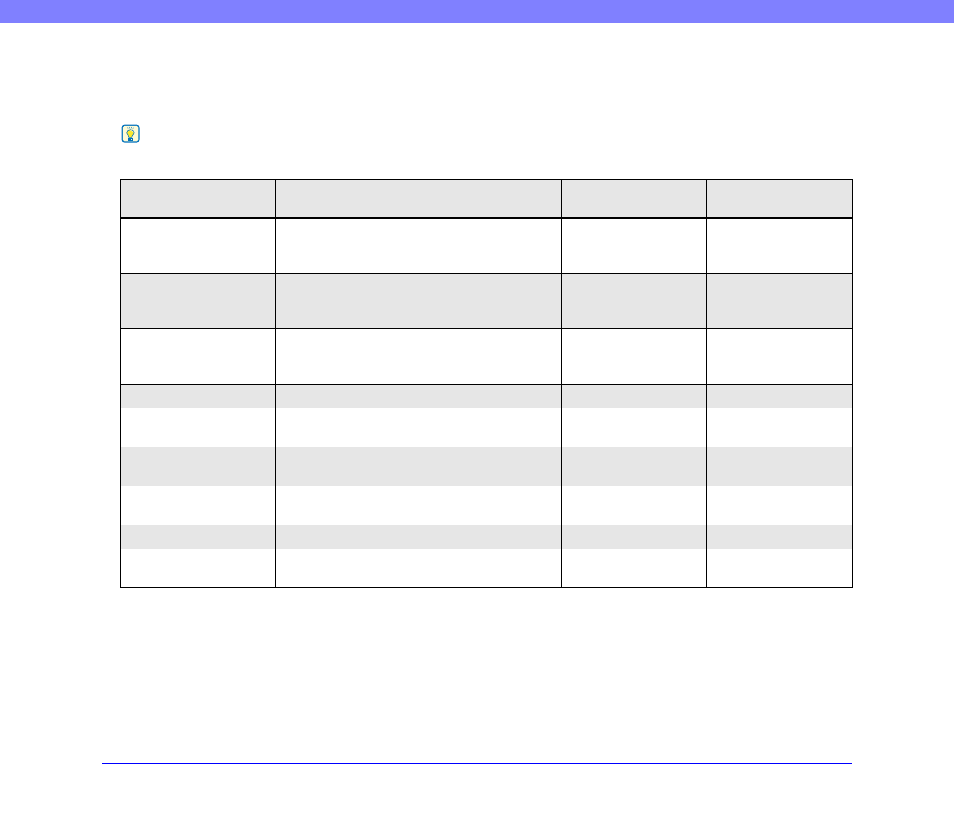
3-6
Chapter 3 ScanFront Setup
❏ Web Menu (Administrator Mode)
The following setting items are available from the Web Menu (Administrator Mode). For details, see
Hint
From the Web Menu (User Mode), which is available to all users, the configuration of some functions is restricted.
Setting Item
Description
Web Menu
(Administrator Mode)
Web Menu
(User Mode)
User Administration
Register new users and edit user settings. From
User Mode, only the editing of user settings is
available, and some settings cannot be edited.
Yes
Yes, partially.
Address Book Settings
Register and edit entries in the Shared Address
Book. From User Mode, you can register and edit
entries in the My Address Book.
Job Button Settings
Register and edit the Shared Job Button. From
User Mode, you can register and edit the My Job
Button.
Yes
Device Configuration
Configure the scanner settings.
Network Settings
Confirm the [Device Name] and [IP Address]
settings of the scanner.
No
Language/Timezone
Set the language displayed on the touch panel and
the geographic region where it will be used.
No
Device Operation
Set the Auto Logout and Low Power Mode
settings for users.
No
Login Options
Select the login screen for users.
No
Administrator Settings
Register the password and e-mail address of the
administrator.
No
