Lcd monitor brightness settings, Night display – Canon 970 IS User Manual
Page 63
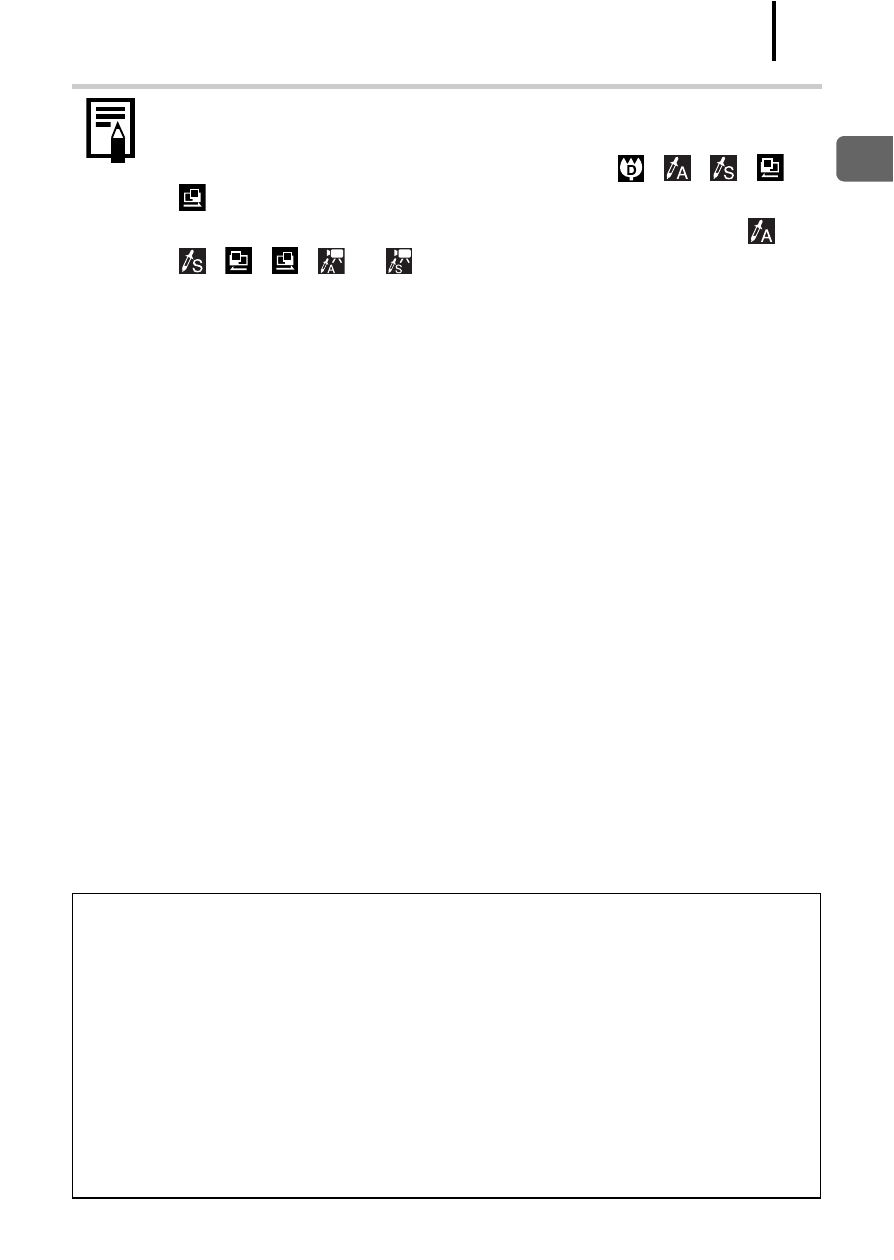
61
Ba
sic Op
eratio
ns
LCD Monitor Brightness Settings
The brightness of the LCD monitor can be changed in the following two
ways.
• Changing settings using the Set up menu
• Changing settings using the DISP. button (Quick-bright LCD
Function)
You can set the LCD monitor to the brightest setting regardless of the
option selected in the Set up menu by pressing the DISP. button for
more than one second*.
- To restore the previous brightness setting, press the DISP. button
for more than one second again.
- The next time you turn on the camera, the LCD monitor will be at
the brightness setting selected in the Set up menu.
* You cannot change the brightness of the LCD monitor with this function if you have
already set it to its highest setting in the Set up menu.
z
The LCD monitor on or off setting is retained even after the
camera power is turned off.
z
The LCD monitor does not shut off in the
,
,
,
,
or Movie mode.
z
The LCD monitor is set to the Information View in the
,
, , ,
or
mode.
z
The LCD monitor will not switch to the detailed display or
focus check display in magnified display
, or index
playback mode
Night Display
When shooting at dusk or during the evening when the dark
surroundings make it difficult to view the LCD monitor, the camera’s
“night view” option* displays the subject brightly in the LCD monitor.
This will allow you to compose a shot even in dark environments (this
setting cannot be turned off).
* Although noise may appear and the movement of the subject shown on the LCD
monitor may appear somewhat jagged, there is no effect on the recorded image.
The brightness of the image displayed in the monitor, and the brightness of the
actual image recorded will be different.
