Changing the colors and shooting, P. 109), Pp. 109 – Canon 970 IS User Manual
Page 111
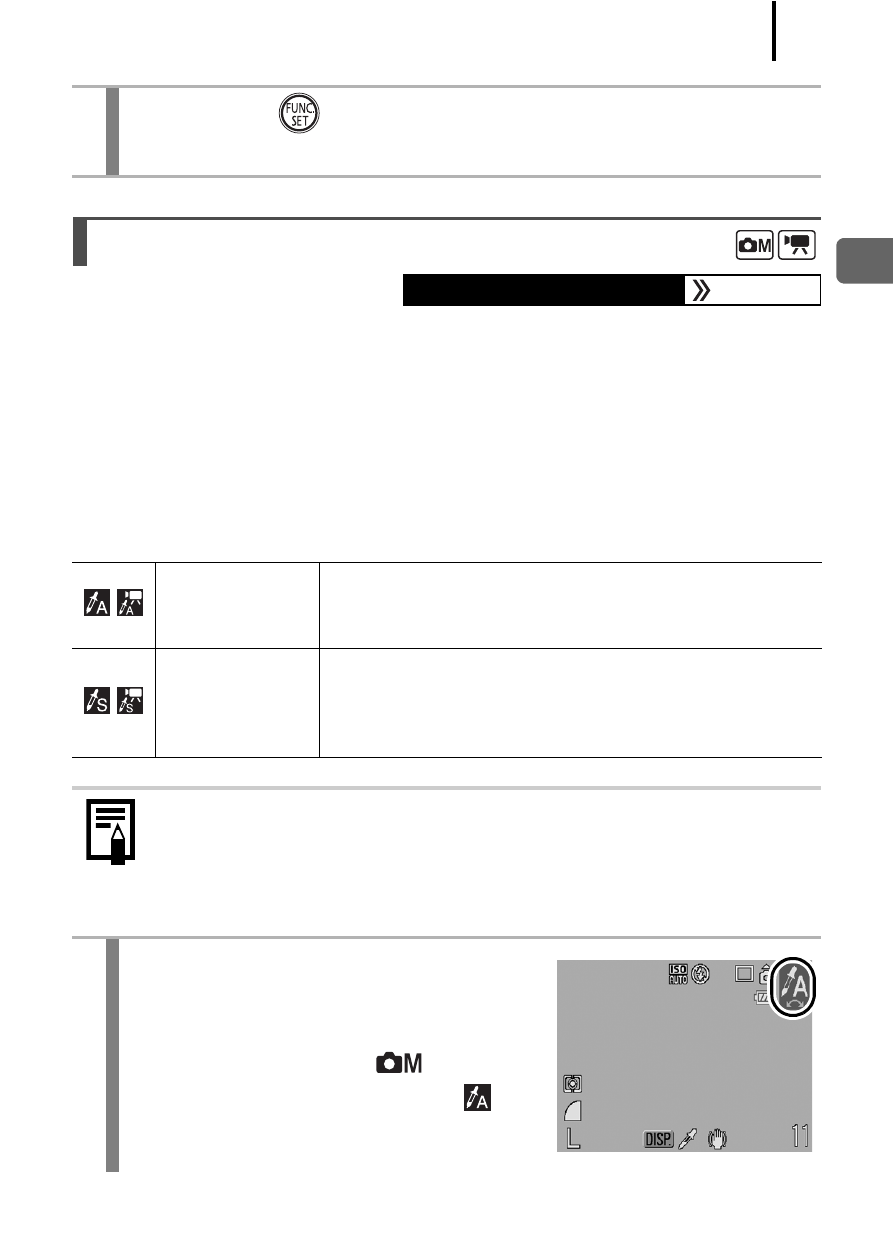
109
Ad
vanc
ed Sho
o
ting
Fun
ctio
ns
You can easily change the colors in an image when it is shot both stills
and movies, allowing you to enjoy producing various effects.
Depending on the shooting conditions, however, the images may
appear rough, or you may not get the expected color. Before
photographing important subjects, we recommend taking trial shots
and checking the results. By setting the [Save Original] function
to [On] when shooting stills, you can also record both the
altered image and the original, unaltered image.
Shooting with Color Accent Mode
3
Press the
button.
• Return to the shooting screen to shoot.
Changing the Colors and Shooting
Available Shooting Modes
Color Accent
Use this option to have only the color specified in
the LCD monitor remain and to transform all
others to black and white.
Color Swap
Use this option to transform a color specified in
the LCD monitor into another. The specified color
can only be swapped into one other color, and
multiple colors cannot be chosen.
Depending on the scene being shot, the ISO speed may
increase, increasing the amount of noise in the image.
1
Select the Color Accent
mode.
Still image:
1. Set the mode dial to
.
2. Use the control dial to select
.
