Tton, P. 145) – Canon 970 IS User Manual
Page 147
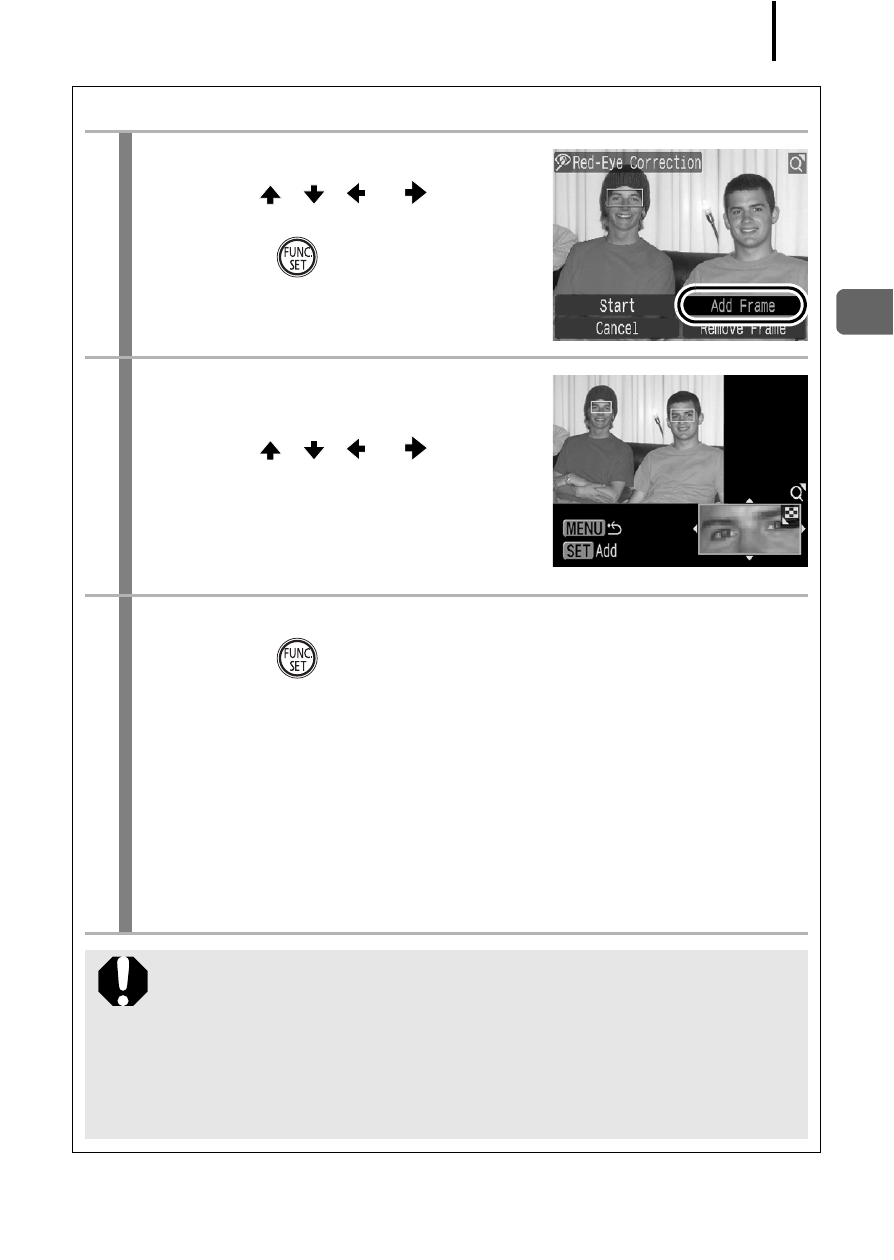
145
Playback/
E
rasin
g
Add Correction Frame
1
Select [Add Frame].
1. Use the
,
,
or
button to
select [Add Frame].
2. Press the
button.
• A green frame will display.
2
Adjust the position of the
correction frame.
1. Use the
,
,
or
button to
move the frame.
• Size of the frame can be changed
with the zoom lever.
3
Add additional correction frames.
1. Press the
button.
• A correction frame is added and the frame color changes to
white.
• If you wish to add additional frames, adjust the position and
press the FUNC./SET button.
• Up to 35 additional frames can be added.
• To end the adding of correction frames, press the MENU
button.
To correctly perform red-eye correction, take note of the
following (refer to the image in Step 2):
- Adjust the correction frame size so that it only surrounds
the red-eye portion to be corrected.
- When there are several subjects with red-eye, be sure to
add one correction frame per subject.
- EOS rebel xs (196 pages)
- EOS Rebel XT (172 pages)
- ds6041 (140 pages)
- EOS Rebel XTI (180 pages)
- EOS Rebel xsi (196 pages)
- eos rebel t1i (228 pages)
- eos rebel T2i (260 pages)
- eos rebel T2i (2 pages)
- EOS Rebel 2000 (76 pages)
- PowerShot S95 (196 pages)
- EOS 20D (168 pages)
- PowerShot G12 (214 pages)
- PowerShot G11 (196 pages)
- EOS 30D (200 pages)
- EOS 40D (196 pages)
- EOS 5D (184 pages)
- PowerShot G9 (275 pages)
- EOS 50D (228 pages)
- EOS 60D (320 pages)
- AE-1 (80 pages)
- AE-1 (138 pages)
- EOS 7D (292 pages)
- PowerShot SX30 IS (196 pages)
- PowerShot G10 (306 pages)
- t70 (77 pages)
- eos rebel g (68 pages)
- EOS 600D (328 pages)
- A590 IS (207 pages)
- EOS D60 (151 pages)
- PowerShot S30 (163 pages)
- EOS 5000 (64 pages)
- 540EZ (58 pages)
- EOS 3 (37 pages)
- 380EX (48 pages)
- EOS 350D (16 pages)
- IXUS 107 (142 pages)
- EOS 100 (34 pages)
- PowerShot A490 (131 pages)
- EOS 3000 QD (72 pages)
- EOS 400D (16 pages)
- EOS 10D (183 pages)
- EOS 1D (276 pages)
- IXUS 130 (176 pages)
- IXUS 50 (196 pages)
- IXUS 60 (27 pages)
