Rotating images in the display, P. 134 – Canon 970 IS User Manual
Page 136
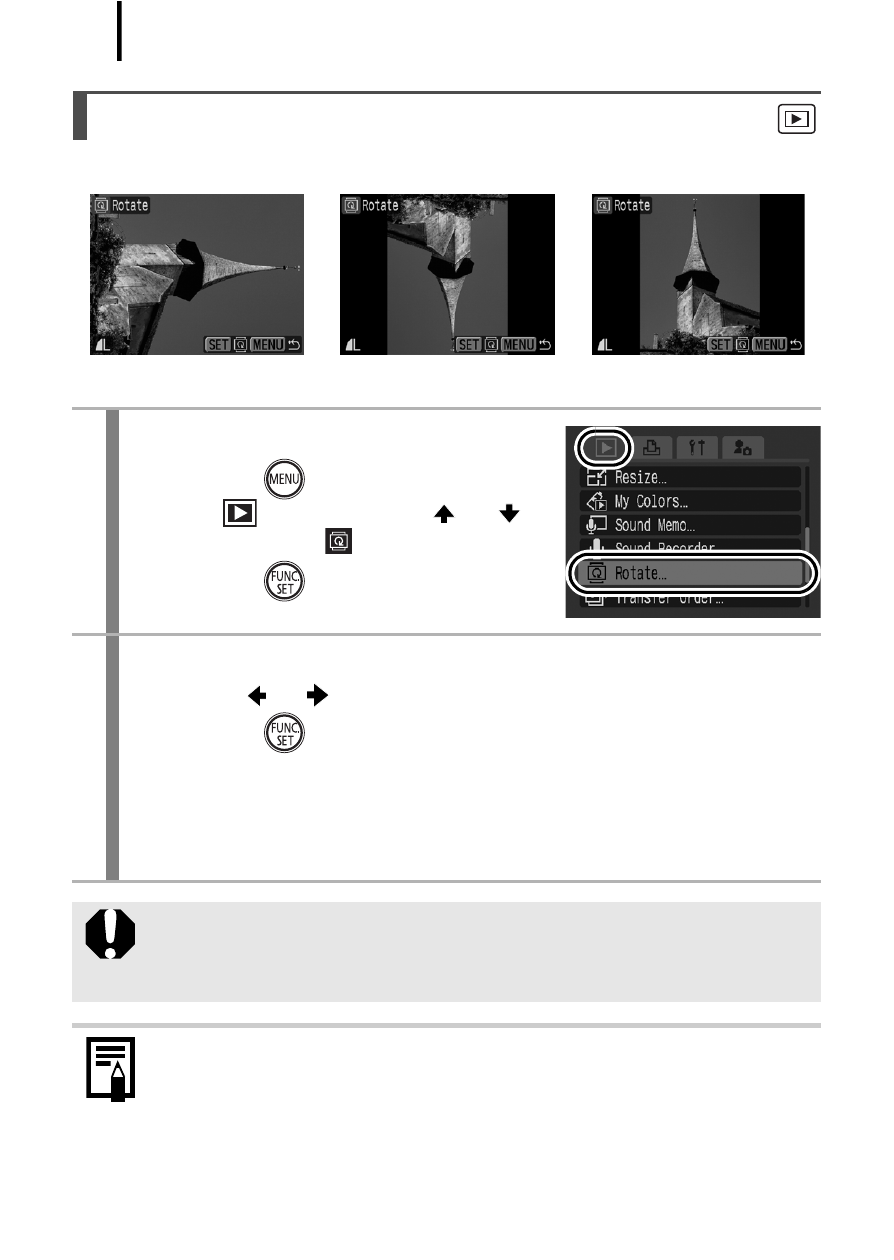
134
Images can be rotated clockwise 90° or 270° in the display.
Rotating Images in the Display
1
Select [Rotate].
1. Press the
button.
2. In the
menu, use the
or
button to select
.
3. Press the
button.
2
Rotate the image.
1. Use the
or
button to select an image to rotate.
2. Press the
button.
• Cycle through the 90°/270°/original orientations with each press
of the FUNC./SET button.
• This also can be set in the index playback mode.
When images are downloaded to a computer, the orientation of
images rotated by the camera will depend upon the software
used to download the images.
As the orientation of an image is recorded, the image will be
shown in its rotated orientation the next time it is displayed.
Original
90°
270°
See also other documents in the category Canon Cameras:
- EOS rebel xs (196 pages)
- EOS Rebel XT (172 pages)
- ds6041 (140 pages)
- EOS Rebel XTI (180 pages)
- EOS Rebel xsi (196 pages)
- eos rebel t1i (228 pages)
- eos rebel T2i (2 pages)
- eos rebel T2i (260 pages)
- EOS Rebel 2000 (76 pages)
- PowerShot S95 (196 pages)
- EOS 20D (168 pages)
- PowerShot G12 (214 pages)
- PowerShot G11 (196 pages)
- EOS 30D (200 pages)
- EOS 40D (196 pages)
- EOS 5D (184 pages)
- PowerShot G9 (275 pages)
- EOS 50D (228 pages)
- EOS 60D (320 pages)
- AE-1 (138 pages)
- AE-1 (80 pages)
- EOS 7D (292 pages)
- PowerShot SX30 IS (196 pages)
- PowerShot G10 (306 pages)
- t70 (77 pages)
- eos rebel g (68 pages)
- EOS 600D (328 pages)
- A590 IS (207 pages)
- EOS D60 (151 pages)
- PowerShot S30 (163 pages)
- EOS 5000 (64 pages)
- 540EZ (58 pages)
- EOS 3 (37 pages)
- 380EX (48 pages)
- EOS 350D (16 pages)
- IXUS 107 (142 pages)
- EOS 100 (34 pages)
- PowerShot A490 (131 pages)
- EOS 3000 QD (72 pages)
- EOS 400D (16 pages)
- EOS 10D (183 pages)
- EOS 1D (276 pages)
- IXUS 130 (176 pages)
- IXUS 50 (196 pages)
- IXUS 60 (131 pages)
