Cardioperfect webstation user manual, Work with the summary view – Welch Allyn CardioPerfect Webstation 2.0 - User Manual User Manual
Page 19
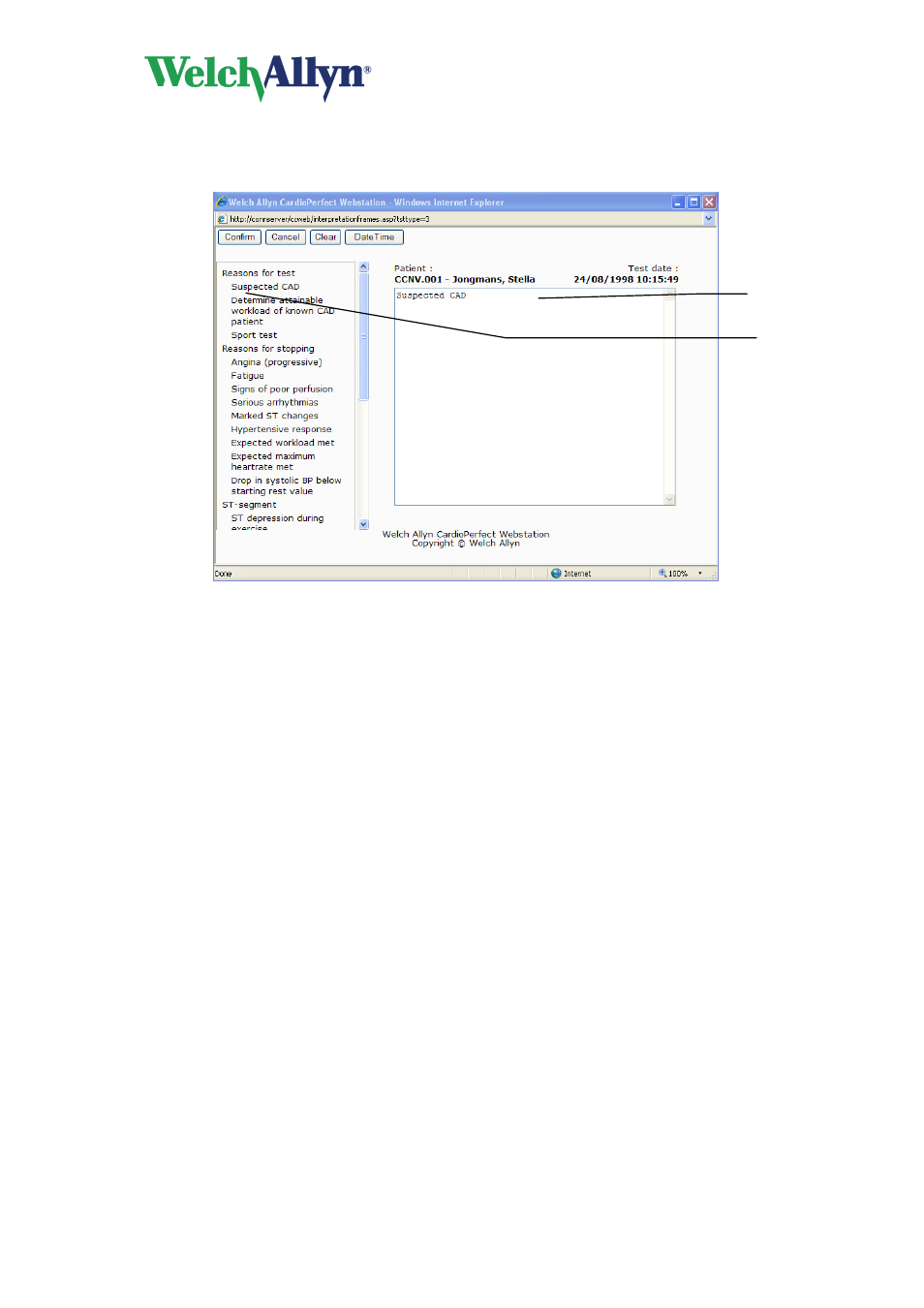
CardioPerfect Webstation User Manual
DIR 80016200 Rev. A
- 19 -
own text. Alternatively, you can use the statement tree to select and enter common
interpretation statements. Once you edit an interpretation, you must confirm it. Otherwise,
your changes will not be saved.
To edit and confirm an interpretation manually:
4. Click Edit Interpretation. The Interpretation editor is displayed.
5. In the Interpretation display, start typing at the pointer.
6. Click the Confirm button to save your comments and to return to the ECG.
To edit and confirm an interpretation with the statement tree:
5. Click Edit Interpretation. The Interpretation editor is displayed.
6. Click on the statement that you want to include in the interpretation. The statement is
added.
7. To delete a statement from the interpretation, select the statement text and press
BACKSPACE to delete it.
8. Click the Confirm button to save your comments and to return to the ECG.
Tips for editing and confirming an interpretation:
•
You can automatically insert the current date and time by clicking the Date/time
button.
•
You can clear the interpretation editor by clicking the Clear button.
•
When you return to the ECG after confirming an interpretation, the interpretation
header shows the date and time of confirmation and the name of the person that
confirmed it.
•
The statement tree can be changed. Please consult your system administrator or
local dealer for new or changed statements
2.5. Work with the Summary view
The summary view displays a report with the most important information, measurements and
results.
Interpretation
display
Statement tree
