Cardioperfect webstation user manual, Edit and confirm an interpretation – Welch Allyn CardioPerfect Webstation 2.0 - User Manual User Manual
Page 15
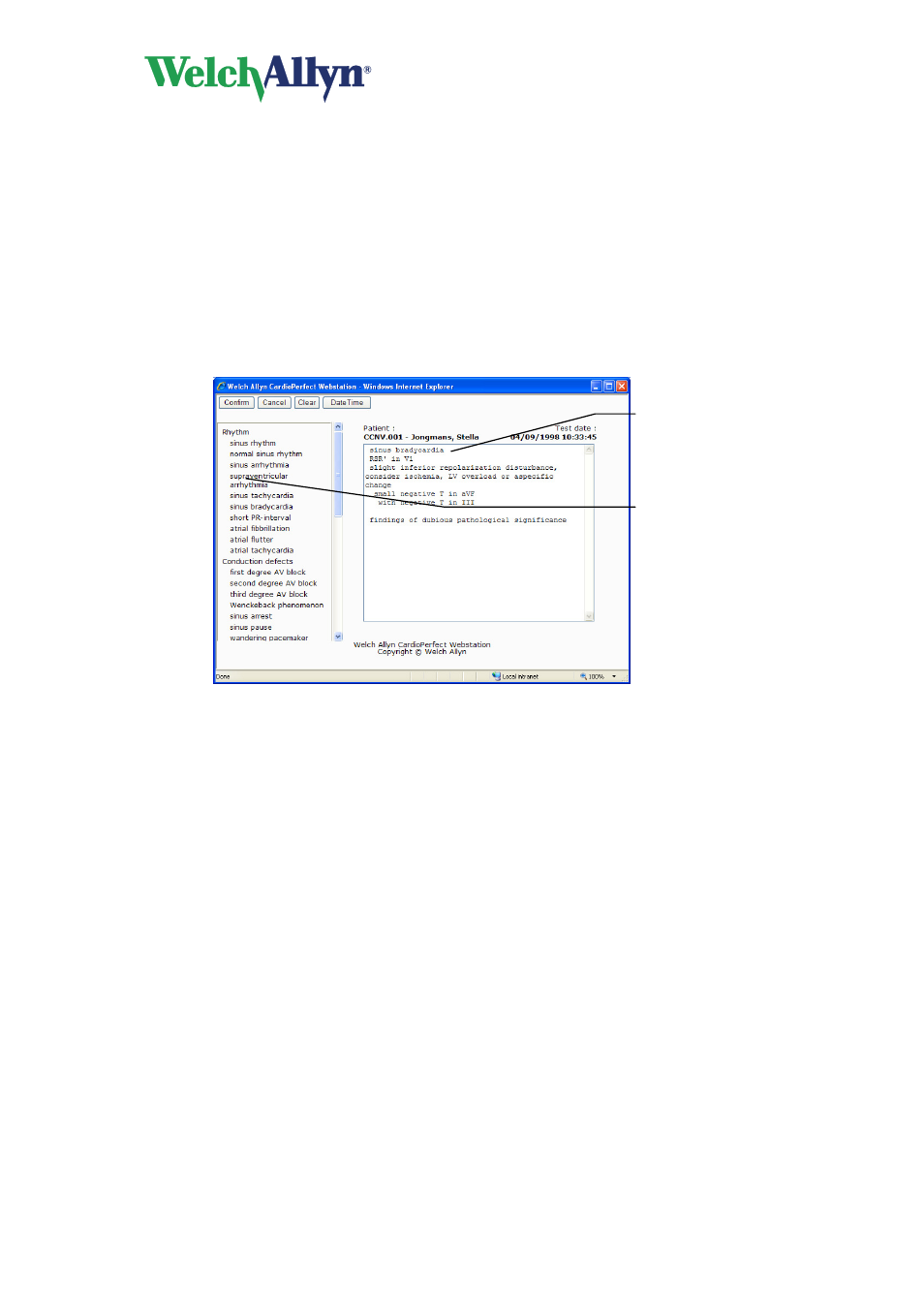
CardioPerfect Webstation User Manual
DIR 80016200 Rev. A
- 15 -
•
The patient is male
•
The patient is 35 years old
If these values are used, this is mentioned at the top of the interpretation.
Important: A computer-generated interpretation cannot replace sound medical reasoning by
a trained professional. Therefore, a physician should always review the interpretation.
1.13. Edit and confirm an interpretation
You can edit an interpretation in the Interpretation editor. In this editor, you can enter your
own text. Alternatively, you can use the statement tree to select and enter common
interpretation statements. Once you edit an interpretation, you must confirm it. Otherwise,
your changes will not be saved.
To edit and confirm an interpretation manually:
1. Click Edit Interpretation. The Interpretation editor is displayed.
2. In the Interpretation display, start typing at the pointer.
3. Click the Confirm button to save your comments and to return to the ECG.
To edit and confirm an interpretation with the statement tree:
1. Click Edit Interpretation. The Interpretation editor is displayed.
2. Click on the statement that you want to include in the interpretation. The statement is
added.
3. To delete a statement from the interpretation, select the statement text and press
BACKSPACE to delete it.
4. Click the Confirm button to save your comments and to return to the ECG.
Tips for editing and confirming an interpretation:
•
You can automatically insert the current date and time by clicking the Date/time
button.
•
You can clear the interpretation editor by clicking the Clear button.
•
When you return to the ECG after confirming an interpretation, the interpretation
header shows the date and time of confirmation and the name of the person that
confirmed it.
Interpretation
display
Statement tree
