Cardioperfect webstation user manual, Working with views, Zoom in and out on an ecg – Welch Allyn CardioPerfect Webstation 2.0 - User Manual User Manual
Page 12: Apply muscle noise filter, Apply ac filter, Apply baseline filter
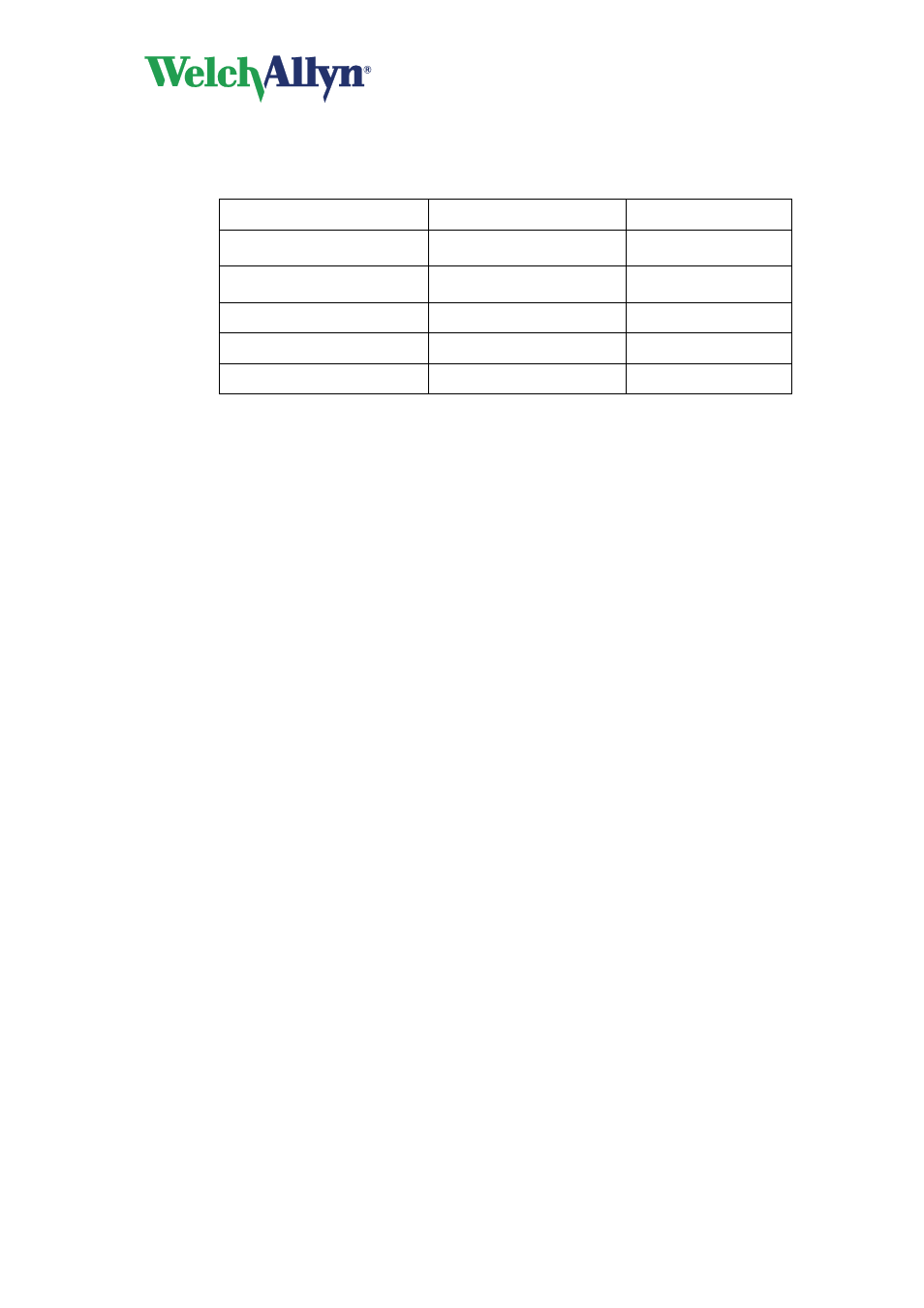
CardioPerfect Webstation User Manual
DIR 80016200 Rev. A
- 12 -
1.5. Working with views
There are a number of things you can do in a view. They fall into the following groups of
actions:
Action
Function
Available in
Adjusting scales and
magnitude of the view
Zoom in and out
4x3, 2x6, Averages,
Rhythm
Improving signal quality
Apply muscle noise filter
4x3, 2x6, Rhythm
Improving signal quality
Apply AC filter
4x3, 2x6, Rhythm
Improving signal quality
Apply Baseline filter
4x3, 2x6, Rhythm
Display Pacer indicators
Show Pacer
4x3, 2x6, Rhythm
1.6. Zoom in and out on an ECG
If you want to get a closer look at the traces, you can adjust the size of the leads by zooming
in and out of the ECG.
To see leads in more detail:
•
Click Zoom in.
To see a larger part of the ECG:
•
Click Zoom out.
1.7. Apply muscle noise filter
Muscle noise in an ECG signal hides low amplitude signals that may be important for the
interpretation of an ECG. You can remove this noise with a muscle noise filter.
To apply a muscle noise filter:
•
Click Muscle filter.
1.8. Apply AC filter
ECG traces can contain noise that is due to AC mains interference. This makes the traces
harder to read. You can filter out noise by applying an AC filter. When you apply a filter, you
do not change the actual ECG signal. You only change the way it is displayed on the monitor.
The ECG signal always keeps its original form.
To apply an AC filter while you view an ECG:
•
Click Notch filter.
1.9. Apply Baseline filter
ECG traces can contain some baseline wander caused by movement. You can reduce this
wander of the baseline by applying a baseline filter. When you apply the baseline filter you
only change the display of the traces. The actual signal remains unchanged.
To apply a Baseline filter while you view an ECG:
•
Click Baseline filter.
