Troubleshooting display (monitor) problems, Troubleshooting display (monitor) problems -7 – Compaq Presario EZ Series User Manual
Page 82
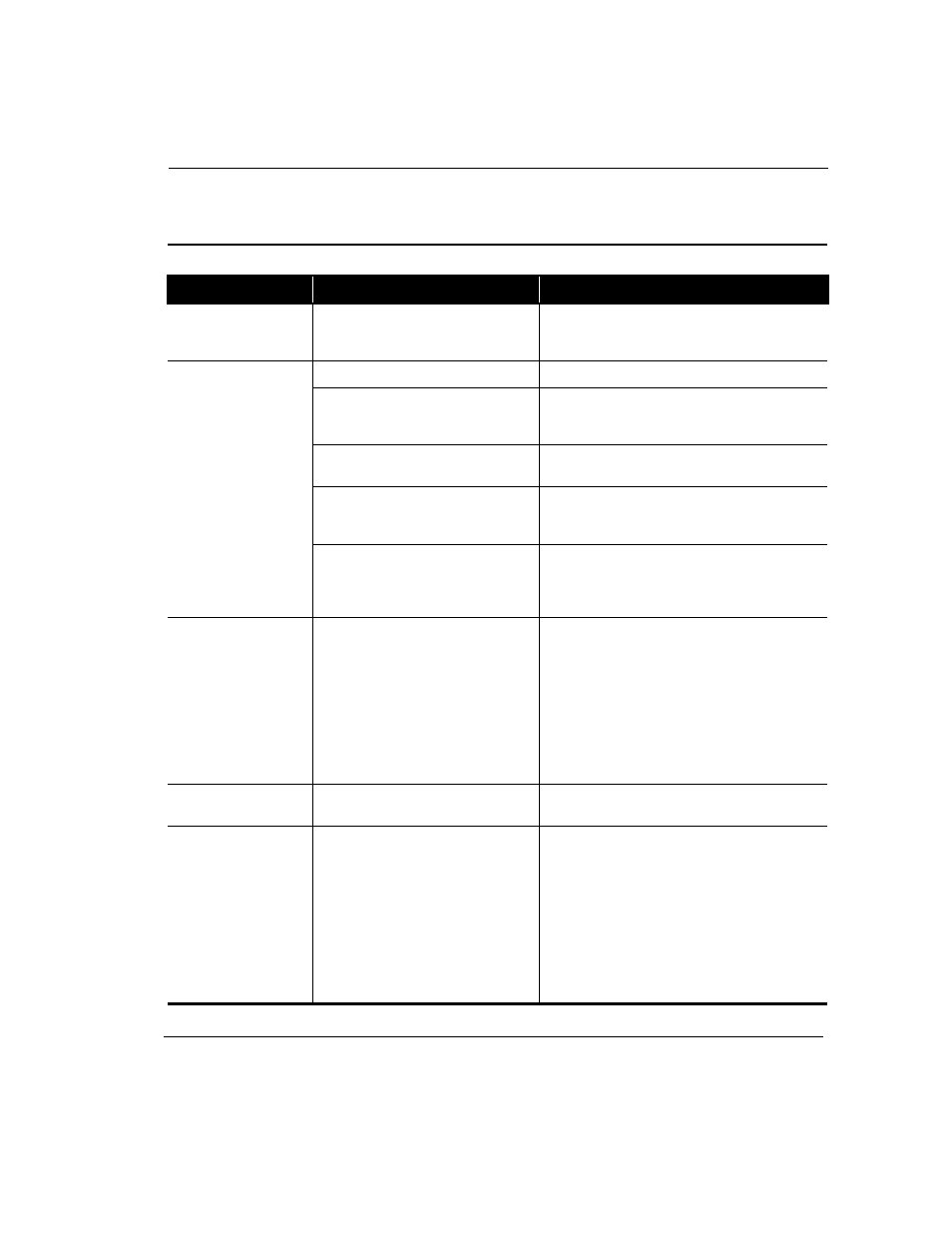
Troubleshooting
6-7
Troubleshooting Display (Monitor) Problems
Display
Symptom
Problem
Solution
Screen is blank and
monitor power light is
not lit.
Monitor power cable is not connected to
monitor or wall outlet.
Reconnect the monitor’s power plug on rear of
monitor and wall outlet.
Screen is blank.
Monitor is not turned on.
Press the monitor’s Power button.
Monitor connector cable is not properly
connected to rear of Internet PC.
Inspect the monitor’s video connector for bent pins. If
bent pins do not exist, reconnect the monitor
connector cable on rear of Internet PC.
Screen saver is enabled.
Press any key or move mouse to make screen
display.
Internet PC is in Sleep mode. This mode
is identified when the power status light
on the front of your Internet PC is not lit.
Press the Power button to wake your Internet PC.
If you are using a Flat-Panel Monitor
(available on select models), you may
need a Digital Video Interface and
connector.
Call a Compaq Authorized Service Provider. Refer to
your Certificate of Warranty for details.
Display fills only part of
the screen.
If you are using a Flat-Panel Monitor
(available on select models), your
resolution settings are not set properly.
1. On the Taskbar, click Start and point to Settings.
2. Click Control Panel.
3. Double-click Display.
4. Click the Settings tab.
5. In the Display area, click the resolution slider for
the Screen and drag it to the right. Repeat this
step for the Desktop resolution slider. Increase
the resolutions to the maximum allowable.
6. Click OK to accept the new settings.
Display is too faint.
Brightness and contrast controls are not
set properly.
Adjust the brightness and contrast controls on your
monitor.
Resolution cannot be
adjusted to desired
setting.
Windows does not detect display driver.
1. On the Taskbar, click Start and point to Settings.
2. Click Control Panel.
3. Double-click the System
G
icon.
4. Click the Device Manager tab.
5. Click the
µ
next to Display Adapters and select
the installed display adapter.
6. Click the Remove button, and click OK.
7. Restart your Internet PC, and let Windows detect
the display driver.
