Scrolling and zooming with the mouse, Choosing scroll mouse options, Click start – Compaq Presario EZ Series User Manual
Page 28: Select settings, then click control panel, Scrolling and zooming with the mouse -17, Choosing scroll mouse options -17
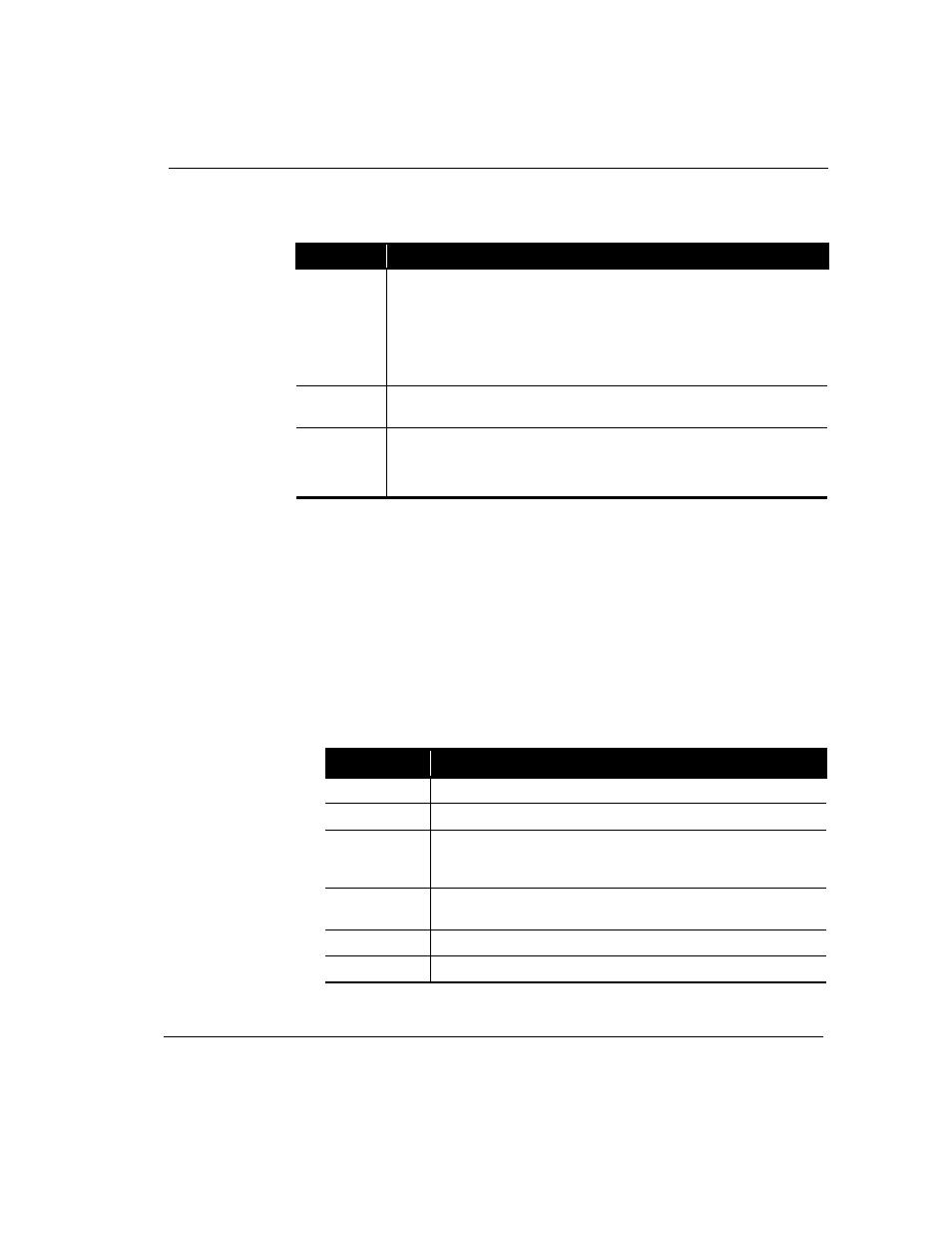
Features of Your Internet PC
2-17
Scrolling and
Zooming with
the Mouse
In addition to the typical mouse functions, the scroll mouse has the ability to move
right, left, and diagonal.
Choosing Scroll
Mouse Options
You can choose features for setting up the mouse, choosing button assignments, and
controlling cursor movements.
To access the Scroll Mouse properties, complete the following steps:
1.
Click Start.
2.
Select Settings, then click Control Panel.
3.
Double-click the Mouse icon. The Mouse Properties window displays.
4.
From the Mouse Properties window, select the settings you prefer. The settings
are listed in the following table.
.
Key/Button
Description
AutoScroll
1. Open a program and press the center mouse button (wheel) that is assigned to
AutoScroll.
2. Move the mouse once in the direction you want to scroll (vertically, horizontally,
or diagonally). The farther you move the cursor from the starting point, the faster
the scrolling.
3. To stop AutoScroll, press any mouse button.
Wheel Scroll
1. To scroll up, move the wheel forward.
2. To scroll down, move the wheel backward.
Zoom
1. Place the mouse cursor in a program.
2. Press and hold the Ctrl key on the keyboard.
3. To zoom in, move the wheel forward. To zoom out, move the wheel backward.
Setting
Description
Quick Setup
Allows you to reset your mouse properties to the factory defaults.
Pointers
Allows you to select different schemes to use with the pointer.
Buttons
Changes the button and wheel functions. Click the Options button to
change your mouse button assignment options. For more information,
click Help.
Motion
Sets the cursor speed and acceleration. You can also enable Smart Moves
and create a pointer trail.
Orientation
Allows you to change the angle of the mouse movement.
Devices
Allows you to add another pointing device.
