Shutting down your pc, Click start on the windows taskbar, Click shut down – Compaq Presario EZ Series User Manual
Page 16: Select shut down, In case of system lockup, Microsoft windows power management, Preset power schemes, The following preset power schemes are available, Shutting down your pc -5, In case of system lockup -5
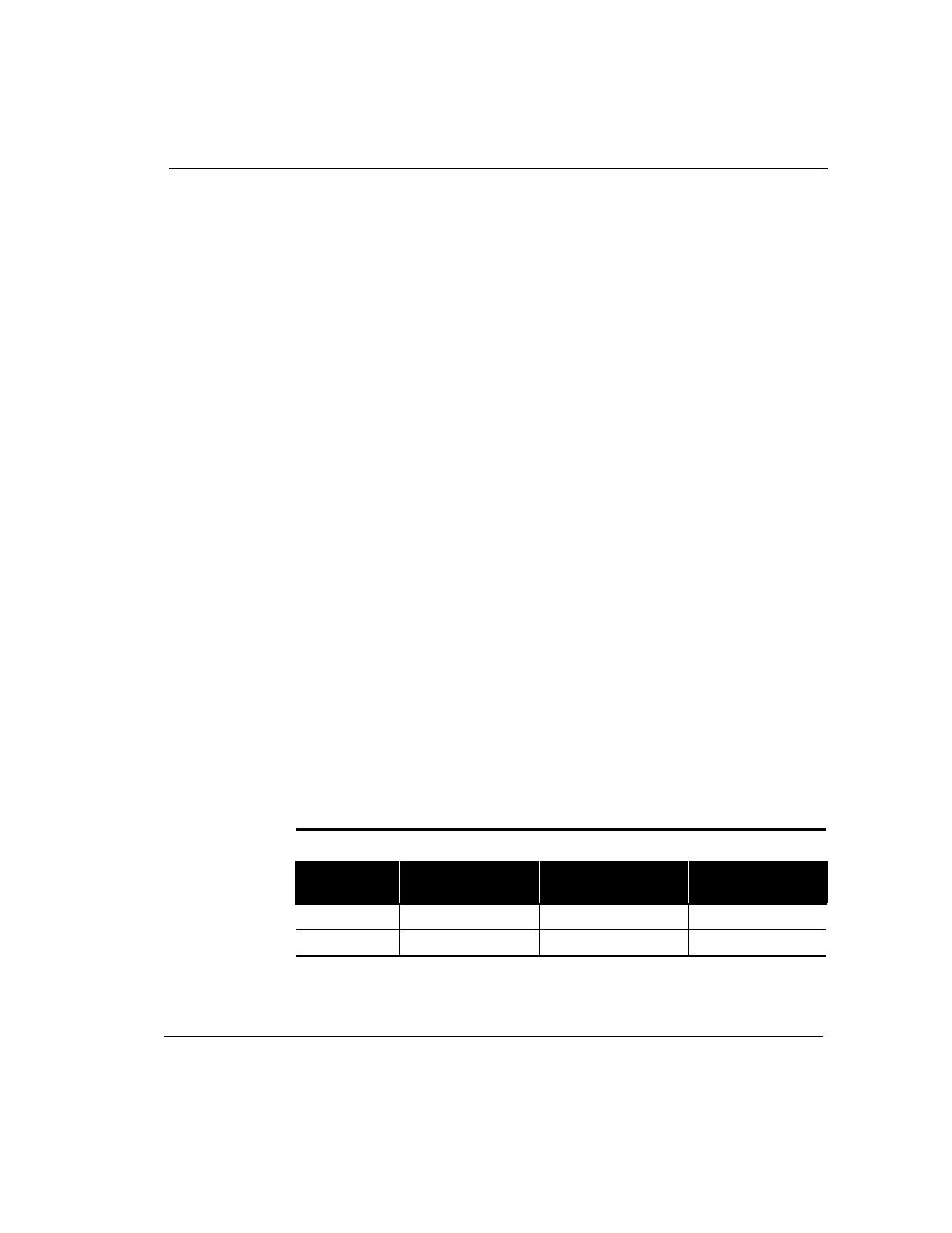
Features of Your Internet PC
2-5
Shutting Down
Your PC
To shut down your computer in order to upgrade or replace components, such as
memory or PCI expansion cards, press and release the Start/Reset button on the
Digital Dashboard. You can also shut down your computer by completing the
following steps:
1.
Click Start on the Windows taskbar.
2.
Click Shut Down.
3.
Select Shut down.
In Case of
System Lockup
In the event of a system lockup, pressing the Start/Reset button for 4 seconds will
shut down your computer without shutting down Windows.
`
CAUTION: We recommend that you use this method of shutdown only in the event of a
system lockup since it will cause Windows to run ScanDisk and you will lose any unsaved
data.
Microsoft
Windows Power
Management
Microsoft Windows is equipped with a power management utility program that
enables you to reduce the power consumed by your Internet PC. You can set the
power management properties so that certain devices turn off after a predetermined
period of inactivity.
Accessing the
Microsoft
Windows Power
Management
Settings
To access the Microsoft Windows Power Management program, complete the
following steps:
1.
From the Windows Taskbar, click Start, point to Settings, then click
Control Panel.
2.
Double-click the Power Management
æ
icon. The Power Management
Properties window displays.
Preset Power Schemes
The following preset power schemes are available:
Microsoft Windows Power Schemes
Preset Option
System goes to
Standby after…
Monitor turns off
after…
Hard disk turns off
after…
Home/Office Desk 20 minutes of no activity 15 minutes of no activity
30 minutes of no activity
Always On
Never
15 minutes of no activity
1 hour of no activity
