Compaq Presario EZ Series User Manual
Page 80
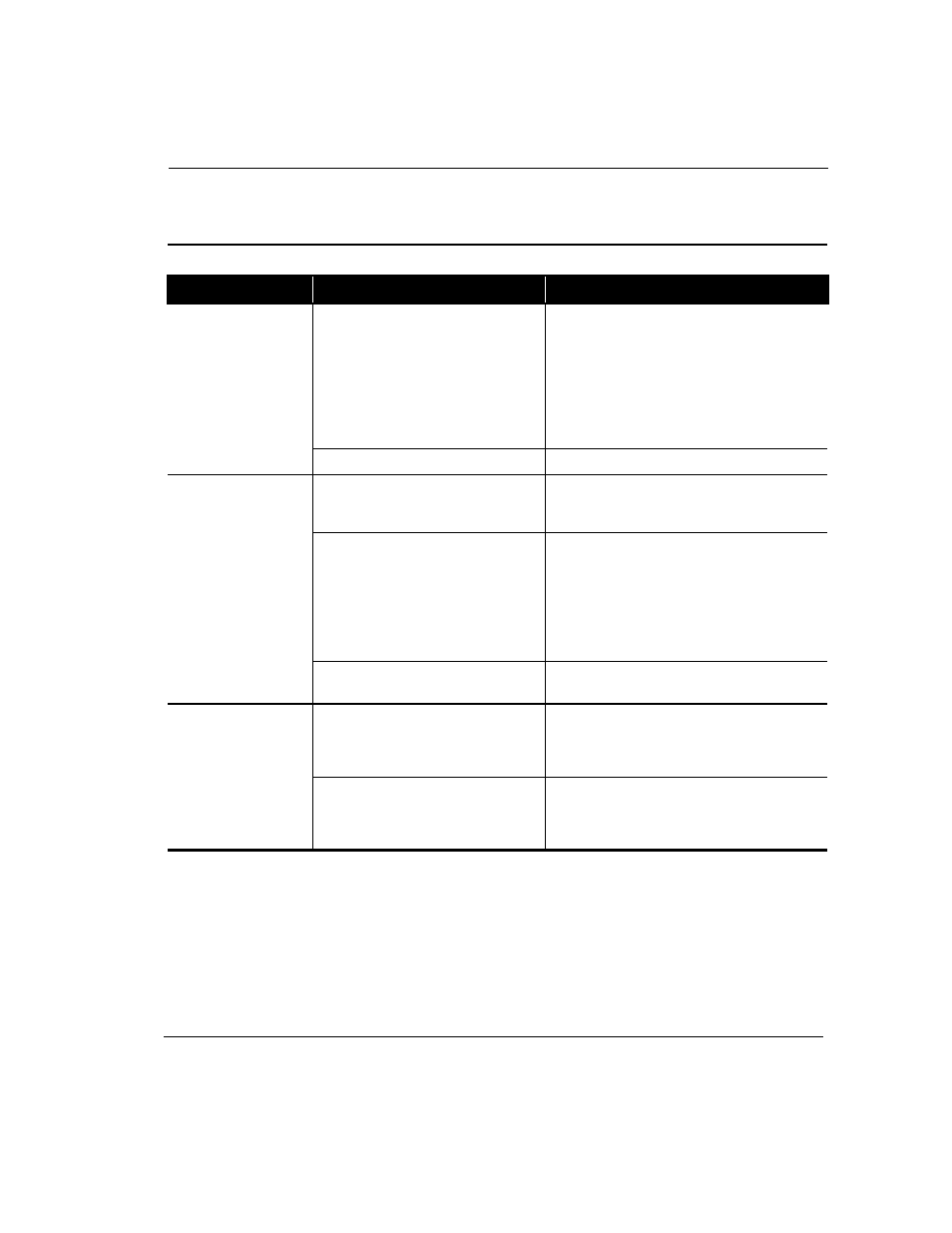
Troubleshooting
6-5
Troubleshooting Diskette Drive and Zip Drive Problems
Diskette Drive or Zip Drive
Symptom
Problem
Solution
Not reading drive:
“Abort, Retry, Fail?”
message appears.
A non-formatted diskette has been
inserted.
To format the diskette, follow these steps:
1. Double-click the My Computer
G
icon on the
desktop.
2. Select the 3½ Floppy (A:) drive.
3. Click File, and point to Format.
4. Select desired options, and click Start to begin
formatting the diskette.
Diskette is damaged.
Replace the diskette with a new one.
“Non-system disk or
disk error” message
is displayed.
A diskette that does not contain system
files needed to start your Internet PC has
been inserted in drive.
When drive activity stops, remove the diskette and
press the spacebar. System should start up.
System files have been damaged.
1. Insert a start-up disk in the diskette drive.
2. Restart your Internet PC.
3. At the A:\ prompt, type SYS C: and press enter.
The following message is displayed: SYSTEM
TRANSFERRED. This task will restore the system
files to your hard drive.
4. Restart your Internet PC.
Hard drive has failed.
Call a Compaq Authorized Service Provider. Refer to
your Certificate of Warranty for details.
Diskette drive light
stays on.
Diskette has been improperly inserted.
Remove the diskette and reinsert the diskette as
follows: Insert the edge with the sliding cover into
the drive face up, and push all the way in until the
diskette stops.
Diskette is damaged.
Remove the diskette and insert a new diskette. If a
problem persists, run the Windows Maintenance
Wizard to repair the drive. Refer to Maintaining Your
Internet PC in the Reference Guide.
